How To Connect With An Adapter Or Cable
In case you don’t have a Chromecast-compatible device, then you can connect your TV with your smartphone by using an HDMI adapter or cable to connect your phone to your TV and mirror your screen.
It is one of the most reliable methods to connect your smartphone with your TV. Most TVs come with an HDMI port which can be used to transfer audio and video files from a single source. Since your phone doesnt have an HDMI port you will need an adapter that can connect your phone with your TV.
USB connector
Most smartphones come with a USB connector and charging cables, which easily let you connect your laptop and power adapters. Smart TVs also have a USB port, through which you can connect your smartphone and easily transfer all your files, data, videos, etc.
DLNA applications
DLNA applications are an excellent way to connect your Smart TV to a mobile phone connection. You will need to connect your phone to your TV through an internet connection. In case you have a smart TV, it will mostly support DLNA. This is a form of streaming media and allows you to stream all kinds of files from your smartphone to your TV. The method also allows you to stream data from other devices like a tablet or a laptop. You can also stream your TV and any gaming console with DLNA. LocalCasts and AllCast are some Android apps that allow you to connect your TV with other devices.
Using An Hdmi Adapter And Cable
How To Play Downloaded Movies On TV In 2021
Categories Movies & TV, Computer & Internet, , How to Guides, Smart TV
As an Amazon Associate, we earn from qualifying purchases made on our website. If you make a purchase through links from this website, we may get a small share of the sale from Amazon and other similar affiliate programs. You can read our complete legal information for more details.
Are you wondering how to play downloaded movies on TV from videos stored on your hard drive? By following this guide youll learn 6 very simple ways to put downloaded movies on your TV.
How to play downloaded movies on TV:
- USB flash drive: Connect a correctly formatted USB with your movie on it to the TVs USB port.
- Plex app: Store and stream your personal movies with Netflix style navigation by using the Plex app on your TV.
- HDMI: Use an HDMI cord to mirror a display on your computer to your TV.
- Cast using Miracast or Chromecast: Use your computer, mobile phone or tablet to cast or mirror your display to your Smart TV.
- Cast using Airplay: Use your MacBook, iPhone or iPad to cast or mirror your display to your Smart TV.
- VLC Media Player: Download VLC on both devices to cast your movie to your TV.
The methods mentioned above will all allow you to quickly put movies from your computer on to your TV for you to watch.
How to play downloaded 4k movies on TV will also be covered throughout this guide.
You May Like: What Should I Clean My TV Screen With
Method : Media Servers
Required Transmitter: PC, Mac, Android device or iOS deviceRequired Receiver: Almost any computer, mobile device, streaming player or game console
Although media servers require a few minutes to set up, theyre a much more reliable and efficient way to stream content than screen mirroring is.
Media server programs essentially turn your PC into a remote server that streams video to a receiver thats hooked up to your TV. Receivers will often optimize video streamed from media servers, regardless of the format its saved in, making it a good choice for anyone with a Wi-Fi connection thats not reliable enough for perfect screen mirroring.
MORE: How to Buy a Streaming Media Player
Quality media server programs are a dime a dozen, especially on Windows and Android. While we cant discuss the specifics of every single program on the market, well give one free-software recommendation per system. If youre curious about other options, just search for media server on Google and see what comes your way.
No matter which system you use, I do have one recommendation: Put all of your media in a single, easy-to-find location call it something like Media,Media Server or Video Collection. Keeping everything in one place will make your media server easy to navigate, and it will keep out all of the ancillary video and audio files from elsewhere on your system.
Connect To The TV With Airplay
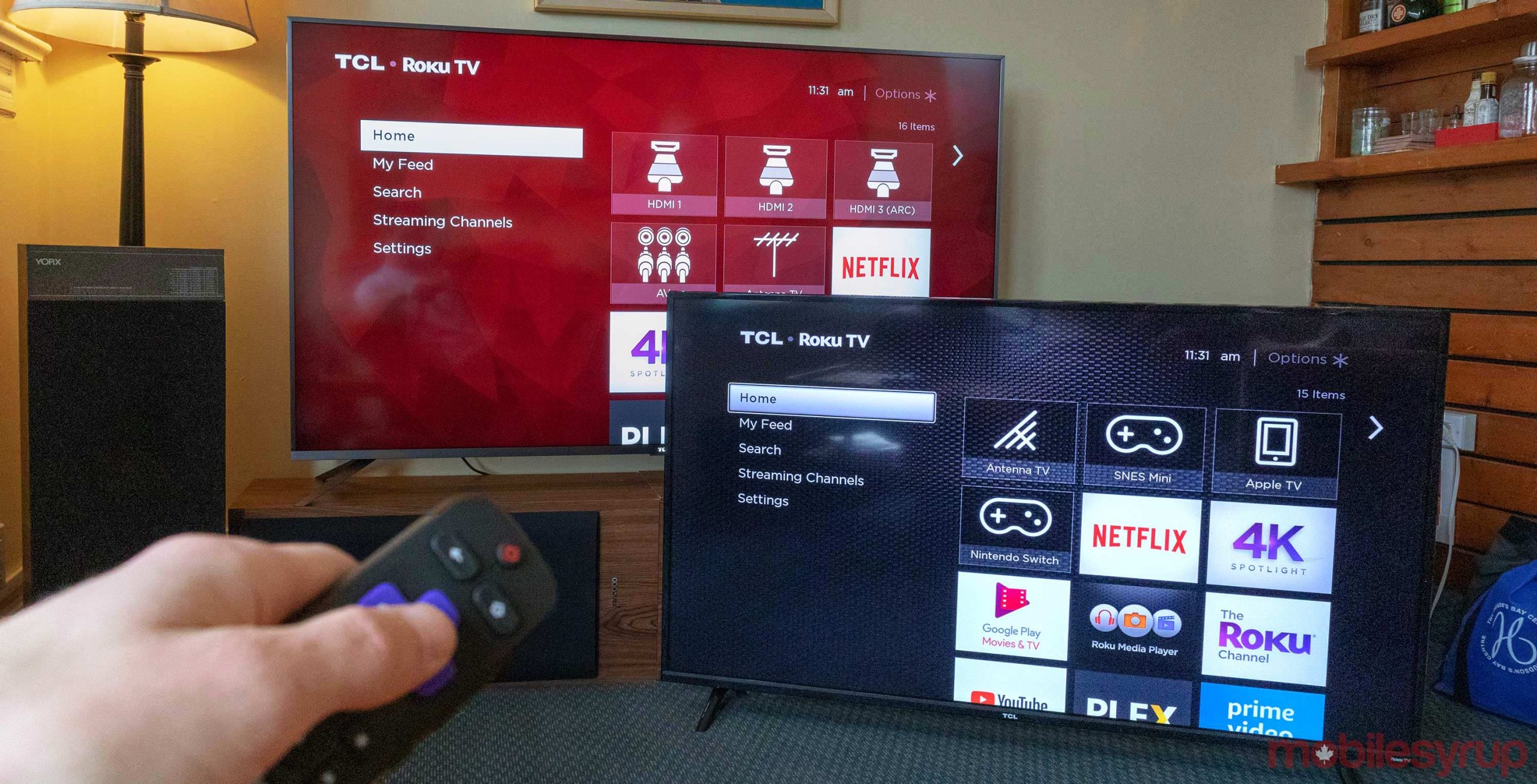
On Apple devices, youll be able to use AirPlay: Apples proprietary technology for casting audio and video wirelessly.
Naturally, AirPlay is designed to work between Apple devices only, but if youre sending content from your iPhone or iPad to your Apple TV, AirPlay will have you sorted. If both devices are connected to the same WiFi network, theyll automatically detect each other, and youll be able to select the AirPlay connection in your phones settings, the same way you would with Bluetooth for connecting to wireless headphones.
Henry is TechRadar’s News & Features Editor, covering the stories of the day with verve, moxie, and aplomb. He’s spent the past three years reporting on TVs, projectors and smart speakers as well as gaming and VR including a stint as the website’s Home Cinema Editor and has been interviewed live on both BBC World News and Channel News Asia, discussing the future of transport and 4K resolution televisions respectively. As a graduate of English Literature and persistent theatre enthusiast, he’ll usually be found forcing Shakespeare puns into his technology articles, which he thinks is what the Bard would have wanted. Bylines include Edge, T3, and Little White Lies.
You May Like: How To Control My Lg TV Without Remote
How To Watch Movies From Phone To TV Without Hdmi Cord
Do you want to watch your favorite movies on the big screen of your TV at your own pace, but do not know anything about the connection?
This article will guide you in connecting your phone to your TV without using HDMI, dont worry if you are not familiar with the connection things as this process is very easy and a non-technical person can also do it effortlessly.
Usb To TV: Connecting To View Photos
Modern Android devices don’t support USB Mass Storage, so your TV won’t view your device as a true external drive.
This assumes that your TV or monitor features a USB input capable of displaying files from a connected storage device.
Simply connect your cable to your phone, then to the TV. With the standard USB end of the cable connected to your display, change the input on your TV to USB.
On Android, it’s likely you’ll need to change your USB settings to Transfer files or Transfer photos . To do this, drag down your notifications from the top of the screen when connected. In the menu, tap the USB is charging this device notification to change it.
Image Gallery
Note that this doesn’t work with all TVs. In some cases, the USB ports are purely for firmware updates.
Read Also: How Do You Airplay From iPhone To TV
Iosusing A Lightning Cable
This process is similar to connecting your Android phone or tablet to TV via USB, except youll need a Lightning cable, which differs with your iPhone model.
Most people have an iPhone 5 or newer with a Lightning connector, but for HDMI outputs or VGA connections, you need a Lightning digital AV adapter or a Lightning to VGA adapter respectively.
For iPads, all models use the Lightning cable for iOS to TV connections, except the iPad 3 and older use the 30-pin cable, but youll pick either a digital AV or VGA adapter depending on your displays input.
There are many third-party cables but most of them dont work if you want to watch video-streaming services like Netflix or Hulu, or on-demand video like DirecTV or Comcast Xfinity. They lack HDCP , which protects against pirates capturing the content.
Plug in the adapter and connect video output to your TV and your screen will mirror to the display. Remember to plug the USB end of the cable into the adapter and the other end to a power source, as it needs to be charged to play.
Note: The Digital AV Adapter for iOS devices comes in two models, serving different purposes. One connects your iPhone or iPad to a TV with HDMI output, while the VGA adapter plugs into VGA-compatible peripherals, so be sure to pick the right version.
Connect With a DLNA App
Can You Connect An iPhone Or iPad To TV With Usb
As iPhones and iPads don’t have USB, you can’t use this as a connection method. But you can connect iOS devices to a TV using a cable.
If you own an iPhone 5 or newer, it will have a Lightning connector. To connect your iPhone to a TV you’ll need the Lightning digital AV adapter for HDMI outputs, or the Lightning to VGA adapter if you have a VGA display. Buy the cable that fits your TV.
Older iOS devices with the old 30-pin port instead use the 30-pin VGA adapter.
You can connect an iPad to your TV through the same means. Again, you’ll most likely need a Lightning cable for this. Only the iPad 3 and earlier use a 30-pin cable. All other iPads, including every iPad Mini and iPad Pro, use a Lightning cable.
Once you’ve plugged in your adapter, simply hook up the video output to your display. Then, your phone screen will mirror to the TV. Apple’s official Lightning adapters contain an additional Lightning port for charging while viewing content on a second screen.
Also Check: How To Mirror To TV
How To Use Casting To Watch Downloaded Movies On Smart TV
If youre curious how to play downloaded movies on a Smart TV without using the methods listed so far then youll learn a lot in this section. This will also cover how to play downloaded 4k movies on TV as well through casting or display mirroring.
Most recent Smart TVs will have features such as Miracast or Chromecast built in
The main difference to note is that Miracast does not require an internet connection and is often referred to as HDMI over WiFi by using WiFi direct. Chromecast on the other hand does require both of your devices to be on the same network.
If you are casting from an Apple device such as an iPhone or MacBook Pro, then Miracast will not be an option as it is not supported. Casting methods for Apple devices include Airplay if youre using an Apple TV or a display adapter or a downloaded App if using your Smart TV only. These options are covered in greater detail under the Airplay section of this article.
Casting Netflix Using Google Cast
If you don’t have a smart TV, video game console, set-top box, or another TV-connected device that has the Netflix app available to install, then a Chromecast is a great alternative. You can start TV shows and movies on your Android or iOS smartphone, cast them right to your big screen using Google Cast, and control them completely from your smartphone.
Once you’ve successfully connected the two devices, you can play a video from your smartphone, which will give you on-screen controls to fast forward, rewind, pause, or play the video, as well as change the audio or subtitle settings. You can also continue browsing Netflix or even leave the app altogether so you can multitask.
Don’t Miss: How to Customize Netflix Captions & Subtitles on Your Phone
Don’t Miss: How To Get Beachbody On TV
Connect To The TV With Hdmi
The most reliable way to get your phone hooked up to the TV is with an HDMI cable. Practically every TV will have an HDMI port of some sort, which is used to transfer both audio and video from the same source.
Your phone wont have an HDMI port, but there are handy adaptors that will bolt HDMI ports onto your phones USB Type-C, micro USB, or lightning ports.
Some Android tablets will have mini HDMI or micro HDMI ports, which can connect directly to HDMI over a single cable. Whatever port youre hoping to connect from, make sure your cable is compatible with that connection.
What If My TV Doesn’t See My Phone As A Source
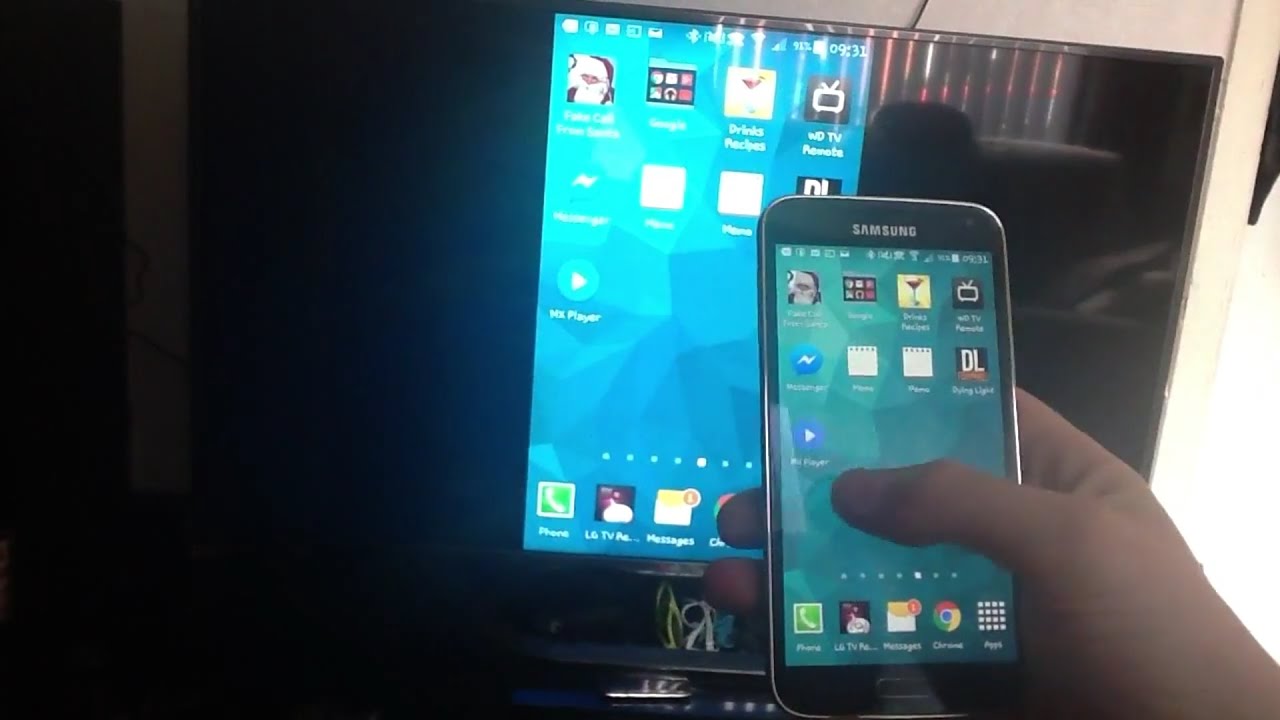
Some TVs are designed to view anything plugged into their USB as an external drive, like a thumb stick, even if they have their own processors. This means you may need to resort to an HDMI to USB adapter in this situation as well, so television will recognize the phone and the two devices can work together.
Read Also: How To Hook Up Antenna To Smart TV
How Can You Connect The Smartphone To TV With Chromecast
If you have a Chromecast dongle or a TV, you can see if the app you want to watch on TV supports casting. You can share content from your phone to the TV in a few simple steps.
1. Make sure your device is on the same Wi-Fi network as your Chromecast/smart TV.2. Next, tap the cast icon in the app, and choose the compatible device to which you’d like to cast.3. Few apps that you can cast are Netflix, Hulu, HBO Now, and Google Photos.
This option can be used for apps with copyrighted content, that often block traditional screen mirroring. For example, Netflix will play only audio and blackout the video if you try to play something while screen mirroring.
Smartphones And How They Connect To Your TV
To connect your phone to your smart TV to screen mirror, both devices need to be compatible with one another. Android and iOS phones have different compatibilities.
For ANDROID Smartphones: Android smartphones version 4.2 or higher connect to the TV with Miracast wireless display standard.
For APPLE Smartphones: Apple iOS smartphones connect to the TV with Airplay
IMPORTANT! The FOLLOWING SCREEN MIRRORING INSTRUCTIONS ARE FOR ANDROID SMARTPHONES.These screen mirroring instructions are for Android powered devices and may not work with Apple products. Apple products have different requirements for screen mirroring to a smart TV and may require additional adapters or equipment.
Read Also: What Is The Best Flat Screen TV On The Market
Connect Phones Tablets And TVs With Usb: Success
While a USB to TV connection varies by device, connection type, and display inputs, it’s thankfully simple to set up. However, don’t forget that wireless casting is usually more convenient.
Regardless of whether you’re using an Android, iPhone, or a Samsung device running DeX, there’s a way to connect your phone or tablet to a TV for viewing on a larger screen.
For more, check out our master list of ways to cast your screen.
We hope you like the items we recommend and discuss! MUO has affiliate and sponsored partnerships, so we receive a share of the revenue from some of your purchases. This wont affect the price you pay and helps us offer the best product recommendations.
Connecting Wirelessly With Airplay
Don’t Miss: Can You Watch Live TV On Amazon Prime