Manually Adjust Your Bit Rate
If youve tried everything to solve your buffering problems and are ready to throw in the towel, heres one more trick that might help.
Normally your Roku will choose the best bit rate to use automatically one that matches your network connection speed but on rare occasions, setting this manually needs to happen. You do this through a hidden settings screen:
- On your Roku remote, press Home five times.
- Press reverse scan three times.
- Press forward scan twice.
- From the Bit Rate Override screen that is displayed, select Manual selection.
- Select a lower bit rate and see if that solves the problem. If not, repeat this sequence and choose a lower bit rate.
How To Reset A Roku Remote
Mainly there are two ways to reset a Roku remote control. You can either factory reset the Roku remote Via the remote itself or Via the settings. Its easy for you to factory reset a Roku remote using the remote control itself since there is an exclusive reset button attached with the Roku original remote control.
Reset a Roku TV remote using the reset
As I said above there is an exclusive reset button on your original Roku remote control.
So where can you find the Reset button on the Roku remote control?
You can find the Reset button on the Roku TV remote control inside the battery compartment. Remove the cap from the battery compartment, and you can see the Reset button on the remote control. The reset button either may be a pinhole button or a tactile button. It looks like below. See the image.
So how to reset a Roku remote using a Reset button?
Press and hold the reset button for 10 seconds The LED indicator on the Roku remote blink rapidly, so that you can confirm that your Roku remote has been reset.
The modern Roku remotes have the push reset button, just to press on it. If you are using some old model, there is a pinhole button. To reset such a remote, you need to insert a paperclip to reset it.
How To Restart Roku TV With Remote
Since your Roku TV does not have a power button, you can only reboot your device using your handy WiFi-enabled remote.
Typically, there are two easy and convenient methods that you can do.
So here is how to restart Roku TV with remote:
Method 1 Going To Settings
In most Roku devices, the most convenient way to restart your streaming player is by accessing its Settings menu.
From here, you can use your remote to access the System Restart option. Below is a more detailed guide for this method:
- Go to your Home screen and scroll down to your Settings menu.
- Select Settings and press the OK button on your remote.
- In the Settings menu, scroll down and click on the System option.
- Confirm your choice by pressing the OK button on your remote.
- Once you see the System menu, scroll down, and select the System Restart option.
- Choose Restart and press the OK button on your remote to confirm your choice.
After doing the steps above, your device will immediately reboot. You should see the Roku logo animation on your television screen while waiting for the process to finish.
Method 2 Pressing A Series Of Buttons
However, if your Roku device encounters a more severe issue, it may freeze and stop you from accessing the Settings menu.
If this problem happens, you may press a series of buttons your remote to perform a reboot. You can do the following steps:
Don’t Miss: What TV Apps Can You Get On Ps4
How To Turn Off A Roku 4
If you have a Roku 4 , then youre in luck the Roku 4 has a brand-new feature that allows you to fully turn off your device with just a few clicks.
1. To turn off your device, go to the Power menu by selecting Settings, then System, and then Power. This will present you with a number of options.
2. You can set the device into Auto power off mode meaning it will shut down after 30 minutes inactivity.
3. You can reboot the system by selecting System Restart.
How To Factory Reset Roku Soft Method
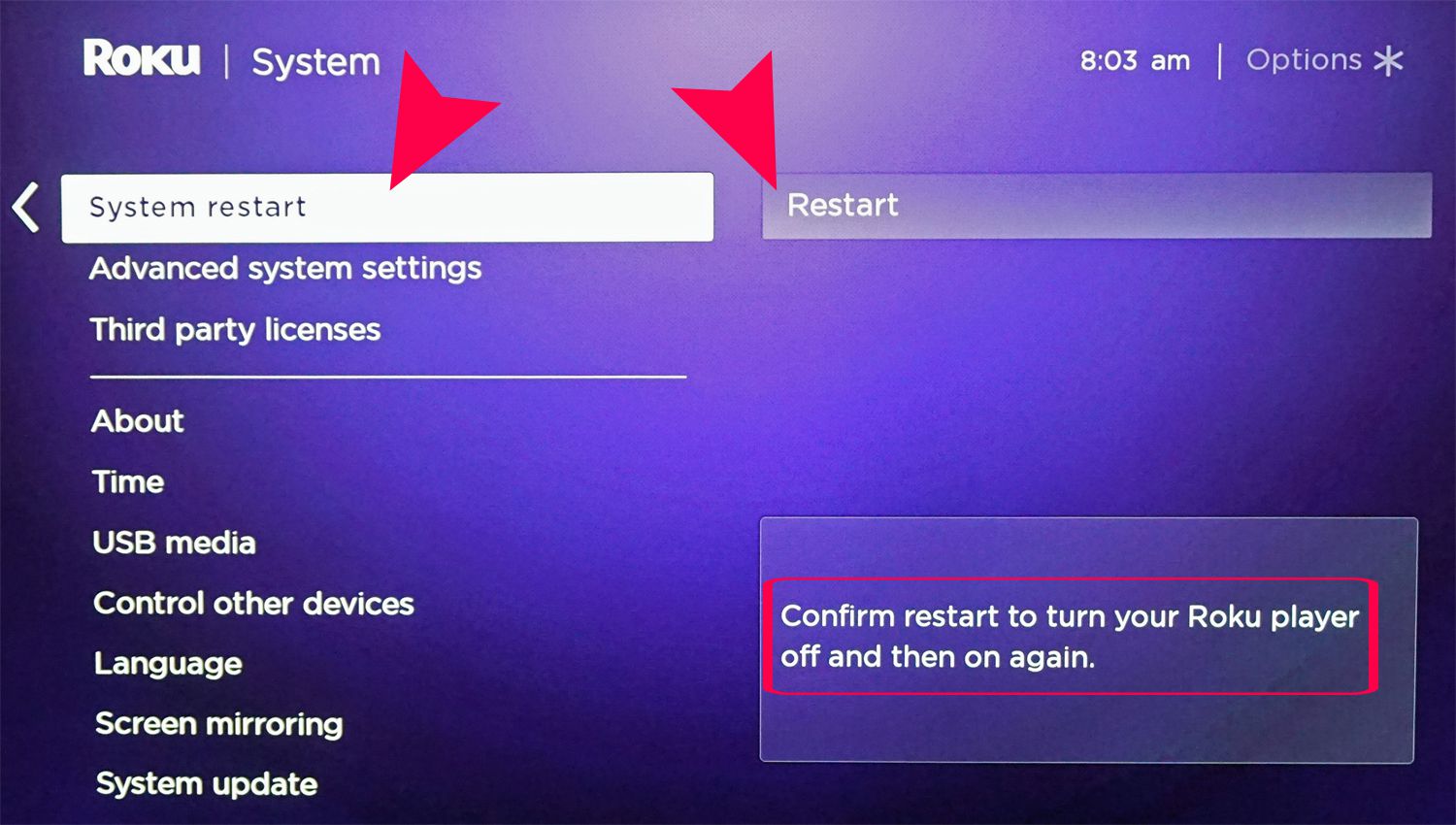
Before using this option, it’s important to note the following changes will occur on your Roku device:
- Personal preferences are erased.
- Your Roku device is unlinked from your Roku account.
- Roku is reset to how it was out of the box, meaning you’ll have to go through the initial setup process again.
To execute a factory reset using the soft method, follow these steps:
Press the Home button on your Roku remote.
Scroll up or down and select Settings.
Select System > Advanced System Settings.
Select Factory Reset.
Confirm you want to continue the factory reset and enter the special code provided.
The factory reset should begin.
Don’t Miss: Can I Get Philo On My Samsung Smart TV
Make Sure Your Phone And Roku Are On The Same Network
Some Wi-Fi routers let you create a guest network that is physically separated from your normal Wi-Fi network. Its possible that your phone or your Roku are using these two different networks. If so, they wont see each other. Make sure both devices are using the exact same Wi-Fi network.
Most Wi-Fi routers create two separate networks for each Wi-Fi frequency band . Though technically it shouldnt matter if your phone and Roku are using different frequencies , to be absolutely sure, place both your phone and your Roku on the same Wi-Fi frequency band.
Factory Reset Your Roku
Resetting your Roku is a last-resort step. You will lose all your channels, your customizations, and anything you have done to make it your own. However, if all the previous steps have failed, it is your only option, aside from replacing the device. Nothing is perfect, and there is the possibility that you may have a defective Roku device.
If a factory reset doesnt work, nothing will, unless a new, magical update happens!
You May Like: How To Screen Mirror To Lg TV
How Do I Reset My Roku TV
Aug 23, 2020 | Guides, Smart TV, Troubleshooting
Roku is another known brand that manufactures smart TVs that offer consumers a gateway to unlimited entertainment. Unfortunately, like any other smart TV, it isnt free from the occasional technical issue that requires a reset.
If your Roku smart TV is experiencing system issues like lagging, connectivity issues, freezing, or is refusing to turn on, resetting it may be the best solution to the problem. For most Roku TVs, you can do a system restart, or execute a hard factory reset to fix most of these common issues.
In this article, youll learn about reasons why you may need to reset a Roku TV as a troubleshooting option and how to do it.
Check For Problems With The Channel
Does your Roku freeze or reboot on a specific app or channel within the app? Is it always the same thing youre doing when it happens? If it seems channel or app-related, remove it and reinstall it. If its a menu or navigation issue, remove some channels you no longer watch to reduce the memory footprint.
You May Like: How To Get Discovery Plus On Smart TV
Using Roku TV Home Menu Settings
Keep in mind this method does not work with the first and second-generation Roku TV models.
How To Perform A Tcl Roku TV Black Screen Reset
Black screen issues could essentially occur when specific parts from the TV are faulty.
For instance, if the power cable of your Roku TV isnt working correctly, your screen will go black but the audio could remain.
Another reason would be the backlight of your screen, in which case nothing but a repair will help.
Regardless of your circumstance, you can never be sure where the issue is coming from unless you try fixing it.
Also Check: Direct TV Fs1 What Channel
Common Roku App Problems
Rokus companion app is an essential add-on for Android and iOS users, but it can be a source of some common problems. You can use the app as a remote control, and its the easiest way to add content to your streaming device. First, however, you have to make sure that you get the connection settings just right. Like most problems, the root cause probably lies with your Wi-Fi connection, so here are some solutions:
How To Reset A Peacock TV Password On An iPhone Or Android Device

To reset your Peacock password using the mobile app:
The link can only be used once and must be used within three hours.
You May Like: How To Stream Oculus Quest To TV Without Chromecast
Reset Roku To Factory Default Settings
From your Roku, head to Settings > System > Advanced system settings > Factory reset and type in the four-digit code shown on the screen.
Next, you will see a verification message that provides a few details, so you can confirm you want to wipe the Roku and start over.
The Roku will start the reset process and take a minute while it restarts. So if youre selling or gifting your Roku box or stick, youre done. Just unplug it and send it off. But, of course, if youre doing it to reset the device, go ahead and pair the remote and start setting it up to see if the device is working better.
After the remote is paired, you, or the person getting the Roku, will need to walk through the onscreen setup instructions. Youll need to choose your language, connect it to your router, download any available updates, select display type, link it to your account at roku.com/link, and add some channels you want to install.
Roku Audio And Video Problems
Audio and video problems on your Roku can come from a few different locations. It could be a problem with your apps or software settings, but it could also be a hardware issue if something is disconnected.
Before you try any of these more complex solutions, try restarting your Roku first. Then, unplug it from power and wait a few seconds before you power it on again. It may sound like a silly answer, but it often works wonders.
Still having problems? Here are a few potential solutions:
Don’t Miss: How To Stream Quest To TV
How To Restart Roku: Using Remote
Fast Forward button
If you get it all right, your device will restart automatically. Sometimes, this shortcut method may not work. In that case, use the Settings menu.
Ive Already Sold My Roku Device But Forgot To Do A Factory Reset What Can I Do
If youve sold or returned your Roku device without performing a factory reset, you may be concerned that someone will use your personal information, channels, or subscriptions. While you cant perform a factory reset remotely, you can unlink the device from your Roku account.
First, youll need to visit the Roku website and log into your account. Then, click on your profile icon in the upper right-hand corner and click My Account. From here, you can scroll down the page and click on Unlink next to the device youd like to remove from your account.
When you unlink a device from your account, all of your personal information, channels, and passwords will disappear. This means that the new user cannot access your content. Do keep in mind this does not cancel any of your subscriptions. Youll need to cancel those manually if you no longer wish to keep them.
You May Like: Airplay To Samsung TV
How To Restart Roku Using Your Remote Control
1. From the Home menu, scroll down to the Settings menu.
2. Select the Settings menu by pressing OK on the remote.
3. Scroll down to select the “System” option. Press OK on your remote to open the menu.
4. Scroll down to the “System restart” option and press OK on your remote.
4. Select “Restart.” Your device will shut off, then turn on again. You will see the bouncing Roku logo while the device is booting up.
Still Cant Find Your Device Try Connecting Manually
- Inside the Roku app, at the bottom of the device discovery screen , tap Connect Manually and enter the IP address of your Roku device. You can find the IP address by visiting Settings > Network > About on your Roku device.
- Restart your Roku device and ensure it is connected to the correct wireless network.
- Restart the Roku mobile app.
- On iOS devices with a home button, double click the Home button and then swipe the Roku app to close it. Once its closed, tap on the Roku app icon to launch.
- On iOS devices without a home button, swipe up from the bottom of the screen and slide your thumb or finger to the right in one continuous motion. Swipe through the list of open apps until you find the Roku app and then swipe up on the app to close it. Once its closed, tap on the Roku app icon to relaunch.
- On Android devices, press the Recents button and then swipe the Roku app to close it. Once its closed, tap on the Roku app icon to relaunch
Recommended Reading: How To Reduce Glare On TV
Everything You Need To Know About How To Restart Roku TV
Roku is a great streaming service that has partnered with multiple TV brands to bring you Roku TVs. And like most TVs, you are bound to run into issues and glitches with your Roku TV.
These issues and glitches may result from outdated software or bugs from unsecure channel applications.
In such instances, restarting your Roku TV or even resetting it, might do you some good. This may seem like a daunting task, especially because Roku does not have any buttons you can use, but theres a way around it.
If you are wondering how to restart Roku TV or even reset it, this guide is the one for you. We will cover different ways to reboot and reset both old and new sets of Roku TVs.
How To Factory Reset Your Roku
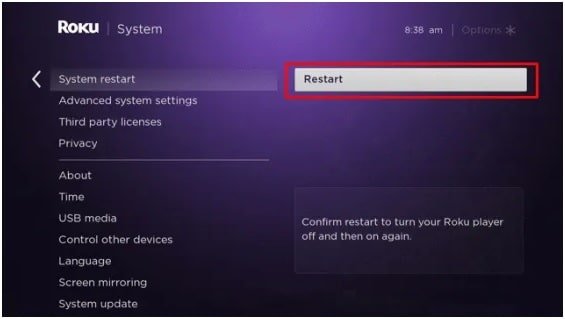
A factory reset is a thermonuclear option for fixing problems. As the name suggests, it returns your Roku to the same state it was in when you pulled it out of the box. This means that all of your settings including downloaded channels and network preferences will be wiped out. As such, we suggest keeping this one in your back pocket for when everything else fails.
- Press the Home button on your Roku remote.
- Scroll up or down and select Settings.
- Select System.
- Select Factory reset.
- Select Factory reset everything and then follow the on-screen instructions.
The above steps assume your Roku is still responsive and gives you the option of using the on-screen menus. If it doesnt, switch to plan B by using the physical reset button on your device.
On some Roku products, like the Roku Streaming Stick and Streaming Stick+, the reset button can be pushed with your finger. On set-top devices like the Roku Ultra, its usually a recessed button that requires a paperclip or other small, pointed object to press.
Once youve found it, make sure your Roku device is powered on, then press and hold the reset button firmly for about 10 seconds. The indicator light will blink rapidly on most Roku devices when the factory reset is complete.
Read Also: How To Mirror Android Phone To TV Without Wifi
What If I Cant Access The Factory Reset Option
It is possible that your TV might get into a state where you cannot access the various menus, including the menu option that lets you perform a factory reset operation. If that happens, you can force your TV to reset by following these steps:
Tap or click images to make them largerInsignia40″/48″ 1080p, 60Hz, LED Roku TV | NS-40DR420NA16/NS-48DR420NA16
How To Restart A Roku Premiere Plus
The steps in this article are performed through the menu on the Roku Premiere Plus using the stock remote control. Once you complete these steps you will initiate a restart of the Roku Premiere device. This typically takes a minute or two until the device is restarted and you can start using it again.
Step 1: Press the Home button on your Roku remote, then select the Settings option from the list at the left side of the screen.
Step 2: Scroll through this list and choose the System option.
Step 3: Select the System restart menu item.
Step 4: Choose the Restart option to reboot your Roku Premiere Plus.
Do you often watch videos on yoru Roku Premiere Plus with closed captioning? Find out how to enable closed captions by default on the Premiere Plus so that all videos you watch will have subtitles when you start them up.
Recommended Reading: How To Watch Spectrum TV On Computer