Pairing iPhone With Apple TV
If you have an iPhone and wish to wireless share with your Apple TV, here are the steps to do so:
Step 1: Open the Settings on your iPhone > General > AirPlay & Handoff
Step 2: Here, select AirPlay and TVs
Step 3: Now, open the Settings tab on your Apple TV
Step 4: You will be able to see your Apple TV on the iPhone AirPlay tab. Select it to begin screen sharing from your iPhone to Apple TV.
How To Connect A Phone To A Smart TV
Pairing your smartphone screen with a smart TV can result in the perfect match. Connecting your phone to a smart TV is a great way to look at photos, watch movies, videos, music, photos, games, online TV shows, applications, and more.
You can connect your phone to your smart TV in multiple ways. But the most popular way is wirelessly. The type of phone and TV that you have determines how you connect the two devices.
Here are different methods of connecting your phone and your TV and what you need to know about each. The process can differ slightly depending on whether you have an Android phone or an Apple phone, and whether you have a Smart TV or a standard HDTV.
In this article we are focusing on Android smartphones and Smart TVs. To wirelessly connect your smartphone to your TV, you need to have a Smart TV.
Amazon Fire TV Screen Mirroring
Amazon Fire TV devices do not support iOS for screen mirroring, but you can use your Android phone:
- Hold down the Home button on your Fire TV remote, then select Mirroring and press enter.
- On your Android phone, go to Settings > Connected devices. Depending on the phone youre using, you may see a different setting such as Bluetooth & device connection.
- Select Smart View or Connection preferences, then Cast. You may also see Quick Connect, SmartShare, Display mirroring.
- Tick the checkbox next to Enable wireless display.
- Select the name of your Fire TV device when you see it on your phone screen.
You may also like: Are your roommates or family members complaining about the noise when you watch TV? Our tips will help you drown them out and listen at your desired level.
Recommended Reading: How To Show Oculus Quest On TV
Mirror iPhone Screen To TV Using Roku
Roku will work effectively for mirroring your iPhone screen to TV particularly if you have Roku Ultra, Roku Premiere, Roku streaming stick, or any other model of Roku device. Below are the steps to get it done easily.
Steps to Mirror iPhone Screen to TV using Roku
- Step 1: Enable the mirroring feature
- Step 2: Download the Roku app from Appleâs app store and launch it.
- Step 3: Select your device and start mirroring.
Before you can enable the mirroring feature, you need to connect Roku to a WiFi connection. To set up the Roku Play device, open your phone Settings, press “Systems” and click on ” System update” . Return to “Settings” and press “Screen mirroring “. You will then be able to enable the mirroring feature.
Open the app to see the list of devices available for connection on your screen. Click on your TV device to connect your iPhone to your TV. Then start mirroring.
Ensure that your iPhone and TV are connected to the same WiFi network to watch videos, pictures, videos, music, etc.
TVs With Apple Airplay 2 Support

The Several TVs from Samsung and Sony support Apple Airplay or Airplay 2. It’s a simple way of getting content from an apple device, whether that’s an iPhone, iPad or Mac, onto your TV.
It works in the same as casting through Google. Look for the Airplay simple on whatever content you’re looking at on your Apple device, once pressed you’ll see a list of devices you can send that content.
Read Also: Philo On Lg TV
What Is Screen Mirroring
Screen Mirroring is a feature in most smartphones that allows you to wirelessly cast the phones content on another device screen, mostly a TV or an external monitor. It is useful in situations where you want to showcase photos, play games, and watch movies on the big screen.
Smart TVs have the screen mirroring functionality built-in whereas for older TVs, you will need a media stick or a media player for the screen mirroring to work. Google Chromecast, Amazon Fire Stick and Roku are some of the most popular media streaming devices that support screen mirroring.
There are mainly two prerequisites required for casting your smartphone to a Smart TV. First, make sure both your smartphone and TV should be connected to the same WiFi network. Secondly, your smart TV should have chromecast built in or/and you should have a streaming device that supports screen mirroring.
Also Read: How to Connect Mobile to Laptop or PC to Share Internet or Transfer Photos or Files?
Connect Your Device As A Storage Device
If none of the above methods worked, you can connect your device to the TV using a simple USB cable. This would be similar to connecting a flash drive or memory card to your TV. It won’t be the same as digital screen recording but you can still view your media files. The photos, videos and music files stored on your mobile phone will be detected and you can view them on your TV.
6. Stream content using the DLNA app
Some TVs, receivers, and Blu-ray players allow you to stream content to your TV using the DLNA app installed on your device. DLNA is an acronym for Digital Living Network Alliance. However, there are certain restrictions on the things you can stream. Content from popular apps like Netflix will not work. You need to store these photos, videos and music locally on your device. Here are some of the app recommendations that you can use.
Recommended:
Recommended Reading: How Do I Reset Roku
How To Use Screen Mirroring
After Screen Mirroring is activated, everything you see on your Android phone or tablet screen is shared on your TV or video projector screen. However, what you see mirrored on your TV screen is still displayed on the Android device.
If you turn your Android phone horizontally, for most apps, you should see the same view on your TV screen.
In addition to content, in most cases, you will also mirror the onscreen menus and settings options provided on your Android phone or tablet on your TV. This means that you continue to use your phone to navigate through the phone’s menu and apps.
How To Screen Share With Chromecast
If youre not trying to broadcast the latest Netflix blockbuster from your phone to your TV, you can also mirror your screen with Chromecast. To do this, you do need to be running Android 5.0 or later, but given that version of Android first came out in 2014, most handsets in use today should work.
Heres how to screen share with Chromecast:
1. If you dont have it already, download the Google Home app.
2. In the list of devices, select your Chromecast.
3. Select Cast my screen from the options at the bottom.
Recommended Reading: Insignia TV Remote Setup
There’s An Easier Way Depending On Your Phone
Using the Home app isn’t a lot of work, but there’s an even easier way: Use the Casting shortcut in the quick settings panel. Access the quick settings panel by swiping down from the top of your Android phone or tablet’s display. There should be an option labeled Screen cast — if you can’t find it, you may have to tap on the pencil icon to edit what is and isn’t available in your quick settings panel.
Once you find the Screen cast button, select it and then pick the device you want to mirror your display on from the list. It can take a few seconds for your phone to connect to the Chromecast-enabled device, but once it does, your screen will show up on your TV. Stop casting by repeating the same steps we just outlined.
Want to show off your photos? Mirror your screen.
But here’s the rub: Not every phone includes a cast button option in the quick settings panel. It’s not clear why, but if your phone doesn’t have the shortcut option, don’t give up. You can still mirror your phone using the Home app.
If you’re looking for ways to get more out of your Chromecast, check out these tips. Google Assistant has a trick you’ll want to keep in mind the next time you have a song stuck in your head.
How To Mirror An Android Screen Wirelessly Using The Google Home App
An alternative method to connect your Android screen to your Smart TV is with the help of the Google Home app. This method will work if you own a Chromecast or have an Android TV with Chromecast built-in.
1. Download the Google Home app from the Google Play Store.
2. if you havent already. If your smart TV has a Chromecast built-in, it will automatically appear on the app.
3. Tap on the device and then tap on Cast my screen at the bottom.
4. Tap on Cast screen > Start now.
5. To stop mirroring your Android to your Smart TV, retrace the steps and select Stop mirroring.
Also Check: Stream To Tcl Roku TV
What Do I Need To Connect My iPhone Or iPad To My TV
There are a few different ways to connect your iPhone to your TV. Here, in short, is what youll need for each method described in this article. For more complete details, please see the corresponding sections below.
- Connect via HDMI: HDMI-to-HDMI cable, Lightning Digital A/V adapter , open HDMI port on your TV
- Connect via Apple TV: Wi-Fi connection
- Connect via Chromecast: An open HDMI port on a Chromecast-compatible TV
- Connect via Roku: iPhone, TV, Roku streaming device, Roku app
- Connect via other apps: iPhone-compatible smart TV with AirPlay or AirPlay 2, or, for TVs without iPhone support, a DLNA-certified mirroring app .
Use Hdmi To Mirror iPhone Screen To TV
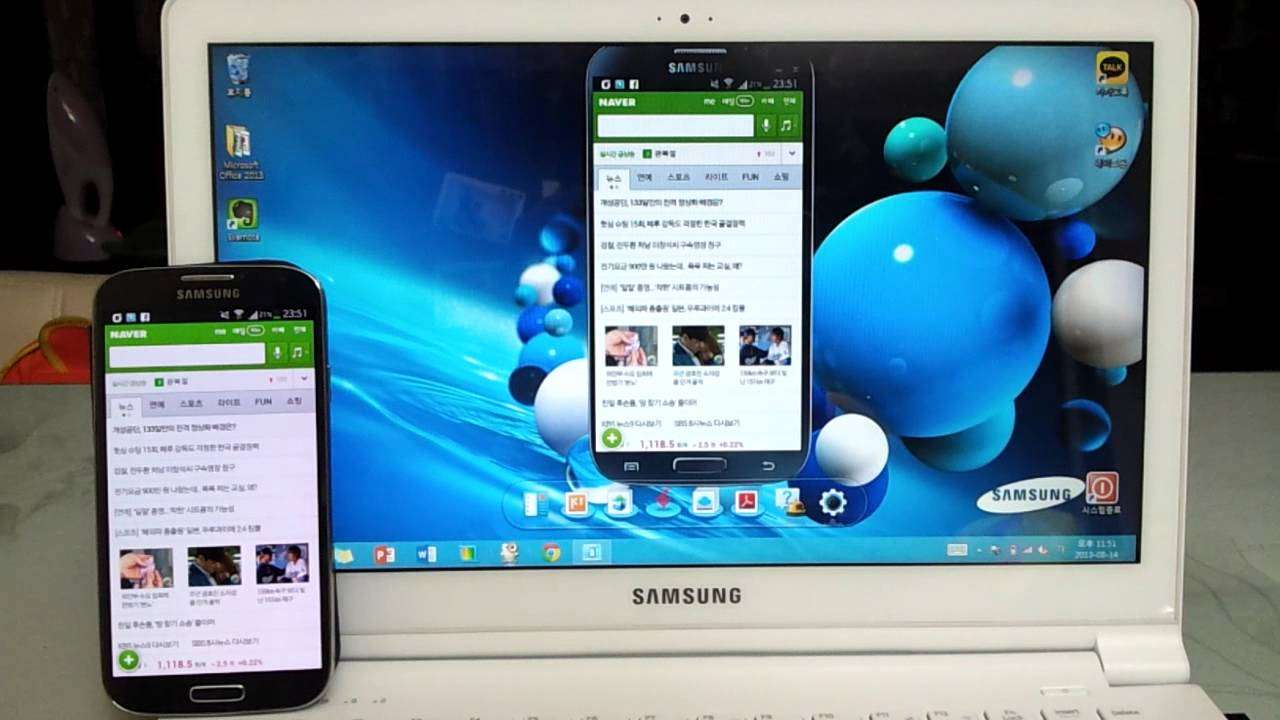
You must get the right kind of adapter for this method to ensure that your iPhone is properly connected to your TV with a cable. There is a Lightning Digital AV Adapter made by Apple to connect with your TV’s HDMI port.
Steps to Mirror iPhone Screen to TV using HDMI
- Step 1: Connect Your iPhone to the adapter
- Step 2: Connect the adapter to the cable
- Step 3: Switch your TV’s input
Try to connect your iPhone to the adapter via the Lightning port.
Hook the cable into the back of your TV after connecting the adapter to it.
To watch your iPhone screen, switch the input of the TV to the corresponding port with the cable.
The adapter does not need the power to work, however, you need to make sure that your device is well charged if you intend to use it for a long time. Besides, while watching media, you can connect your iPhone to a charging cable with the adapter .
Also Check: Adding Discovery Plus To Lg Smart TV
Im Having Trouble Getting My Devices To Connect Whats Happening
If youre trying to mirror your device to another device and it wont connect, check your internet connection. More often than not, the problem occurs because youre connected to two different bands on the same network. Simply go into the WiFi settings on your device and ensure they are on the same band.
Of course, if youre using one of the HDMI cables weve mentioned above, check that all of your ports are working properly and the cable is fitted properly. Some devices may require you to turn on developer options before casting your screen so check with the manufacturer to verify if the image doesnt immediately appear.
Establishing A Cable Connection
Now, if you don’t have a smart TV that allows wireless screen recording, you can always count on a good old HDMI cable. You cannot connect the HDMI cable directly to a mobile phone, you need an adapter. There are different types of adapters available in the market and we will discuss all the different options you have.
HDMI to USB-C ÙØÙÙ Adapter
Most Android devices nowadays need to start using a USB Type-C port to charge and transfer data. Not only does it support fast charging, but it greatly reduces the time needed to transfer files from your device to a computer. For this reason, the HDMI to USB-C adapter is the most commonly used adapter. All you have to do is connect the HDMI cable connected to your TV on one side and your mobile device on the other. This will automatically display the contents of your screen on the TV.
However, this means that you will not be able to charge your phone while streaming as the Type-C port will be connected to the adapter. If you want to do both, you need to get an HDMI to USB-C adapter. With this, you’ll still have an extra USB-C port that you can use to connect the charger.
HDMI to Micro USB Adapter
The compatibility of the device with a particular adapter depends on the communication protocol. There are two types of protocols:
Don’t Miss: Samsung TV Airplay Sound But No Picture
Wired Options: Mhl And Slimport
Mobile High-Definition Link , was the first real standard put in place for connecting an Android device to a television. It uses your phones built-in USB port, along with a specific cable that essentially converts the display output into a TV-readable format on the other end. In other words: its a USB to HDMI cable.
There are two different types of MHL cables available: active and passive. Active cables are the most common type. They work with essentially any TV because they perform the actual conversion, but to do this, they require an additional power source . Passive cables do not do any conversion themselves. Instead, theyre designed to be used with an MHL-ready TV, something thats becoming increasingly uncommon. Passive cables do not require separate power.
Slimport, by comparison, works in much the same. The big difference with Slimport is that aside from HDMI, it can also output the signal to DVI, VGA, and DisplayPort. Aside from the added flexibility in choosing a port type, though, Slimport works pretty much the same way as MHL.
Like active MHL cables, Slimport requires a breakout box, which is essentially a way for the unit to get power. This also provides a bit of juice to the host device, which is a nice touch since the display has to remain on while the phone is connected .
The truth is, these wired standards are falling out of favor with the increased availability of good wireless options.
Stream Video From Your iPhone iPad Or Ipod Touch To A TV
To stop streaming, tap AirPlay in the app that you’re streaming from, then tap your iPhone, iPad, or iPod touch from the list.
1. SharePlay doesn’t support AirPlay 2-compatible smart TVs. To stream video with SharePlay, use an Apple TV.
2. Some video apps might not support AirPlay. If you cant use AirPlay with a video app, check the App Store on your Apple TV to see if that app is available.
Don’t Miss: Airplay With Vizio TV
Screen Mirroring: How To Connect A Pc/android Phone/android Tablet To A TV
Googles Chromecast plugs into the back of your TV and mirrors web pages from the Chrome web browser, using your home wireless network to connect to a laptop or mobile device running the browser.
This enables you to stream any internet-based video, and even files stored locally by dragging them directly onto a Chrome tab and casting it. Chromecast streams up to 1080p, and in most circumstances, it delivers smooth, stutter-free video.
That is not an end to the Chromecasts talents, however. For those occasions when you need to display an application on your TV that does not have built-in Chromecast support, it is also possible to display the entire content of your PC or Macs desktop.
Here’s How To Get Your TV And Smartphone Talking
Do you want to watch something you have on your smartphone on your TV? Then its time to learn how you can connect them up. Many of us have more smart devices in our homes than ever before, but we dont know how to easily share content between. Thats because we assume that getting them talking will be a lot more hassle than it is.
However, connecting up your TV with your smartphone or yourtablet opens up a whole range of ways to stream and cast things from your mobile device to the big screen of your TV. For example, you might want to show some old holiday photos to your friends and family, stream a YouTube clip or video file in higher resolution than your phone can handle, keep playing theNetflix show you were watching on your commute on the big screen instead or cast a workout tutorial to your TV so its easier to follow.
Nowadays, most new TVs are smart TVs. This means they come connected to the internet and pre-installed with apps like Netflix and YouTube. You can also even add one of the best streaming devices to your TV if theres anything missing and you want to get your hands on most of the video or broadcasting content you could ever want to access.
- Looking for a similar guide for your laptop? Read how to connect my laptop to the TV
Also Check: How To Screen Mirror To Vizio TV