How To View The Super Bowl 2022 On A Samsung Smart TV
The Super Bowl is here again and we are sure you dont want to miss any action because its the biggest game in the NFL. How do you intend to watch the Super Bowl 2022? If you have a Samsung TV, then you have an easy way out. All you need to know is how to watch the Super Bowl 2022 on your Samsung smart TV.
Speaking from experience, the Super Bowl is best viewed from a really large screen. Of course, most people do not want to view NFL games from a regular small TV. If you need a big screen, then you sure know that Samsung is brand dominating for now. No doubt, Samsung Smart TVs are probably the best bet to experience any sporting event.
Considering the premium features, industry-leading advancement, and intuitive streaming portal of Samsungs TV, you will be amazed to see how the Super Bowl appears on Samsungs Smart TV. While there are other great TV sets out there, this article is specific for Samsung and it also focuses on how to view the 2022 Super Bowl game.
Thus, if you already own a Samsung TV set or you hope to get one before the game, this article explains how you can watch the Super Bowl 2022 from your Samsung TV. Furthermore, this article also explains the settings that will be perfect for maximizing the game from kickoff to the post-game celebration.
When will the Super Bowl 2022 take place?
How to watch Super Bowl 2022 on a Samsung TV
Peacock
Hulu + Live TV
Others
- FuboTV
- DirecTV Stream
Enjoy the game!
Connect With The Help Of Samsung Apps
In the event that you would prefer a wireless alternative for connecting your iPhone to your Samsung Smart TV, there are several apps available to assist you.
Please keep in mind that in order to use any of these apps for screen mirroring, both the Smart TV and the iPhone must be linked to the same Wi-Fi network on the computer.
If your phone and television are connected to different networks, the apps will not work.
Samsung Smartview Is A Smartphone Application
The Samsung SmartView app is a free app that you can download to your phone and use to mirror your smartphones screen to your smart television. Heres how its done:
1. Confirm that both the iPhone and the television are connected to the same Wi-Fi network.
2. Open the Samsung SmartView application. After that, it will ask you to input the code that shows on the display of your Samsung Smart TV.
3. After you have entered the pin, the gadget should instantly connect to your television.
Samsung TV mirror with a built-in microphone
1. The Mirror app for Samsung TV can be used instead of the SmartView app if the latters performance is not satisfactory. Youll have a little more flexibility with what you can mirror onto your Samsung TV if you use this $4.99 app.
2. Once your phone and television are both connected to the same network, the Mirror app will prompt you to choose which television you want to watch.
Choose the appropriate television from the drop-down option.
3. Select Mirror Samsung TV > Start Broadcasting from the menu bar.
The screen of your iPhone is then mirrored onto the screen of your Samsung Smart TV, with a timer indicating how long you have been mirroring the screen.
4. Return to the app and click Stop Broadcast when youre finished mirroring your screen.
Also Check: How To Connect The Oculus To The TV
Top Five Ways To Use Disney+ On A Samsung TV
Oct 4, 2021 | Apps, Samsung, Smart TV
When it comes to streaming services, you truly have unlimited options for content. However, it cant be denied that Disney Plus is a top contender in the world of subscription services for streaming television!
Thats why its vital to make sure that you are up to date on all the ways you can enjoy this streaming service on your smart TV. No worries. Weve got your back! In this article. We will be exploring the top five ways you can use Disney Plus on your Samsung TV set to stream your favorite content. Lets get started!
How To Download Disney Plus Content On Samsung Smart TV
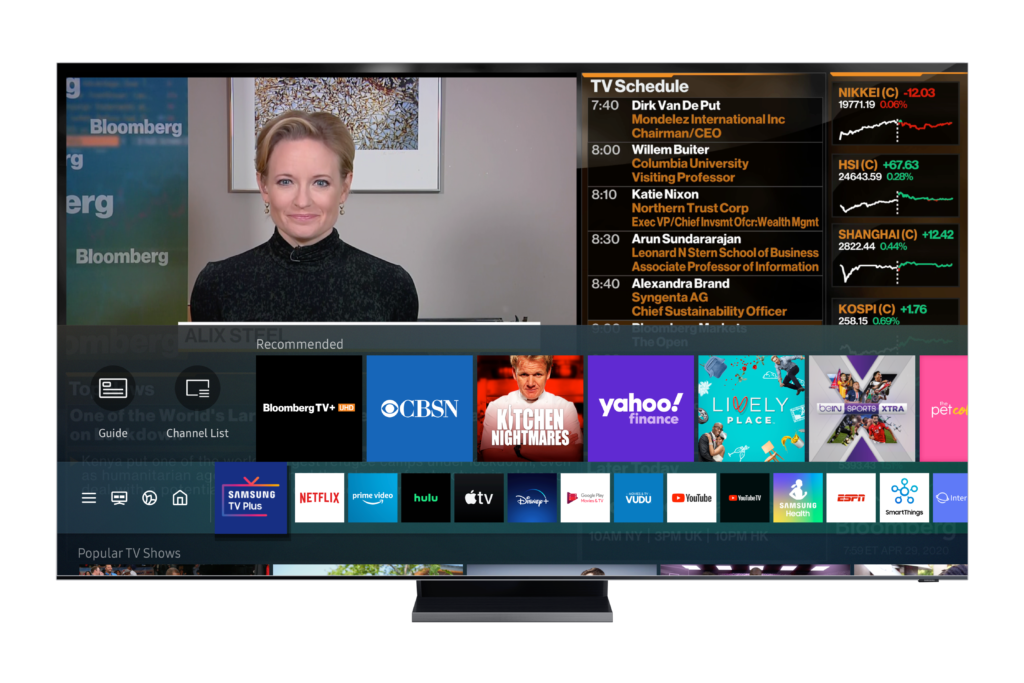
Do you struggle with bouts of weak Wi-Fi connectivity? Or, would you like to download a movie to take on the go? The ability to download content offline is a particularly useful feature. And Disney Plus is one of the more generous streaming apps out there when it comes to downloading content for offline viewing.
In fact, you can download an unlimited number of applicable episodes and movies as you desire on your mobile device. Yes, you read that right: unlimited. We should also note that this feature works with up to 10 separate devices. Just be aware that its only usable with Android and iOS apps. This means you cant actually download Disney Plus content to your Samsung TV for later viewing, which is kind of a bummer.
Still, if youre interested in downloading titles on other devices, the process is simple. Say you want to download 101 Dalmations to watch later. Search the movie with the search tool. Next to each title thats available for download, therell be a icon . When you download the movie, itll be made available in a folder at the bottom of the apps menu screen. So, to clarify, all offline content is located in the app itself.
As soon as 101 Dalmations finishes downloading, all you need to do is tap the Play button to start streaming. When youre finished, just delete the title from the folder.
Recommended Reading: Casting To Vizio TV From iPhone
Samsung TV Plus Channels: What Can You Watch
There are over 500 TV channels available worldwide through Samsung TV Plus, though youll only get a portion of that total in each region:
- US: 120
- Spain: 18
- Italy: 18
Each territory benefits from a mix of news, sports, and entertainment channels. In the US, that means you get the likes of CBSN, USA Today, fubo Sports Network, BelN Sports, IGN, Anime All Day, Comedy Dynamics, Kitchen Nightmares, Docurama, Wipeout, Tastemade, and Toon Goggles. There are a host of dedicated movie and music channels too.
None of these will likely feel like essential watching not in the same way as the best Netflix shows and Disney Plus movies out there but they’ll certainly pass the time.
To remove TV channels youre not keen on and prevent them from coming up in the Recommended section you can hover over the TV Plus app and select Channel List > Edit Channels > Delete.
How To Use Airplay On Samsung TV: Getting Started
If youre ready to start sharing your content via AirPlay then you are going to need to make sure that the wi-fi is enabled on your Samsung Smart TV and connected to the same network as your Apple device. Once that step is done, the rest is easy.
From an iPhone or iPad
Find the video or music you want to share with your screen.
Tap the AirPlay icon which youll find on the bottom of the screen. It looks like a TV with a small triangle in the bottom. Most well-known apps such as Netflix, BBC iPlayer and Amazon Prime video support AirPlay so wont need to hunt around for it.
Select your compatible Samsung TV, and youre done! Youll be able to view your content on your big screen. If you see a code displayed, though, you will need to input this before your video or audio starts to play on screen.
If you want to adjust any of the settings, swipe down on your iPhone or iPad from the upper edge of the screen, and youll find the control centre which will allow you to adjust the volume as well as options such as play, pause, fast forward and rewind.
You can also stop casting by either closing the video or music app down or by tapping on the AirPlay app and uncheck the TV from the list.
From a Mac
Make sure that your Mac and TV are on the same network.
Youll find the AirPlay status in the menu bar of your Mac, so choose your TV and select.
Its that easy. To end casting, click the AirPlay icon and turn it off.
How to share photos
You May Like: The Chosen Apple TV
A Wired Method Hdmi Cable
You can also mirror your Windows PC screen to a Samsung TV with a cable. All you need is an HDMI cable compatible with both devices. This is the fastest and easiest way for you to mirror your PC on your TV. To learn how to cast Windows 10 to Samsung TV, follow the simple steps below.
- Turn on your Windows 10 and Samsung TV. Get your HDMI and plug it on your PC and TVs HDMI port.
- On your TV, use your remote control to select HDMI from the input or source.
- Afterwards, your Samsung will be mirrored to your Samsung TV.
Samsung TV Plus App: Where Is It Available
Samsung TV Plus is now available in a total of 23 countries worldwide, after doubling the number of regions in an early 2021 expansion. That means you can now find it in the US, Canada, UK, Germany, Austria, Switzerland, France, Spain, Italy, Thailand, and Korea , as well as new additions of Australia, Belgium, Brazil, Denmark, Finland, India, Luxembourg, Mexico, Netherlands, Norway, Portugal, and Sweden.
If your region isnt included in that list, you cant access Samsung TV Plus. Sorry! Given the gradual expansion of the service, though, we would expect new territories to be included in the coming years and Samsung tells us that more European countries will get the service in 2021.
You can find the Samsung TV Plus app by turning on the television and heading to the Samsung TV Plus icon on the home screen it should be on the far left, in a fixed position rather than mixed with the third-party apps.
If you’re in the US, you can also watch Samsung TV Plus on your favorite internet browser. Quietly launched in May 2021, the browser version of Samsung TV Plus is sadly not yet available worldwide, but if you’re in the States, you can head to the Samsung TV Plus website to give the app a go without needing to own a Samsung smart device.
You May Like: How Much Is Sling
Cast To Your Samsung Smart TV
Samsung Remote Control App
Control your TV with your phone.
TV remotes are bulky, cluttered and easy to lose. Make it easier on yourself. Control your Samsung TV with your iPhone or iPad by using ControlMeister. With this revolutionary app youll have everything in one device. This free app makes your life more comfortable today.
Learn more about our revolutionary Samsung remote app in the video below:
Read Also: How To Connect Android Phone To Vizio TV
Ways To Cast To Samsung TV
Wondering how to cast to your Samsung TV? With the world going smart, communication between electronic devices has become the norm.
In this way, your android phone can in one way or the other, communicate with your smart TV. Meaning you can easily view the content of your phone or laptop on your system in several ways. But this article will be looking at three of them, with a focus on Samsung TVs alone.
Lets say you take some photographs on your Samsung phone, and you want to see how it looks like on your big Samsung TV screen. That might be one of the things you might do in utilizing your smart TV function.
There is usually some confusion about the difference between TV casting and mirroring. Some think they mean the same thing but thats not the case.
The similarity of their function is that they both allow you to stream videos, photos, and other content from your phone to your smart TV.
In screen mirroring, you mirror whats on your phones screen to a bigger screen, like a smart TV. This means whats precisely showing on your phone will appear on the TV, whether its a video, a photo, or a Settings menu. If you also navigate to a different app on your phone, that action will also be shown on the other screen.
Only the video or movie will appear on the screen, and the overall control is on your phone.
Cast To TV With Hdmi Adapter Cable

This used to be the traditional way of connecting to screens before the coming of the Smart Apps.
HDMI adaptors are mainly used here for those having issues connecting wireless. Note that Samsung HDMI adaptors are sold separately and offer support for devices with USB-C ports.
- Connect an HDMI cable to the HDMI adaptor.
- Connect the other end of the HDMI cable to an HDMI port on your TV.
- Connect the HDMI adaptor to the USB port on your device.
- Turn on your TV and change the input to the HDMI port you are using.
Now that you have been guided on how to connect your Samsung devices to your TV, you are on the way to fully utilizing your devices. In this way, you will get value for money with top-notch experience either while beaming the photos or watching movies.
Read Also: How To Show Oculus Quest On TV
Can I Cast Plex To My Samsung TV
Yes. If you have a Samsung model that doesnt support Plex you can use an Android device to cast your content to your TV. You will need a Chromecast to do this depending on whether your current model has casting functionalities. u003cbru003eu003cbru003eOnce set up, open the content and tap on the Cast icon. Select the Chromecast device or your Smart TV and the show will automatically begin playing.
Access Smart View With Smartthings
You can mirror your phones or tablet’s display to a TV using the SmartThings app as well. First, make sure the TV is turned on and connected to your SmartThings account.
Using your phone or tablet, open the SmartThings app, and select the TV you would like to mirror to.
In the TV’s setting page, tap More options , and then tap Mirror screen .
Tap Start now, and if needed, give your TV permission to access your device.
Note: This feature may not be available on the PC version of SmartThings.
Recommended Reading: Vizio Phone To TV
Solution 1 Stream A Dvd From Pc To Samsung TV
One of the best and the most straightforward ways to play your DVDs on a Samsung TV is to stream your disc from PC to your Samsung TV. In order to stream your DVD, good professional software is needed, and Wondershare UniConverter is the best for this. This complete video toolbox has a feature that allows you to cast videos to your TV. A number of formats are supported by the software for streaming videos like AVI, MKV, VOB, MPG, FLAC, MTS, and others.
Make Sure Your Samsung Pc Has Genuine Windows
Only a genuine Windows PC will have access to all of Microsoft’s updates and downloads, which are designed to help you get the most from your device. When you get a new PC, you will need to activate Windows. This pairs your product key with your hardware configuration. It also verifies that your copy of Windows hasn’t been used on more computers than the Microsoft Software License Terms allow.
Note: Available screens and settings may vary by software version and model.
Also Check: How To Connect Oculus Quest 2 To TV
Which TVs Support Samsung TV Plus
The exact Samsung TV models that support Samsung TV Plus will, again, vary between regions, but you can count on it featuring on new and recent models.
Were told by Samsung that all 2016-2020 smart TVs in the US, Europe and Thailand support the service, while those of you in Canada can access it on Samsung TVs made in 2017 onwards. In Samsungs home nation of Korea, though, TVs as old as 2013 support the service.
New-for-2020 models like the Q950TS or Q80T QLED will come with dedicated Samsung TV Plus buttons on the TV remote, too that is, in the US and Canada.
Not got a Samsung TV yet or thinking about an upgrade? Check out the Samsung TV deals listed below:
Henry is TechRadar’s News & Features Editor, covering the stories of the day with verve, moxie, and aplomb. He’s spent the past three years reporting on TVs, projectors and smart speakers as well as gaming and VR including a stint as the website’s Home Cinema Editor and has been interviewed live on both BBC World News and Channel News Asia, discussing the future of transport and 4K resolution televisions respectively. As a graduate of English Literature and persistent theatre enthusiast, he’ll usually be found forcing Shakespeare puns into his technology articles, which he thinks is what the Bard would have wanted. Bylines include Edge, T3, and Little White Lies.