How To Airplay To A Samsung TV From iPhone Or iPad
1. Make sure your iPhone or iPad is currently connected to the same Wi-Fi network as your TV. AirPlay to a Samsung TV won’t work if both your TV and device aren’t on the same Wi-Fi network.
2. Choose and open the content to AirPlay to a Samsung TV. Any photos or videos in your camera roll will work. You can also AirPlay audio from Spotify and Apple Music.
3. Tap the AirPlay button, if there’s one available. It’s a curved rectangle with an arrow pointing up at the bottom. If there’s no AirPlay button, tap the sharing or casting button. In the Photos app, it looks like a square with an arrow pointing up at the top.
4. Select AirPlay from the sharing options. In a third-party app like Spotify, the AirPlay options might be found alongside Bluetooth options.
5. Select your Samsung TV from the list. You might see other AirPlay-compatible devices on the list, so be sure to choose your TV.
6. Enter the 4-digit AirPlay Passcode displayed on your TV,if prompted. If you’ve used this device to AirPlay to your Samsung TV before, you might not need to enter a passcode depending on your set’s AirPlay settings.
You should now be able to AirPlay to a Samsung TV from your iPhone or iPad.
Connect With Apple Airplay
The easiest way to connect wirelessly is with Apple’s AirPlay feature, which comes built into your mobile device’s operating system. It allows you to mirror or cast content from your iPhone or iPad to your AirPlay 2-compatible smart TV, Apple TV, or certain Roku devices.
To use AirPlay, make sure your streaming device or smart TV is connected to the same home Wi-Fi network as your iPhone or iPad. Open the Control Center on your device by swiping down from the top right of the screen. Tap AirPlay Mirroring and select the appropriate destination. Whatever is on your mobile device’s screen will be mirrored onto your TV’s screen.
You can also send individual pictures and videos to your television by selecting the Share icon inside the Photos app. Tap AirPlay from the pop-up menu and choose a destination. And AirPlay works with third-party apps to stream mediaincluding music, podcasts, movies, TV shows, and morefrom your favorite streaming services to the television.
The Chromecast is different from other media streaming devices in that it uses Google’s Cast protocol over AirPlay. While your iPhone or iPad can’t be mirrored on the TV screen with a Chromecast like with an Apple TV, streaming media can be cast from your device to the TV directly from an app.
One warning regarding this method, though: in very crowded Wi-Fi environments, AirPlay video might break up or stutter. It should work fine in most homes, but if you have a problem, a cable might be your best choice.
Change Airplay 2 Settings On Your TV
If you need to adjust some of your AirPlay 2 settings, you can do it directly on your TV. Just navigate to Settings, select General, and then select Apple AirPlay Settings.
You will find the following options:
-
AirPlay: Selecting this option will turn the AirPlay feature on and off.
-
Require Code: You have the option to require a passcode the first time you connect your iPhone, every time you connect your Apple device, or to create your own passcode. From this menu you can also select Reset Paired Devices which will clear all Apple devices from the TV’s memory.
-
Subtitles and Captioning: In this menu, you can turn captions and subtitles on or off. You also have several options to adjust the look of the captions such as font, size, and color.
-
About AirPlay: Here you can find the AirPlay version that is currently running, and see legal information about the software.
Recommended Reading: How To Switch Accounts On Amazon Prime Video On TV
How To Get Airplay Code For Samsung TV
Whether you are using an iPhone, an iPad, or a Mac, you will be able to mirror just about anything from those devices straight to your Samsung TV. This technology is extremely useful, but it does require a few steps to get going. When you open the AirPlay on your Samsung TV, it is going to give you a code that you have to input to transfer to your devices so that they connect and can thus, be mirrored.
To get the AirPlay code to appear on your Samsung TV from an iPhone or iPad, find the video or music that you want to share with your screen. You will then tap the AirPlay icon which is found at the bottom of your screen . You will then select your specific Samsung TV to mirror the picture and you should then be connected and see the image mirrored.
If you are using a Mac to connect to AirPlay on your Samsung TV, go to the menu bar of your Mac where you will find the AirPlay status. From here, select your specific TV and wait for the device to connect. Once they have connected, your work is done and your Mac should be perfectly mirrored within the picture of your Samsung TV.
Stream Video From Your iPhone iPad Or Ipod Touch To A TV
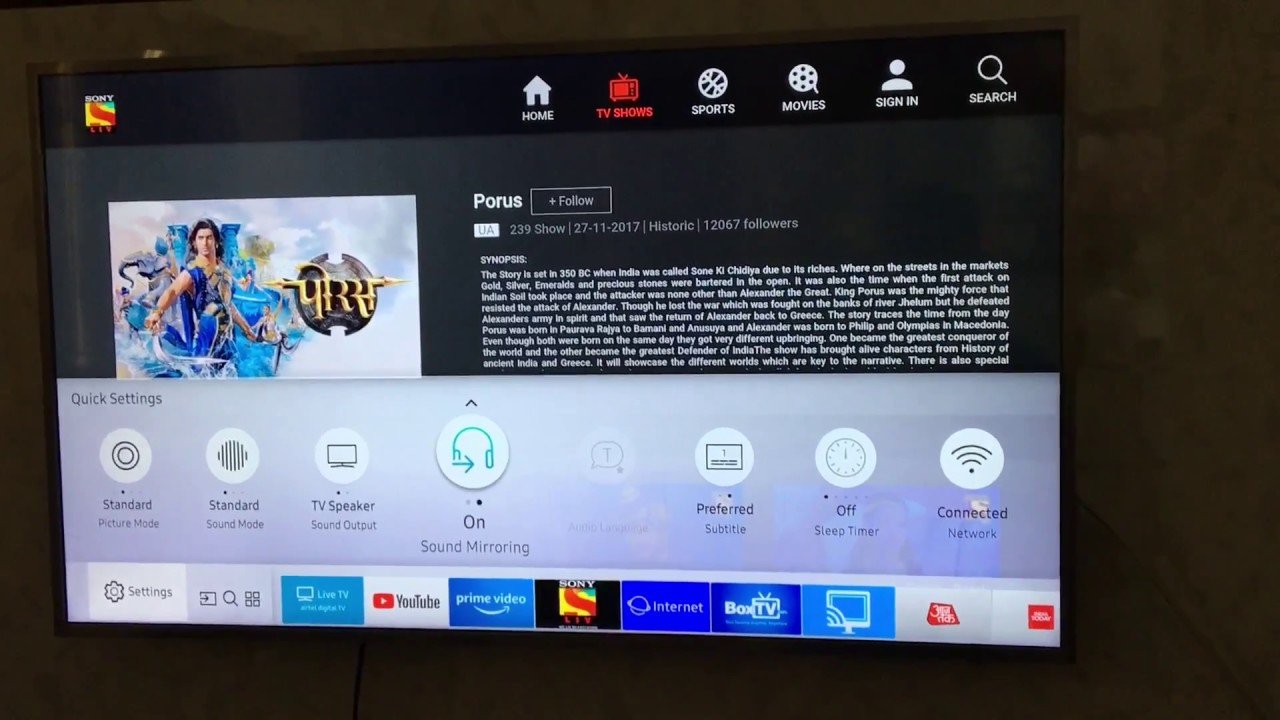
To stop streaming, tap AirPlay in the app that you’re streaming from, then tap your iPhone, iPad, or iPod touch from the list.
*Some video apps might not support AirPlay. If you cant use AirPlay with a video app, check the App Store on your Apple TV to see if that app is available.
Don’t Miss: Order Netflix For TV
Connect An iPhone Or iPad With An Hdmi Cable
The most straightforward way to connect an iOS device to a TV is using a wired connection. For an iPhone, iPad, or iPod touch with a Lightning connector, you can use Apples Lightning Digital AV adapter, which costs about $40. While cheaper third-party adapters are available, be aware that these will not support streaming video apps that use copy protection, such as Netflix.
Jared Newman / IDG
Apples official Lightning Digital AV Adapter is pricey, but itll let you mirror an iPhone or iPad on your TV with no hassles.
Setup is easy: Just plug the HDMI cable into your TV on one end and the adapter on the other, plug the Lightning cable into your iOS device, and set the TV to the appropriate input. You can also plug a charger into the adapters second Lightning port to keep your iOS devices battery from draining.
Most apps will simply mirror the iOS devices display onto the television, but video apps such as Amazon Prime and Netflix might offer persistent playback controls while the video plays on the TV.
Jared Newman / IDG
Some video apps, such as Netflix, provide handy media controls when the adapter is plugged into a television.
As for older iOS devices with 30-pin charging ports, Apple no longer sells its own 30-pin-to-HDMI adapter, but you can find third-party options, such as this model from JIMAT, on Amazon.
Apple no longer sells its Composite A/V cable that enabled you to connect iOS devices to older tube TVs.
Can You Stream Cbs All Access On Samsung Smart TV
How to Sign Up and Download CBS All Access on Samsung Smart TV
CBS All Access is available natively using Samsung Smart TV . Additionally, you may be able to stream to your Samsung Smart TV through Apple AirPlay .
CBS All Access app on Samsung Smart TV
Apple AirPlay
If you have a compatible TV and you dont see AirPlay as an option, make sure you update to the latest Samsung Smart TV firmware.
Don’t Miss: How To Mirror iPhone To Roku Without Wifi
Lightning Digital Av Adapter
The second method on our list is connect iPhone to Samsung TV with Lightning Digital AV Adapter. It allows mirror iPhone to Samsung smart TV using cables. This connector has two versions, the first one is for lightning devices, and the other is for devices with a 30-pin dock connector. Once you connected and start mirroring your iPhone to Samsung TV, it allows you to stream videos and audios coming from your iOS device to your TV. Additionally, the Lightning Digital AV Adapter has an additional port that lets you charge your iPhone while screen mirroring.
To understand it clearly, keep on reading below to see the steps on how to use it:
- First, connect the Lightning Digital AV Adapter to your iOS device
- Next, plug your HDMI cable to the AV Adapter
- Then, connect the other side of HDMI cable to Samsung TV
- Lastly, turn the TV on and select HDMI as video input
How To Easily Watch Itunes Movies On Samsung Smart TV
What can you do with the iTunes Movies that you purchased or rented from iTunes? Enjoying merely on the iTunes? Or just playing iTunes movies on your Apple products? Why not try playing iTunes movies on your smart TV? Especially if you own a Samsung smart TV, the viewing experience will be stunning. Here, I would like to share you some useful methods on how to watch iTunes movies on Samsung smart TV.
As a matter of fact, because of the DRM protection, iTunes movies can just be watched on iTunes or Apple devices. And it is the DRM protection that restricts you to directly play iTunes movies on Samsung TV. The purpose of applying DRM technology is to prevent media content from being pirated. But as for personal entertainment, it makes things inconvenient. You just cannot access your iTunes purchases or rentals anywhere you want, let alone to make the best use of your Samsung smart TV for playing iTunes movies.
Hence, we would like to walk you through a new way to watch iTunes movies on Samsung Smart TV by stripping off the DRM with TuneFab M4V Converter. Keep reading.
Related Article:How Can You Watch iTunes Movies on TV?
Update!
Recommended Reading: Does Hallmark App Have Live TV
Connect Your Computer To Samsung TV
After mirroring your iPhone to PC, simply connect your computer to Samsung TV using HDMI cable. Let your Samsung TV serve as your monitor. You can also record your iPhone screen by clicking the “Record” button at the rightmost part of the tool. You can also take screenshots by pressing the “Screenshot” icon button.
How To Connect Your iPhone With An Hdmi Cable And The Lightning Adapter
Also Check: Cast Oculus To Firestick
How To Enable Airplay On A Samsung Television
Before you can utilize screen mirroring or AirPlay on your Samsung TV, you must first ensure that the capability has been activated on the device.
1. Start by going to Settings and then selecting General on your television remote.
2. From the drop-down box, select Apple AirPlay Settings.
3. Select AirPlay and toggle it to the On position.
How To Airplay To A Samsung TV
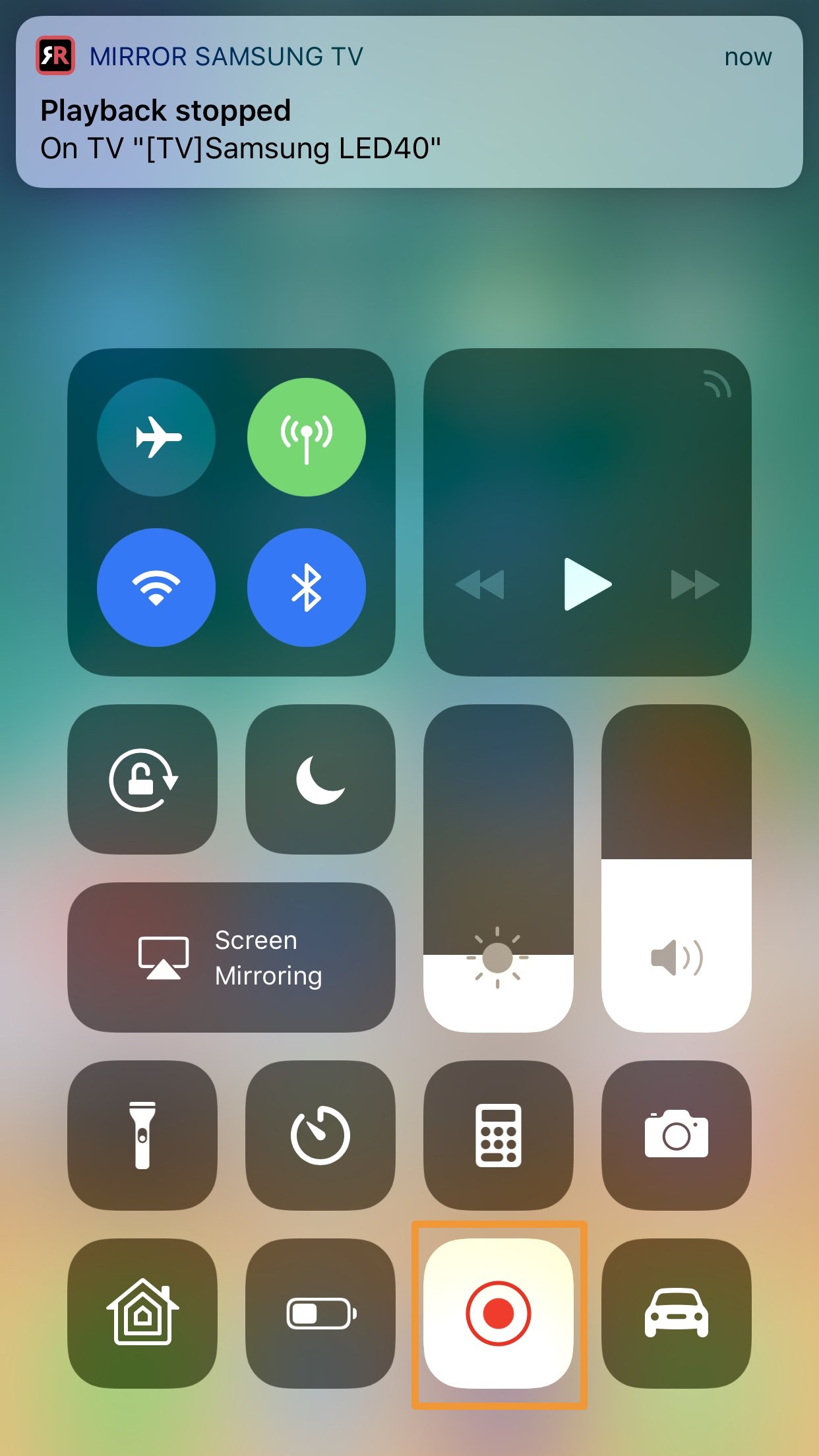
1. Turn on your TV and make sure it’s connected to the internet. See our guide on how to set up your set up your Samsung TV if you need help getting your set online.
2.Review your Samsung’s TV’s AirPlay settings. Go to Settings > General > Apple AirPlay Settings.
3. Turn AirPlay ‘On’ if it’s not already. Decide whether to require a pairing code every time you want to AirPlay from an Apple device, or just the first time you AirPlay from a given device.
Your Samsung TV is now ready for AirPlay. Make sure the TV is turned on when you’re ready to AirPlay. And keep in mind that AirPlay will disrupt whatever you’re currently watching.
You May Like: How To Watch Tiktok On TV
Record Your iPhone Content As You Want
If youre interested in recording the content of your iPhone from the computer, AnyTrans can help to get your job done with ease. It enables you to record TV shows, class lectures, videos, capture your activities happening on a device to create a tutorial and much more. In the end, youll surely get a high-quality and c complete recording file without any watermark.
Screen Mirroring iPhone via AnyTrans Record Content
What Else May Prevent My Samsung Smart TV From Appearing On The Discovery Screen
If you’re still having issues casting to your TV after following the steps above, please contact the customer support team by clicking the link below.
Recommended Reading: Can I Get Philo On My Samsung Smart TV
Airplay 2 Allows You To Mirror Your iPhone Screen To Your Samsung TV
Apple AirPlay 2 allows for wireless streaming of media or content from Apple devices such as the iPhone, iPad, and Mac computers.
It enables you to simply stream content from your iPhone to your Apple TV without the need for a computer.
Fortunately, it also allows you to stream media from your device to a Samsung TV that is compatible with it.
You can stream movies, music, television shows, and cast photographs directly from your iPhone to your television set.
Lets have a look at how to utilize AirPlay 2 to reflect the screen of your iPhone to your Samsung TV.
Step 1: First and foremost, make certain that your iPhone and television are both linked to the same WiFi network.
Step 2: On your iPhone, open the Photos app and select the movie or photo that you want to share with your friends.
Step 3: Next, select the Share symbol, which is situated at the bottom left of the screen, and then select the AirPlay icon.
Step 4: Finally, select the target Samsung TV from the list of identified devices, and youll be able to stream your video or image to the TV from your computer or mobile device.
Connecting Your iPhone To Your Smart TV
Some models of smart TV actually have iPhone support built in look for a feature called Airplay on your TVs specs.
For TVs that dont support Airplay, there are specific apps, depending on the brand of your TV, that allows you to mirror what you are seeing on your iPhone on your TV. This way you can play games and stream your paid subscriptions on a big screen.
Recommended Reading: How To Connect iPhone To TV Without Apple TV
How To Change Airplay Settings On Your Samsung TV
1. Using your TV remote, go to “Settings” and select “General.”
2. Choose “Apple AirPlay Settings” from the menu.
3. From here, choose one or more of the following options to make adjustments:
- AirPlay: This allows you to turn your TV’s AirPlay feature on, which only needs to be done the first time you use AirPlay. You can also turn AirPlay off.
- Subtitles and Captioning: This setting not only allows you to turn subtitles for your selected media on and off, it also lets you change the size, font, and color of the subtitles.
- About AirPlay: Open this menu if you want to make sure you’re running the latest version of AirPlay, or to find information about your current software.
- Require Code: When you first start using AirPlay, anybody on your Wi-Fi network with a compatible device can connect and mirror to your TV. If you want to prevent this for any reason, you can use this setting to create a passcode users need to enter before they can project anything to your TV.