How To Cast Oculus Quest 2 To TV Pc Or Phone
Everything you need to know for viewing your Quest 2 on another screen
Many questioned VRs longevity in both the gaming space and general tech world but instead of slowly succumbing to the depths, it has kicked on, with companies like Oculus pushing the boundaries of whats possible hardware-wise.
The Oculus Quest 2 is a VR headset that is just that. It removes the tethers that once bound you to your PC, enabling you to have a more immersive experience. One other thing it allows you to do is to cast to various devices around your home, allowing others to see exactly what you can so they can get in on the fun also.
Below, were going to be providing you with all the steps you need to follow if you want to cast your Quest 2 on a TV, PC, or phone so you dont encounter any potential problems along the way.
Ways To Cast An Oculus Quest 2 To A Samsung TV
Being able to make the Oculus Quest 2 experience a social activity with friends and family is a major perk. So, how do you cast Oculus Quest 2 to a Samsung TV? Imagine yourself and your friends and family all taking turns to play a horrifying haunted house virtual reality video game that will have people jumping out of their shoes and screaming. Now imagine everyone being able to see what the player experiencing the haunted house is seeing in real-time on your large screen Samsung TV. The results would be hilarious and entertaining for everyone involved. So, can you cast the Oculus Quest 2 to a Samsung TV, and if so, how do you do it?
Confirm Inside The Oculus Headset
This step requires you or someone to wear the headset and approve the permission to cast. All you need to do is wait for an option to show up that asks if you want to allow headset casting? You can Allow or Deny here and select an option to not show the warning dialogue again to speed up the process in the future. If the option box doesnt immediately show up, you can also check for it in the devices main menu under Sharing. Within Sharing, theres a Cast option on the left that can trigger the option to show up for you.
Once youve allowed it, the Oculus should appear on the screen. It wont be exactly in sync with your movements because its using the phone as a middleman, but it should be close enough for anyone who wants to watch.
Recommended Reading: How To Mirror Android To Smart TV Without Wifi
How To Cast Your Oculus Quest 2 From Your Phone
Casting an Oculus Quest 2 or Oculus Quest to a Chromecast allows you to share your VR experience with friends and family in a living room. Games like Beat Saber illuminated on your TV can really take over a room and create an energetic party atmosphere. To do so, all you’ll need is your Oculus app and any compatible Chromecast, with as the latest and greatest option.
Once you’ve connected, the Oculus Quest will cast to your TV through your Chromecast device. There are some apps that block casting due to potential performance issues, but more games support it than not.
How To Cast The Meta Oculus Quest 2 To A TV Pc Ios Or Android
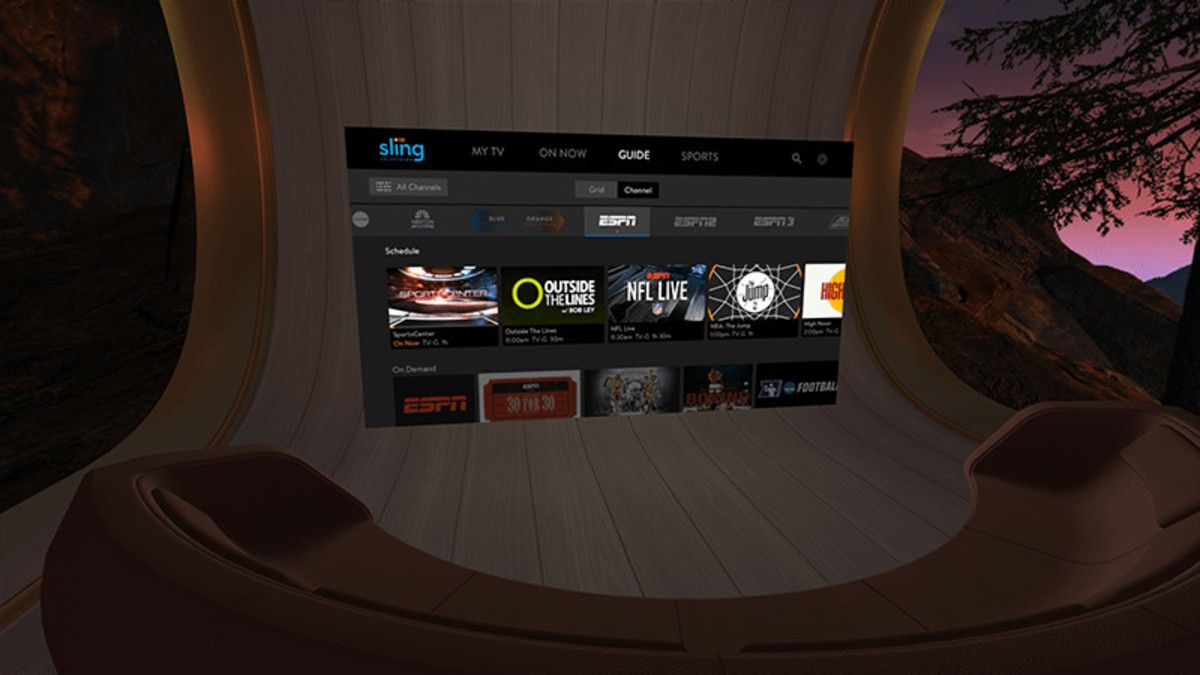
Want to show everyone what youre playing on the Meta Quest 2? Well, with casting you can stream your content to a TV. Heres how to do it in a few easy steps.
Metas Quest 2, previously known as the Oculus Quest 2 is an excellent, entry-level, all-in-one VR gaming system. It opens up the world of virtual reality without the need for additional hardware. However, including friends and family in the fun isnt especially easy when theres a headset glued to your face.
As the Quest 2 runs on a version of Android, it handily comes with a casting function that Google built into the software, allowing it to connect to a wide variety of devices with ease.
Even if your TV doesnt have built-in casting, you can always use a Chromecast or even some third-party casting devices.
On PC its much easier, but youll need to take a couple of extra steps.
Don’t Miss: How To Mirror Your iPhone To TV
Oculus Quest 2 Users Can Now Cast Their Games On A Compatible TV Set At The Click Of A Few Buttons How To Cast Oculus Quest 2 To TV Get Detailed Steps Below
Oculus Quest 2 is one of the most advanced VR headsets out there and a leap forward in the world of gaming. It comes with a wide range of unique features and allows you to watch all the action unfold in simulated environments. Interestingly, you can also take your friends on a virtual adventure by casting the action on a compatible TV. However, if you are new to this gadget, you may experience difficulty connecting it to a television set. So, let us quickly show how to cast the Oculus Quest 2 on your TV in this detailed guide.
Also Read | MissBehavin Banned On Twitch For Streaming Inappropriate Content
How To Connect The Oculus Quest 2 To A TV
You shouldnt have a hard time pairing up your Oculus Quest 2 to your TV. Heres how the process works if youre using a Chromecast device:
Another great thing about Oculus Quest 2 is that you dont have to use a Chromecast device to stream your sessions on a TV. You can also use the Oculus app on your smartphone:
Read Also: How To Get Disney Plus On Lg TV
How To Stop Casting From Your Quest 2
Once youre done casting content from your Quest 2 to TV, you can easily stop casting. To stop casting from your Quest 2, follow the steps below:
1. Press the Oculus button from the right controller to open up the Universal Menu.
2. Click the Sharing button which will look like a curved arrow on the menu.
3. Tap the Cast button and then tap the Stop Casting button to stop it.
And thats it. Remember the steps above whenever you want to stop casting to your TV.
How To Cast The Oculus Quest 2 To A Phone
Assuming that you have successfully paired your Quest 2 to your phone, then casting your Quest 2 output to your phone is a much simpler task than you might expect. It’s even simpler than casting to your computer, and it only requires that you have the Oculus app installed on your phone. It’s recommended that you updated your phone to the latest firmware before running the Oculus app. That would be iOS 15.5 and Android 13. Here are the instructions that you need to follow:
You May Like: How To Use Lg TV Remote
Can You Cast Directly From Oculus Quest 2 To TV
Can You Cast Directly From Oculus Q2 to Samsung Smart TV? Yes, you can! Heres how. To cast from Oculus Q2 to Samsung TV, you need to connect the Quest 2 VR headset to Wi-Fi and to the same network as the Samsung Smart TV. After connecting both devices, open the Oculus app on the Quest 2, and then select the Cast option from the Universal Menu.
To begin, turn on your Oculus Quest 2 headset. Your Quest 2 headset is the virtual reality engine for the Quest 2. This software obtains and delivers VR content. Once your Quest 2 headset is connected to your television, turn on the Quest 2.
Open the Oculus Quest 2 app. Tap the Sharing button in the lower-right corner of your screen. Now click Cast. A notification will appear. If casting is enabled, a red dot will appear on the right side of your field of view. Cast your content to your Samsung Smart TV. You should be notified of casting with a notification. The app will also notify you when casting is complete.
How Do I Cast A Vr To My TV
Want to play your favorite VR games on your Samsung TV? Cast your Oculus Quest 2 experience to your TV and enjoy the best VR experience you have ever had. While you cant watch the game in true 3D, it is still worth playing. Heres how to do it. First, make sure that your Oculus Quest 2 is on and connected to the same WiFi network as your TV.
To cast the Oculus Quest 2 experience to your Samsung Smart TV, download the Oculus app onto your phone. Open the app by swiping down from the top of the screen. From the App Store, choose Cast. Youll then see a list of devices connected to Wi-Fi. Select Oculus Quest 2 to cast the virtual reality experience to your TV. If it doesnt work, you can try it again by pressing the Stop Casting button.
To cast Oculus Quest 2 to your Samsung TV, make sure both your iPhone and your Samsung phone are on the same Wi-Fi network. Open the Oculus app on your iPhone, and then go to Settings > Devices > Quest 2. The game will now appear on your Samsung TV. You can navigate it with the controller. Make sure that your Samsung TV is connected to Wi-Fi and has the Chromecast app installed.
Read Also: What Channel Is Paramount On Pluto TV
You Can Never Have Too Much Fun With Oculus Quest 2
Oculus Quest 2 is one of the best VR headsets on the market. Whether youre a first-time gamer or veteran, this gadget takes your gaming experience to the next level.
And as youve just learned, connecting it to your TV doesnt require much knowledge. The same goes for any other device or platform, including your PC, SideQuest, and Steam.
When it comes to the connection method, you can use a cable, but itll restrict your mobility. By contrast, the wireless mode offers more freedom and lets you make the most of your headset.
Do you prefer casting Oculus Quest 2 from your PC or TV? What are your favorite games to play on Oculus Quest 2? Are there any aspects of this headset you would improve? Let us know in the comments section below.
How To Cast Oculus Quest 2 Vr Headset To Samsung TV
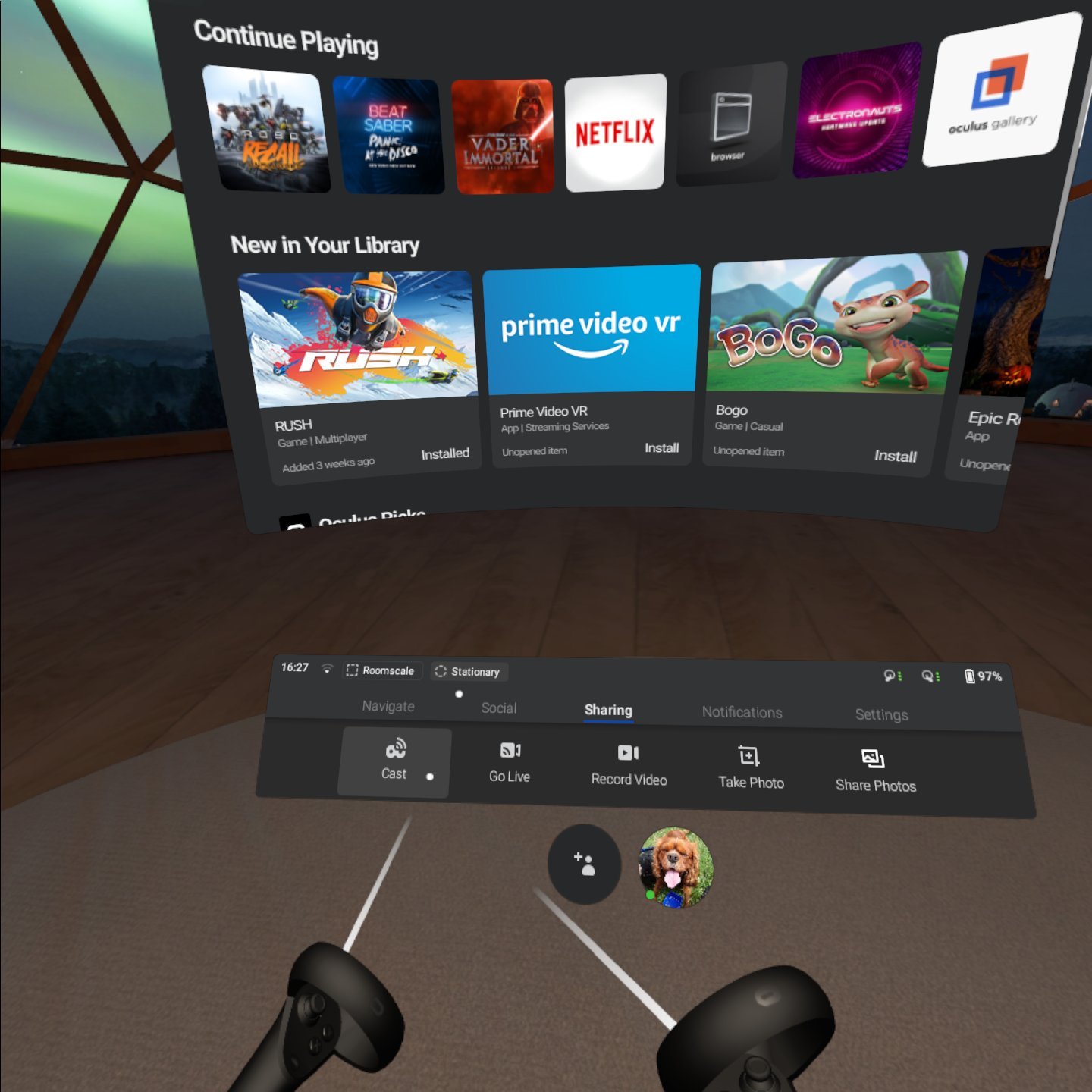
If you want to show everyone what’s on your Oculus Quest 2, here’s how to do it.
If you are wondering how to cast Oculus Quest 2 to your Samsung TV, this guide will help.
The Oculus Quest 2 is arguably one of the best VR headsets to date, and certainly the best-selling, with some great exclusive games. So it would be nice to share those games with other people, by having them up on your Samsung television for everyone to watch as you play. But is this something you can even do? And if so, how do you go about it?
We’ll take a look, and you’ll soon know whether Half-Life Alyx can be enjoyed by everyone around you as well.
Read Also: Can I Get Paid To Watch TV
How To Connect Oculus Quest 2 To TV From The Mobile App
Assuming that you have the Oculus mobile app for iPhone or Android installed and that youve logged in, heres how to start casting your VR experience to a TV.
Turn on your TV and/or casting receiver and make sure theyre connected to Wi-Fi. Turn on your Quest 2. Make sure your Quest 2 is connected to the same Wi-Fi network as your casting receiver.
Now open the Oculus mobile app on your device. Tap the cast icon at the top right of your screen.
Select the headset you want to cast from.
Select Other Devices.
Wait for the app to find valid casting targets on the network.
Now, select which device you want to cast to.
Tap Start, then put your headset on and confirm when prompted. Thats all there is to it you should now be casting to your device or TV.
How To Cast Oculus Quest To An Apple TV Display
This way is not officially supported but if you are Team Apple here is a work around you can use to get your Oculus Quest 2 to stream to your Apple TV.
You may experience some lag with this method but its worth a shot.
As you can see all of these are pretty straight forward and easy to do. With just a few clicks you can be streaming your Oculus Quest 2 to your TV no problem.
Don’t Miss: Where Can I Watch Mercy TV Show
How Do I Know If My TV Has Chromecast
How do I know if my Samsung TV is compatible with Chromecast? You can check whether your TV has this feature by looking at the input ports. If your television doesnt have a HDMI input, youll need to purchase one. You can also check if your Samsung TV is compatible with Chromecast by checking its manufacturers website. Samsung TVs are compatible with Chromecast. You can find out whether your TV is compatible by using this guide.
In order to use the Chromecast feature on your Samsung TV, you must be connected to the same Wi-Fi network as your Android device. In other words, you do not need a separate Chromecast device. All you need to do is connect your Android phone to the same Wi-Fi network as your Samsung TV and select the device you want to cast content to from the app. Next, tap on Cast and select Allow to cast content to your TV.
Learn More Here:
How To Cast Oculus Quest 2 Vr To Your Computer
This one is really easy and requires no extra hardware besides your computer.
1. Go to Oculus.com/casting in your web browser on your computer.
2. Sign in to your Oculus Account in the browser. You should see this screen. Chrome and Microsoft edge are supported.
3. Then follow the on screen directions in your headset. Simply click on the Oculus button in your headset, Sharing from the main menu, Cast and Computer.
Thats it! Those around you can see what you are doing on your Oculus Quest 2 on the Computer. Want to cast from Oculus Quest 2 to your phone? You can also do the exact same steps above but open Oculus App on your phone and then Select Oculus App from the Oculus quest 2 casting menu and then you are casting from your Oculus Quest 2 to your Phone just as easily.
Read Also: Can I Cast Disney Plus To My TV
Make Sure You Have A Chromecast
Oculus casting is supported via Chromecast, so only a TV with Google’s Chromecast platform on it can cast an Oculus Quest. You’ve got two options for this: The first is finding a TV with Chromecast built in, which includes a number of Sony Bravias, Vizio TVs, TCLs, and so on. This way you don’t need any extra devices.
If you have a TV and you already know that it doesn’t have Chromecast, you can buy one of Google’s Chromecast devices. A Chromecast today only costs around $50 at the most and won’t take up any room as long as you have an HDMI port open on your TV.
Make sure that your TV or Chromecast device is connected to the same Wi-Fi network you are using your Oculus Quest 2 with.