Mirror Your Screen With A Wired Adapter
To avoid delays between your iPhone or iPad and the TV screen, consider using a wired adapter to connect your iPhone to a TV. There are a few drawbacks to wired adapters, but the latest models are better than they once were.
Most problems stem from the fact that Apple didn’t design the Lightning port on the iPhone and iPad to output video signals. As a result, you need to buy a clunky adapter to go from your Lightning connector to an HDMI or VGA connector.
The first batch of Lightning-to-HDMI adapters topped out at a resolution of 900p. And while the latest Apple Lightning-to-HDMI adapters promise 1080p, the reviews still aren’t great. Users mention frequent black screens and sudden hardware failures.
You can also get Lightning-to-VGA adapters or USB-C-to-HDMI adapters, depending on your device and TV inputs. And USB-C to HDMI adapters will currently output up to 4K HDR at 60Hz.
For the $49+ price tag, these adapters don’t provide a good value and start to make the wireless convenience of an Apple TV look well worth an extra $100. What’s more, you can only use wired adapters to mirror your device screen.
To mirror your iPhone or iPad screen to a TV using an adapter:
Apple TV Airplay Troubleshooting Guide
AirPlay Mirror your iPhone or iPad content to your Apple TV
Step #1. First off, ensure that Apple TV is powered on.
Step #2. You should be using the latest software on your iPhone/iPad and Apple TV.
Step #3. Check that both your iOS devices and Apple TV should be on the same Wi-Fi network.
- On your iOS device: Settings Wi-Fi
- On Apple TV: Settings General Network
If you are using peer-to-peer AirPlay, ensure that Bluetooth is turned on your iOS device and Apple TV.
- On your iOS device: Settings Bluetooth
- On your Apple TV: Settings General Bluetooth
Please note that if you are using peer-to-peer AirPlay, you dont need to connect your devices on the same Wi-Fi network. Moreover, peer-to-peer AirPlay can be possible if your iOS device is enabled by the latest firmware and the Apple TV is of 3rd of 4th generation.
What if You Cant see AirPlay in iPhone Control Centre
Normally, the AirPlay icon is visible in the Control Centre on any iOS device, which is enabled by AirPlay. If you cant see that AirPlay icon, follow the steps.
Step #1. Restart your iPhone/iPad and Apple TV too.
Step #2. Once again check that your iOS devices and Apple TV are on the same Wi-Fi network.
Step #3. If you are using Ethernet on your Apple TV, then check that it is connected with the router you are using for Wi-Fi.
Step #4. Ensure that AirPlay is turned on your Apple TV. Launch Settings AirPlay.
What if You Cant See the Device You Want to Stream to
Screen Mirroring To Your Samsung TV
That photograph you took is stunning, but you know what would make it look even more amazing? Projecting it onto a big screen. With Smart View, you can wirelessly connect a compatible Samsung device to a Samsung Smart TV. Beam photos, videos, presentations, and games on a large screen to make them look bigger and better.
Note: Available screens and settings may vary by wireless service provider, software version, and device model. Smart View is not available on every device. Devices must be on the same Wi-Fi network as the TV for screen mirroring.
Read Also: How To Get Cbs All Access On Lg Smart TV
Can I Connect My iPhone To My Smart TV Wirelessly
You can wirelessly connect your iPhone to a smart TV as long as the TV is AirPlay 2-compatible. To find out if your TV is AirPlay 2-compatible, check with your TV manufacturer. Once you know the two are compatible, here’s how you mirror your iPhone.
First, make sure your iPhone and smart TV are connected to the same Wi-Fi network and powered on.
On your iPhone, swipe down from the upper right corner to open the Control Center.
Tap Screen Mirroring.
Select your TV from the list that appears. If a passcode appears on your TV , enter the code on your iPhone to complete the connection.
When you’re finished mirroring your iPhone to your TV, all you have to do is go back through those steps and tap Stop Mirroring.
Airbeamtv App To Play Disney Plus On TV
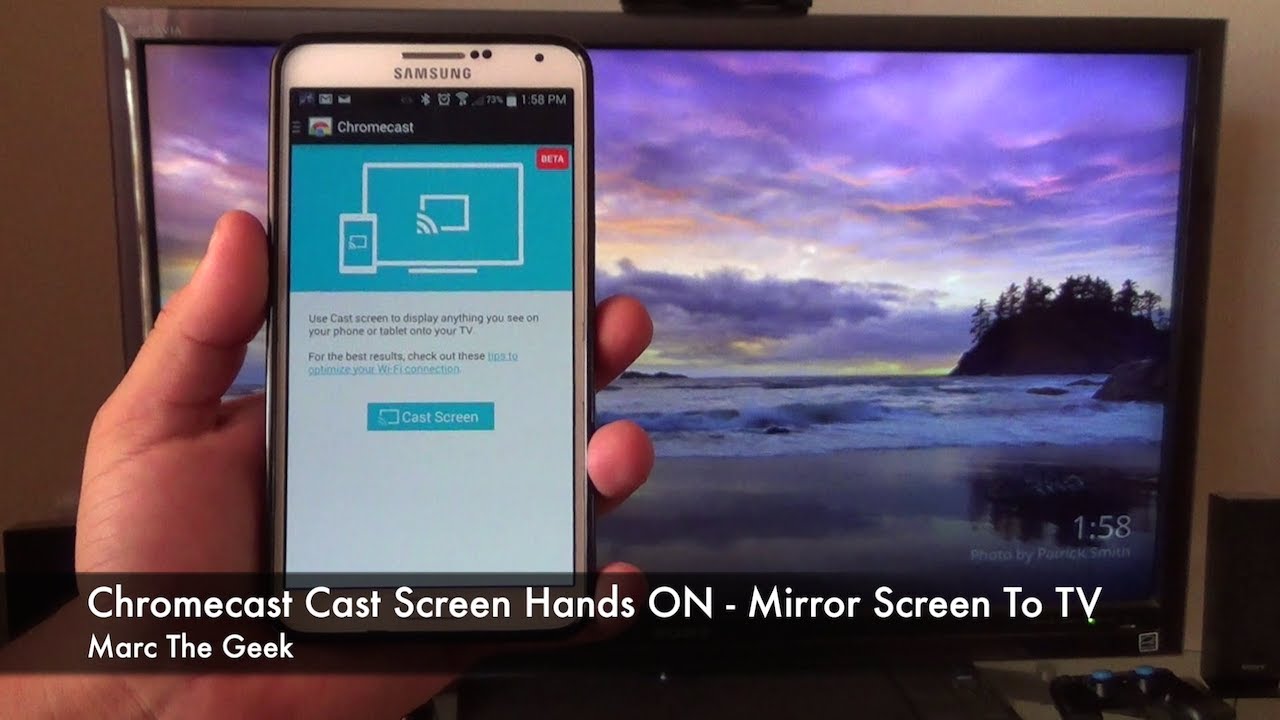
With Disney Plus screen mirroring, you can sit back and cast all the Magic Kingdom has to offer wirelessly. The AirBeamTV app is a highly-rated option, compatible with Chrome or Firefox browsers from your Mac computer or MacBookNo bulky wires or cables needed!
When it comes to pricing, AirBeamTV offers an ideal choice for screen mirroring. You only pay one time in the Mac App Store or through their website. You wont have to worry about a monthly subscription fee. AirBeamTV works with all popular smart TV brands. You wont need to purchase additional hardware, like an HDMI cord or adapter. This is especially great if you have kids, as you wont have to worry about them tripping over bulky cables. Just head to the app store to download. Then start Disney Plus screen sharing on your television.
Read Also: How To Get Discovery Plus On Smart TV
Fix 3 Restart Your Smartphone
Sometimes it may be that your smartphone has a minor software glitch that prevents you from mirroring your phone to your TV. These small glitches do not require much effort to be resolved. Simply reboot your devices and these issues will be likely fixed. You may then try connecting your phone to your TV to see if it works then.
Turn off and Then on Your Device
Project Your Windows 10 Pc To A TV
Requirements
Before everyone can enjoy the show, make sure your PC and TV have the right requirements. You will need:
A WiDi compatible PC: Most newer PCs that come with Windows 8 or Windows 10 will support WiDi. The best to way find out if your PC is compatible is by trying to mirror your screen. If your PC does not support WiDi, you can always use a separate USB adapter.
Miracast/WiDi receiver on your TV: Make sure your TV has a Miracast or WiDi receiver. If not, you can always use an external adapter.
Mirror your screen
On your PC, click Start, then Settings, and then Devices.
Click Bluetooth & other devices, then Add Bluetooth or other device, and then Wireless display or dock.
Click your TV once its name is displayed. If prompted, select Allow on your TV.
When the connection is complete, click Done on your PC. Now your PC screen will be mirrored to the TV.
Disconnect the devices
Once you are finished mirroring your screen, it’s time to disconnect.
Click Start, then Settings, and then Devices.
Click Bluetooth & other devices, and click the connected TV.
Click Remove device, and then click Yes.
Don’t Miss: Can You Get Local Channels On Apple TV
Make Sure Your Android And Chromecast Are On The Same Network
From your Android, open the Google Home app.
If you don’t have the Google Home app, .
At the lower left of the screen, select the Home tab.
Scroll down to the Devices section and look for your Chromecast.
If your Chromecast is listed, it is on the same network as your Android.
If your Chromecast isn’t listed, it may be connected to a different network than your Android. Visit the for help switching networks.
Once your Chromecast is on the same network as your Android, try Netflix again.
How Do I Mirror My Mac Using Airplay
You May Like: How To Get Discovery Plus On Smart TV
Clear Cache Of Android System Webview
Android System Webview is a system component that allows Android devices to play content from the web. If this component malfunctions, erroneous casting or lack of it is not uncommon. A regular restart can take care of the issue. However, if the matter is more grave, you might need to clear the cache of Android System Webview.
Fortunately, clearing the cache of Android System Webview is rather straight forward. First, youll need to go into Settings, then open Apps and make sure the system apps are shown on the list.
Once the list is populated with System apps, scroll down to Android System Webview and clear its cache.
Open the app you want to cast from and see if that solves the issue.
If none of the solutions work for you, youll have to hold a little tight and let Google take care of the potential bugs. Chances are, the bugs would be ironed out in the next few weeks. Meanwhile, if we come across a few more solutions, wed be sure to add them as well.
Problems Using Chromecast With iPhone Or iPad
Why can’t I cast a video that’s stored on my iPhone or iPad?
This can depend on the format and size of the file you’re trying to cast. Chromecast supports the formats listed here:
If your videos are in a different format, or if the video bitrate is higher than 14 mbps, they will need to be uploaded to RealCloud first so we can convert them to a supported format for casting.
Also, make sure you have enough bandwidth. For streaming from the Cloud, at least 1 Mbps is needed. For streaming from camera roll, at least 4 Mbps is needed. For more information, see:
Note: Photos cannot currently be cast from iOS devices. To cast your Stories, you must upload them to Cloud first and play them from Stories > Cloud tab.
Why can’t I cast iTunes TV shows or movies I’ve purchased?
When you download a movie or TV show from the iTunes store, iTunes stores it on your device in a way that does not allow other apps to access it therefore, it will not show up in RealTimes and can’t be cast using our app.
I uploaded a video to my Cloud Library and it still doesn’t cast–why?
for solutions.
Casting used to work fine, but now it doesn’t. What happened?
This can occur if another app was recently installed that adversely affects network connectivity. For example, some customers have reported that turning off their anti-virus or ad-blocking app resolved their playback issues.
Also, make sure that you have the most recent version of the RealTimes app on your device.
Don’t Miss: Casting Phone To Samsung TV
Enable Casting On Your TV
This is an obvious one but still needs to be addressed before you proceed to the more advanced steps.
To make sure casting is enabled on your TV, first, press the home button on your Chromecast remote. Now, on your TV, go to Settings at the top-right corner. Then, under TV, select Apps. Once youre in the Apps space, head over to System Apps, and select Google Cast Receiver. Make sure that its turned to enjoy uninterrupted streaming.
Ensure That You Are Using A Compatible App
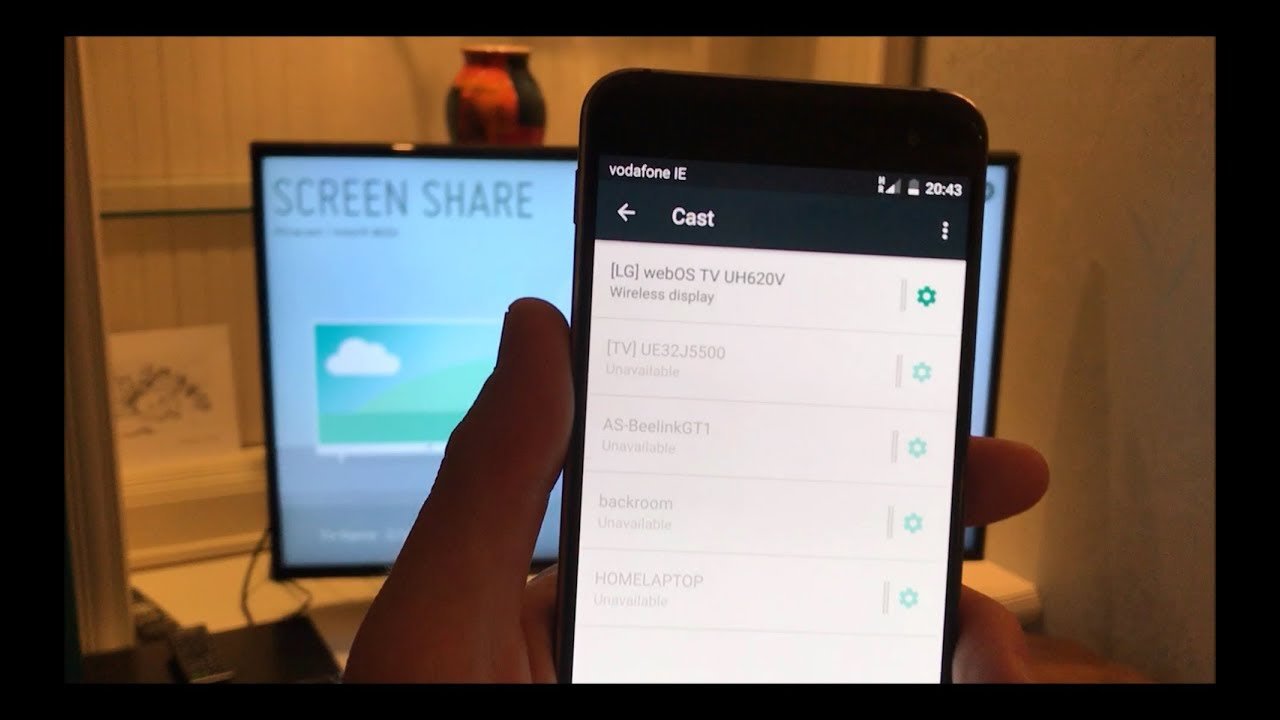
Google TV is a fairly new overhaul to the UI that is still in its infancy. While the base of the software is pretty much similar to Android TV, the new and improved features surely require specific code for it to work properly. This is one of the reasons why not many apps are supported by Google TV natively right out of the box.
While Google allows you to install apps from the App Store, the developer of the particular app will have to update their code for it to work properly with the new UI, which is why you could face compatibility issues with some apps.
Check out this comprehensive list of all the supported apps by Google TV. If your app is not on this list and it fails to cast to the new Google TV then it is likely that the developer needs to update the app. You can send feedback to the developer and ask them to add support for Google TV.
Also Check: Where Can You Stream The Chosen
How Do I Fix Airplay Problems
Follow these troubleshooting tips to fix AirPlay problems with your Apple devices:
- Check your Apple device and AirPlay device are using the same Wi-Fi network.
- Make sure your Apple TV or AirPlay device is powered on and awake.
- Turn off and on Bluetooth on your iOS device. Do this from Control Center or go to Settings > General > Bluetooth.
- Turn off and on Wi-Fi on your iOS device. Do this from Control Center or go to Settings > General > Wi-Fi.
- Check your Wi-Fi routers firmware is up to date.
- Update your Apple TV to the latest software by going to Settings > General > Update Software.
- Update your iOS device to the latest software by going to Settings > General > Software Update.
- Reboot your Wi-Fi router
- Restart your AirPlay device or Apple TV you may need to disconnect power to do this.
- Restart your iOS device press and hold the Side button with either Volume button, then slide to power off.
- Make sure there is only one device trying to stream at any time.
- Some third-party apps interfere with AirPlay. In particular, apps that offer similar functions as AirPlay, such as Duet and AirParrot. Uninstall any apps that send your screen or media files to other devices.
- Turn off restrictions from Settings > Screen Time > Content & Privacy Restrictions.
Samsung Smart TV Screen Mirroring No Sound
When you screen mirror your phone to Samsung TV, you might also experience that there is no sound. This issue is seldom occurring but needs to be discussed and fixed. Below is how to troubleshoot the Samsung Smart TV screen mirroring no sound.
- Check your speaker selection in your TV settings.
- Check the cables you use to connect your TV and your external speakers.
- Make sure to enable the Sound Mirroring option on your Samsung TV.
You May Like: Why Does My TV Turn Off By Itself
How Do I Watch Peacock On My Smart TV
2.Stream Peacock TV on Samsung Smart TV using Airplay
How To Cast iPhone To TV With Chromecast
Many popular smart TV brands now come with Chromecast already built in. Just look for the Cast button!
Don’t Miss: How To Screen Mirror Without Apple TV
Try These Options When You Want To View iPhone Or iPad Content On A Bigger Screen
Today’s Best Tech Deals
Top Deals On Great Products
Picked by Techconnect’s Editors
When youre trying to show off videos, photos, and other visual content from your iPhone or iPad, there are too many times when the small screen just wont do. Fortunately, you can connect those devices to your big-screen TV through several different methods.
You dont even need a fancy smart TV to do it. Well show you several easy methods for screen mirroring, ranging from using a basic HDMI adapter to sophisticated wireless streaming.
Mentioned in this article
Keep in mind that if your goal is to watch streaming services such as Apple TV+, Netflix, or Hulu on your television, mirroring your iPhone or iPad is neither necessary nor the most practical solution. Instead, you can buy a low-cost streaming media player such as a Roku Streaming Stick+ or Amazon Fire TV Stick 4K, plug them into your TV, and operate them with a proper remote control. Heres a link to our guide to the best streaming devices.
Still, mirroring can be useful if you want to replay videos youve recorded on the device, display your photo library, present a slideshow, communally browse social media, or show off your iOS gaming skills on the TV screen. Read on for instructions on how to do that.
Can You Stream Peacock From Phone To TV
Peacock is currently available on Apple devices including iPhone, iPad, iPod touch, Apple TV 4K and Apple TV HD Google platforms and devices including Android, Android TV devices, Chromecast andChromecast built-in devices Microsofts Xbox One family of devices, including Xbox One S and Xbox One X and VIZIO
Read Also: How To Mirror Android Phone To TV Without Wifi
Using A Plug And Play Cable To Connect Your iPhone To Your TV
If you have a TV that allows you to connect a USB to your phone you can get a Plug and Play cable that has an HDMI side, a USB connection and also the Lighting side for your iPhone, instead of having to buy two different cables. But bear in mind that certain HDMI cables will not support paid subscriptions and apps.