Check The Model Number Of Your Samsung Smart TV
Because each model of Smart TV uses a distinct file system on your USB drive, you must first determine which file system your Samsung Smart TV supports before proceeding.
According to the technology used in the screen, there are three primary types of Samsung Smart TVs: Samsung QLED Smart TVs, Samsung SUHD Smart TVs, and Samsung Full HD Smart TVs.
Samsung QLED Smart TVs are the most advanced of the three.
Samsung QLED / SUHD Smart TVs: FAT, exFAT, and NTFS file systems are supported by the device.
When your USB flash drive contains more than 8000 files and directories, it is possible that some of the files will be inaccessible.
Support for FAT16, FAT32, and NTFS file systems is provided by Samsung Full HD Smart TVs.
In this case, the amount of files and folders saved on the USB drive is around 4000 in number.
On the notes and instructions interface of the Samsung Smart TV, you may see a list of the specific file systems that are supported. A simple approach to checking the file system on a Smart TV may be found here.
Step 1: Using the Smart TV remote, navigate to the Settings menu by pressing the Menu button on the device to select apps.
Step 2: Instructions and notes can be found in the Instructions menu.
Step 3: Pass over the Must read before playing the photo, video, or music files part and instead look for the USB file system format that the Smart TV is capable of supporting.
If this is the case, you will need to format your USB drive to a file system that is supported.
How To Installing An App On Your Smart TV
If the TVs internal memory is insufficient, you can install some specific apps on a USB device. You can run an app installed on a USB device only when the USB device is connected to the TV. If the USB device is disconnected from the Smart TV while an app is running, the app is terminated. You cannot run an app installed on a USB device on a PC or another TV.
How To Move Apps Around On The Home Screen On Samsung TV
In addition to adding your favorite apps to your Samsung TV home screen, you can also move the apps around and arrange them in any way you like.
This feature aids in the accessibility of your TVs apps, allowing you to view the apps in an order best suited to your needs.
To move the apps on your home screen, open the Smart Hub and go to the apps menu.
Once you find your app, select the Move option from the dropdown menu and use the navigation arrows on your Samsung Remote to position the app wherever you like.
Recommended Reading: Is There An App For Local TV Channels
How Do I Add Apps To My Samsung Smart TV That Are Listed
For most reputed and commonly used apps, simply do as follows:
1. Press the Home button on the TV remote.
2A. Press left/right arrow buttons to choose the pre-installed app of your choice, such as:
- NETFLIX
- Amazon Prime Video
2B. Press the right arrow button to navigate to the option titled APPS to view and select from Recommended Apps list.
How To Download Apps On Your Samsung Smart TV

Here’s how to download apps to your Samsung smart TV so you can add more functionality to it.
The convenience of having a smart TV is that you don’t have to use a separate device like a streaming stick or game console to access your favorite services. And while most Samsung smart TVs come with popular apps like Netflix preinstalled, they offer other apps to download too.
Let’s see how to download apps on your Samsung smart TV to expand what you can do with it.
Also Check: How To Cut Cable And Still Watch TV
Enable The Developer Mode On Samsung Smart TV
How to download apps on Samsung Smart TV? To achieve this goal, you need to enable the Developer Mode on the TV. The mode will allow you to download many types of useful third-party tools and tweak them in Smart TV. Now, follow the given steps below to enable it.
Step 1. Turn on your Smart TV again, and then navigate to the Settings from the Home screen and select the Smart Hub option.
Step 2. Navigate to the Apps section, and then you will be asked to enter a pin once click on the Apps panel. Here you can enter 12345 as the pin, which is the default code for all Samsung Smart TVs.
Step 3. When the Developer mode configuration window appears, toggle the switch of Developer Mode to On.
Step 4. Enter the IP address of the host PC that you want to connect to the Smart TV and click on OK. If you dont know the IP address, this post tells you how to find an IP address on Windows 10.
Step 5. Reboot your Smart TV and go on how to download apps on Samsung Smart TV.
Is It Possible To Add Apps To My Samsung Smart TV From 2015
Navigate to and pick Apps from the TVs Home screen, and then click on the Search icon in the top-right corner to begin searching.
You must enter the name of the app you wish to download, select it, and then click Install. Having downloaded the programs that you desire, it is time to start using them.
To access the TVs Home screen menu, press the Home button on the remote control.
Recommended Reading: How To Connect Mobile Hotspot To Smart TV
How To Lock Apps On Your Samsung TV For Extra Privacy
You may want to add a little bit of privacy to some of the apps on your Samsung TV, and thus Samsung allows you to lock your apps.
To lock apps on your Samsung TV, follow these steps:
- Open Settings from the apps menu in the Smart Hub.
- Select the app you want from the ribbon menu and click on the dropdown menu.
- From here, select the Lock/Unlock option.
Your TV will prompt you to enter a PIN. This is the same as your TVs security code, and the default code is 0000.
S To Install 3rd Party Apps
Once done, transfer the third-party app on a USB flash drive aka the pen drive, and connect it to your Samsung smart TV.
Now run the file and the installation should complete in a few minutes.
Once the installation is successful, the apps icon will be visible on the home screen and you are good to use it.
Also Check: When Is The Next Big TV Sale
Samsung TV Not Downloading Apps Troubleshoot And Diagnosis
Youre not sure what to do when your Samsung TV apps store stops working. Heres your troubleshooting cheat sheet. First, restart your television to clear any cache. You can also try to sign out of the problematic application and sign back in again later. Check your router or modem settings and make sure that your network is functional and running on its latest firmware version. Here are some possible solutions to try.
If youre having trouble downloading or updating apps on your Samsung TV, its time to search for the best solutions. The first and foremost thing you must consider is if the same problem persists with all apps and not just a single one. If the problem only exists with one app, then it is most probably due to compatibility issues. In case of a widespread problem, the actual issue could be related to either an update or the app itself.
Here are some of the reasons why Your Samsung TV is not downloading Apps:
How To Install 3rd Party Apps On Samsung Smart TV
A great many people want to add apps to Samsung Smart TV. How to install 3rd party apps on Samsung Smart TV? Are you also searching for a guide? Dont worry. This post of MiniTool Partition Wizard will walk you through detailed steps.
Read Also: Why Do I Fall Asleep When Reading Or Watching TV
How To Download And Add Apps On An Apple TV
Youâve invested in home tech. Why not protect it?
With Asurion Home+, you can cover thousands of devices in your homeâno matter where or when you bought themâunder one simple plan.
What Is The Best Way To Download Apps On A Samsung Smart TV 2012
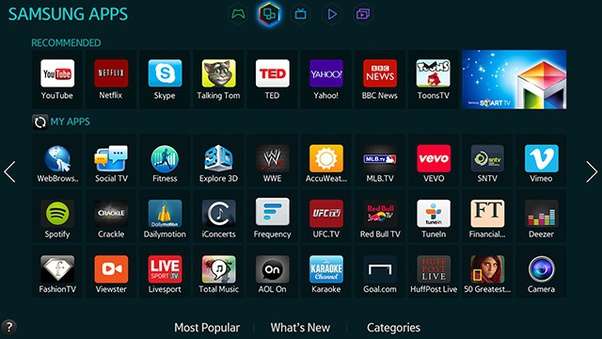
The process of installing the App on the Samsung Smart TV is straightforward.
You can find out more about the Samsung Smart TV 2012 App download procedure by watching the video instruction below.
It will be demonstrated in this tutorial how the Smart Hub application may download a new App to your Smart TV.
You could benefit from watching a how-to video to learn more about the Smart Hub gadget.
Don’t Miss: How To Use Smartphone As TV Remote
Install Apps On Samsung TV Using Built
Samsung TVs like their mobile devices have their own app store. While on mobile devices its known as the Galaxy Store, on TVs its just called Apps. You can directly install apps on your Samsung smart TV from the Apps Store. Check out the steps to find out how to add apps to Samsung TVs.
And this is one method of how to add apps to your Samsung smart TV. Now in case, an App is not available on the Samsung tv apps store, you check out other methods to install third party apps.
How Do I Install An App On My Smart TV
You may be wondering, How do I install an app on my Samsung smart television? If you want to install an application on your smart TV, you must first enable developer mode and access the installation from unidentified sources. You can either do this on a computer or by using a USB drive. Before you proceed, make sure that your TV is turned on and connected to your home network. Then, just press the Home button on your TV to go back home.
To install an app, navigate to the Apps section on the home screen of your Samsung smart TV. There, youll find the available apps. You can browse them by genre and type. You can also view the Editors Choice section to find the most popular ones. Once youve installed the app, youll be able to use it to browse the Samsung App Store.
You May Like: How To Watch Apple TV On Your TV
Concerning The Samsung Smart TV
With the growth of technology, more powerful Smart TVs are being developed.
The Samsung Smart TV is one of the most popular models among the several Smart TVs on the market.
In comparison to traditional televisions, this new modern television employs internet technology, which aids in the implementation of a two-way human-computer interaction function via the television.
Samsung Smart TVs are outfitted with an operating system and an application platform that is fully independent of one another.
It combines entertainment, audio-visual, data, and other practical components to fulfill consumers various and individual needs.
This paves the way for the addition of apps to the Samsung Smart TV.
With an internet connection, you may access a broad variety of television content, such as internet TV, videos, and digital music, as well as online news, gaming, and other activities.
You may, however, be required to install some third-party programs, like Netflix, Hulu, and YouTube, in order to access various download app services on a consistent basis.
The following question arises: how can I install an app that is third-party applications on my Samsung Smart TV? Lets continue reading.
How Do I Find The App Store On My Samsung Smart TV
The Samsung app store is located on your TVs home screen, which is also referred to as the Smart Hub. Its integrated directly into the Apps section of the Smart Hub, so youll see the apps you already have installed right alongside new apps you dont have yet.
If an app is already installed and ready to use, the word installed will appear directly underneath the name of that app. If you dont see installed under the name of an app, that means you can select it if you want to add to your TV.
You can scroll through all of the available apps manually in the Apps section of the Smart Hub. That’s the fastest way to access a new app if you see it on the screen when you first open the Apps section. If you don’t see the app you want, the best way to get it is to use the search function.
Heres how to find the app store on your Samsung Smart TV:
Press the Home button on your remote.
Select APPS.
You are now in the Apps section of the Smart Hub, which functions as the Samsung app store.
If you see an app you want, select it and then select Install on the next screen.
If you don’t see the app you want, select the search icon , and type the name of the app you’re looking for.
You May Like: What Is Att Watch TV
Simple Ways To Install Third
Third-party apps are simply apps that are not available on the app store of your device. These are apps made by other developers and have not been managed to get themselves listed on the devices store officially via the company.
How to install 3d-party apps on Samsung Smart TV? You can eitheruse the command prompt on your computer, APK files, or install apps by using a USB drive. By far the easiest way is to get a streaming device like Chromecast/Firestick or an Android TV with Google Play Store.
Contrary to popular belief, it is not illegal to download these apps since they are just regular apps downloaded from other places on the internet . There are plenty of ways to do these, and this guide covers most of them. Check out the list of the best streaming deviceson Amazon now!
How To Add Apps To Samsung Smart TV
TizenOS is an exclusive Samsung operating system for Samsung watches and Samsung TVs. The OS was also introduced on Smartphones, but it cant be compared with Android OS. Samsung TV OS lacks Play Store support which means you will find it difficult to Install apps on Samsung Smart TV. But the Samsung smart TV OS has improved a lot and it now even allows installing 3rd party apps on Samsung Smart TV. So now lets start with the first method to download apps on Samsung smart TV.
Don’t Miss: How To Get TV Land Without Cable
Does Samsung TV Have App Store
Samsung Smart TV does not permit users to install Android or Google OS on the TV. Hence, you will not be able to download the Android app on the smart TV. Although, Samsung Smart TV has its application that offers the app download facility. If the Samsung Smart TV supports the app, it will be listed in the App store.
Where To Find Installed Apps On Samsung Smart TV
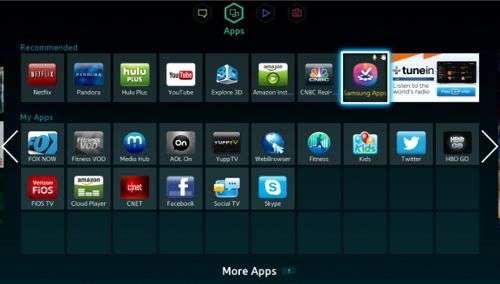
The installed apps are available in the directional pad or the ribbon menu. To access it, press the home button and youll be taken to either of the menus as per your Samsung smart TV model.
You can navigate using the remote and open an app of your choice. You can also add your favorite apps to the home screen as well.
Also Check: How To Cast Chromebook To TV
Check Network Connection Issue
Samsung TVs have an app store, just like Google Play and iTunes. These apps can be downloaded on your TV with a connection to Wi-Fi or mobile data. When theres a problem with the internet or youre in an area of poor coverage, TV apps wont be able to function correctly.
If your TV is connected to the internet, it should have a blue Wi-Fi logo on the home screen. If youre having trouble connecting to your home Wi-Fi network, there are a few things you can try. Make sure that youre connecting to the correct network and that the signal is strong. Also make sure that your TV is close enough to your modem or router to get a strong signal.
If your router is not too far away , consider using an Ethernet cable. This will be the fastest way to connect your devices to your internet.
If you are using Wi-Fi, make sure you are using the most up-to-date Wi-Fi password. Also, if possible, keep your router higher up. It will create stronger signal and speeds.
Sometimes Wi-Fi just needs a reboot. And if restarting your router doesnt work, you can try moving it to another place closer to your TV. Also, if youre using an Ethernet cable, that can also work.
Contacting your internet provider when theres a problem is always a good first step they can help you troubleshoot the issue or make sure everything is set up correctly.