How Do I Control My TV With Alexa
Use the following Alexa commands to control your smart TV:
- Alexa, watch Bad Boys on Amazon Prime on my TV.
- Alexa, search for Godzilla on Netflix.
- Alexa, show me movies on Hulu with Timothee Chalamet.
- Alexa, watch Syfy channel on Peacock.
When you’re watching a show or movie, use these commands to control playback:
- Alexa, play.
Connect Alexa To Fire TV
You can now control your Amazon Fire TV using Amazon Echo device and the Alexa voice assistant. Yes! you heard it right. Now, no more remote is required.You can easily connect alexa enabled devices such as amazon echo,echo dot to Fire TV and Fire TV Stick devices. Doing so, enables you issue a command to alexa and helps you play movies and TV shows from Amazon Prime Video, Hulu and much more. Before you connect Alexa enabled device to the Fire TV, make sure they are both linked to the same Amazon account. If you`ve one Fire TV registered to your account, Alexa will complete the linking process automatically. Just say e.g Alexa, show me the action movies on Fire TV, and that device will be linked to your Fire TV. However, if you have more than one Fire TV, then youll need the Alexa app to pair both devices.
- Navigate to the amazon alexa app and go to devices.
- Press TV and Video.
- Choose the Fire TV.
- Select the option Link Your Alexa Device, and follow the on-screen instructions to select devices youd like to link.
- Now, confirm that you would like to link your selected devices.
- You can now view & manage your paired devices from the Alexa app at any time.
Note : you can connect multiple Alexa devices to the same Fire TV, but each Alexa device can only control a single Fire TV at one time. Also, not all features are supported on amazon echo show devices.
What Is The Difference Between Alexa And Echo Dot
Basically, the only difference between the two devices, other than size and cost, is sound. If youre just looking to be introduced to Alexa, youll be fine with the Echo Dot. It has all the smarts of Alexa in a small speaker. . Now, whether you want to go with the Echo Dot or Dot with Clock, thats entirely up to you.
Recommended Reading: How To Mirror iPhone To Lg TV
What Can Alexas Fios TV Skill Do
Using Skills, Alexa can answer questions and control your Fios set-top box.
Alexa can tune to TV channels: Alexa, tune to channel 899, or Alexa, change to NBC
Alexa can search for Programs, Movies, People: Alexa, search for The Big Bang Theory, Alexa, pause, or Alexa, rewind.
Alexa learns new skills all the time!
If Alexa does not respond as expected, please visit for additional help.
How To Pair Fire TV To Echo

If you only have one Fire TV registered to your account, Alexa can complete the linking process automatically. Just say a request that includes Fire TV to your Alexa device , and that device will be paired to your Fire TV. However, if you have more than one Fire TV, then you need to use the Alexa app to pair.
You can link multiple Alexa devices to the same Fire TV, but each Alexa device can only be used to control a single Fire TV. Also, to link your Alexa and Fire TV devices, they must be registered to the same Amazon account.
Also Check: How To Cast Phone To TV Android
Problems With Fire TV And Alexa
There is the potential for some confusion when setting up these devices, especially when it comes to controlling music. If you’ve been using your Echo to control your Fire TV and you ask it to open Spotify, for example, it will attempt to open the Spotify app on your TV. The same can happen when asking for news services, if there’s a corresponding channel on Fire TV that can be opened.
So you’ll just have to take some time to figure out what works and what doesn’t – generally speaking, it’s a smooth operation, but we have found that slight confusion with music.
squirrel_widget_5905147
How Do I Set Up My Amazon Echo And Alexa Voice Controls
You May Like: How To Watch Fox Nation On Smart TV
Don’t Miss: Can You Watch Apple TV On Multiple Devices
Requirements For Playing TV Audio Through Alexa
Quick Links
Playing TV audio through Alexa is easy if you have all the necessary devices. You will need:
Having a TV that you can connect to other devices via Bluetooth is essential for connecting to Alexa devices such as the Echo.
Amazon Echo is a device that usually has both Alexa support and Bluetooth capabilities. Unfortunately, some earlier versions of the Echo cant pair via Bluetooth.
If you have Amazon Echo Tap, you will not be able to pair with any device. On the other hand, Amazon Echo Dot supports Bluetooth, but the sound quality is not on the required level for enjoying music or TV program. You should look for a second-generation and newer device for better audio quality.
You can easily check if your TV supports Bluetooth by looking at the specs. You can find the specs on the product box, or by doing a web search for information about your TV on the web.
Can I Use Alexa To Control My Lg TV
Press the Settings button on the remote control. Press the Home button on the remote control and launch the « Set Up TV for Alexa » app on your TV. Follow the setup guide on your TV to complete TV registration. . First, download the free LG ThinQ app and Amazon Alexa app to your android device to manage your device.
Also Check: What Fight Is On TV Tonight
Does Samsung TV Work With Alexa
Does Samsung TV Work with Alexa? You bet! Alexa is a popular voice assistant that can operate smart devices. Its similar to Google Assistant and can play music, search the internet, and answer questions. Now, you can control your Samsung TV by talking to Alexa! To get started, connect your Alexa device to the Samsung SmartThings Hub. Once youre connected, you can use the Alexa app to control your Samsung Smart TV.
To pair your Samsung Smart TV with Alexa, first make sure the devices are on the same network. Make sure youre on wifi. If youre using your own network, youll want to ensure that the device is linked to the same WiFi network as your SmartThings hub. Otherwise, youll have trouble pairing the devices with Alexa. To fix this issue, follow the instructions on the Samsung website or watch a video.
If you still cant turn your Samsung Smart TV on with Alexa, try using the smartThings app. If the device has connected to your Wi-Fi network, use the Alexa app to turn it on. If that doesnt work, try rebooting the device or removing it from the app. If youre having trouble connecting the device, make sure youre connected to your TVs Wi-Fi network.
TV Remotes And Infrared Sensors
Modern remotes turn your TV on via an infrared sensor, which is the little red dot at the top of your remote. Why is this important? Because to control your TV with something other than the native remote, you will need a device that has an IR blaster.
However, since most Alexa devices do not have an IR blaster, you need a middleman to enable her to control your TV. An IR blaster will communicate with the sensor on your TV in place of the remote. The one exception is the Fire TV Cube, which comes with an infrared sensor.
Here are the options to turn your TV on and off using Alexa voice commands:
Don’t Miss: How Much Sling TV Cost
Connect Alexa To Sony TV
Follow these steps below to connect your Sony Smart TV to the Amazon Alexa app:
- Once your sony TV is set up, use the remote control & press the Home button.
- Sonys menus may vary here, but youll want to look for an option that says Apps or Your Apps. Select that option.
- Search for the option which says TV Control with Smart Speakers. You may also find a specific app which says TV Control Setup with the Amazon Alexa App, which works too. You may need to select option See All in your app menu to display all the options.
- If you dont find the option TV Control with Smart Speakers or TV Control Setup with Amazon Alexa app, that indicates your TV isnt supported.
- Continue by selecting the appropriate app on your Sony TV. Now,follow the on-screen instructions on your screen. At this point, you may need to sign in with your Google account. Follow the on-screen instructions until Alexa has discovered your sony smart TV and connected to it.
Turn On Your Pc Using Alexa
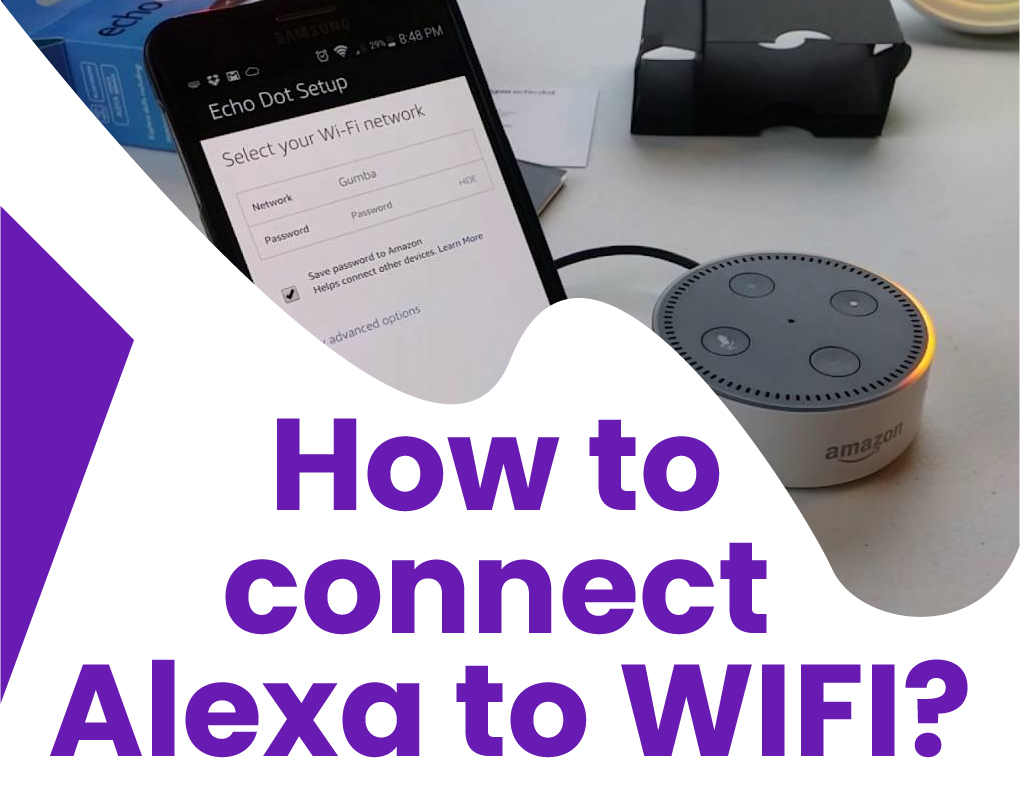
While you cannot turn on a powered-down computer with an Alexa-enabled device, you can wake your sleeping or hibernating Windows PC. To do so, you need to set up the Wake on LAN Alexa skill.
Change your computer’s name to something easy to say like “My PC.” Make sure none of your other connected devices have the same name.
Read Also: How Much Does Cable TV Cost
What Is Smartthings On Samsung TV
If youve been looking for a new smart television, then you may be wondering what is SmartThings. Samsungs smart home platform allows you to control the various components in your home with a simple touch of your smartphone. This system works with most Samsung smart TVs, including the newer ones, and even older models. The app lets you control your connected devices, including your television, even if you are not at home.
First, you need to download the SmartThings app. This can be found in the Google Play Store, and requires you to have a Samsung account. You can set up an account on the Samsung website to get started. After downloading the app, you may be asked to toggle various permissions. The app will scan the hardware in your home. Make sure that you have a SmartThings hub.
To access the SmartThings app, you should create a Samsung account. To make use of the platform, you should also download the Samsung app on your smartphone. You can also install the Samsung app on both iPhone and Android. Samsung has also expanded the support for SmartThings to other platforms, including Amazon Echo and Google Assistant. You do not always have to use the Samsung app to control your SmartThings devices.
Learn More Here:
How Do I Know If My TV Is Compatible With Alexa
To get started, find out whether your Samsung TV is compatible with Alexa. If so, you need to enable the Samsung SmartThings skill in the Amazon Alexa app. Then, link it to your Samsung account. After youve done that, your TV should automatically pair with Alexa. Otherwise, follow these steps to set up Alexa on your Samsung TV. And thats it!
First, download the Alexa app on your smartphone or tablet. From the home screen, tap on the Skills menu and then select the SmartThings skill. Next, open the app on your Samsung TV and choose Add Device. Once you have added the TV, you need to enable it on Alexa. Now, you can access the Alexa voice service and control your Samsung Smart TV.
If your TV is compatible with Alexa, simply follow these simple steps to enable it. First, make sure the TV and phone are connected to the same Wi-Fi network. This is necessary because Alexa cannot control your TV if they are not on the same network. You can check this connection in the Network settings on your phone or TV. Once youve done that, you can turn on Alexa from your phone or TV.
You May Like: Is 8k TV Worth It
Why Alexa Isnt Discovering Lg TV
If Alexa isnt discovering your LG TV, it may be because you have skipped the registration step. This step is essential for Alexa to work. Heres how to overcome the problem, if you have faced it:
- First, click on the Home button on the remote control.
- Then, install the Set Up TV for Alexa app on your TV.
- After that, follow the setup guide on your TV to complete TV registration.
You can create an LG account from settings. To do that you should:
- Go to Settings.
Use Alexa With Your Samsung TV
Amazon Alexa is now built-in on Samsung TVs! You can ask Alexa to change the channel, open apps, search for movies and shows, play music, control your smart home devices, and more. You can use your remote to talk to Alexa, or enable hands-free speech. Alexa is simple to set up and is designed to protect your privacy, so you can feel comfortable when asking for assistance.
Read Also: How To Cast Phone To TV Without Wifi
Connect An Echo Device To Your TV
Amazon Echo Studio
The process for connecting an Echo device with your TV differs based on whether you use a standalone TV or a multi-speaker system with a receiver, such as a surround sound setup with two front speakers, two rear speakers, and a middle speaker. If you use a TV without a receiver, you will create the connection through your TV’s settings. If you use a receiver, you will go through the receivers settings instead.
Go to the Settings screen on your TV or receiver, search for Bluetooth settings, and turn it on. You may also need to direct the sound to your Echo. For my Denon receiver, I had to turn on a switch for Bluetooth Transmitter and then set the sound to pipe through both Bluetooth and the speakers connected to my receiver.
At the same time, say Alexa, connect, and the Echo will start searching for a Bluetooth connection while your TV is looking for a Bluetooth device. If all goes well, both devices should find each other. The Settings screen on the TV or receiver should point to your Echo device, and your Echo should tell you that its connected to a TV or receiver.
Alternatively, you can try to connect your Echo device and TV speakers or receiver using the Alexa app. In the app, tap the Devices icon at the bottom and then select Echo & Alexa. Choose the Echo device you wish to use and then tap Bluetooth Devices. At the Bluetooth settings screen on your TV or receiver, wait for your Echo device to appear and then select it to connect the devices.
Open The Lg Thinq App
Read Also: Can You Play Apple TV On Roku
Introduce Hisense TV With Amazon Alexa Service
You can now interact with Hisense TV in the most natural way possible — by talking. Using just your voice, you can play video and music*, change channels, change volume, control smart homes devices*, and more. Alexa is the brain behind this, understanding and replying to questions in seconds. Alexa has infinite abilities — we call these skills. To explore what you can do with Alexa, visit the Alexa Help page on .
*Voice commands only work on TV models with Alexa built in.
Use Alexa With A Fire TV

Consumers who buy a Fire TV in any brand can utilize the Alexa smart assistant to control their TV. This is an exciting feature because it lessens the need for remote control and provides convenience for people who do not want to get up to change the channel. With a simple Alexa, you can accomplish various tasks on your TV without lifting a finger.
If youre using Alexa with one or multiple Fire TVs, there will be different ways to set it up because Alexa wont automatically be able to differentiate between the TVs.
If you are unsure how to connect and control your Insignia TV with Alexa, follow these easy steps:
Donât Miss: What Can I Clean My Flat Screen TV With
Also Check: Is Twitch On Apple TV