Can You Home Share From iPhone To Apple TV
Before all of your media was easily available on all of your devices, there was Home Sharing. It’s an Apple feature that lets you access media from other devices on the same Wi-Fi network. For example, if someone in your house makes their music available via Home Sharing, you can listen to their library on your Mac or iPhone.
The iPhone and Apple TV both support Home Sharing, which lets you send music and videos to an Apple TV. This is less useful than AirPlay in most cases, but it’s worth knowing about. Here’s what to do:
Make sure both the iPhone and Apple TV are connected to the same Wi-Fi network, are running the latest versions of their OSes, signed into the same Apple ID, and are belonging to that Apple ID.
Enable Home Sharing on each device:
On the iPhone, open the Music or TV app.
On the Apple TV, click on Computers and choose the shared iPhone library you want to play content from.
When you find music or videos to play, click on them with the Apple TV remote the way you’d select any other content.
In this scenario, Home Sharing is probably less effective than simply browsing the Music or TV apps pre-installed on the Apple TV, since they should have all of the content available on all devices .
Use A Lightning To Hdmi Adapter
The simplest option is to simply use an adapter. Specifically, you can get a Lightning to HDMI adapter, which plugs into the bottom of your iPhone SE, and gives you two ports: HDMI to connect to your TV, and another Lightning port to keep your iPhone charged. Its a simple solution, and one that works great if you want to put on a video, then sit back and enjoy it.
Alternatively Treat Yourself To The New
Of course, you can still use the Siri Remote to control your Apple TV, which is probably the easiest option for most people. Apple released a redesigned version of the Siri Remote with the latest Apple TV 4K, and the new remote is thicker and less symmetrical, so it’s more comfortable to hold and easier to use in the dark.
You can purchase the new remote and it’ll work with your older Apple TV, too. If you’re looking for a different option, Apple lets you use an Xbox or PlayStation wireless gaming controller as an Apple TV remote .
Don’t Miss: What Is The Cheapest Way To Watch TV
How To Connect Your Apple TV And Mac To Your iPhones Personal Hotspot
Its easy!
- Turn it on on your iPhone in Settings> Personal Hotspot. You can also setup a password if you wish to protect your connection.
- Then, turn on Bluetooth on your iPhone to make it discoverable.
- On your Mac, simply go to the wifi icon on the top right of the menu bar and select the name of your iPhone in the list. IMPORTANT: It will help your Mac to better discover your iPhones Personal Hotspot if you keep your iPhone open at the Personal Hotspot page in settings.
- After a few seconds, it should prompt you for the password if you have set one up. Enter your iPhones Personal Hotspot password then it will connect to your iPhone.
- Do the same for your Apple TV by going to Settings> Network> Wifi then choose your iPhones name. IMPORTANT: It will help your Apple TV to better discover your iPhones Personal Hotspot if you keep your iPhone open at the Personal Hotspot page in settings.
- Once these steps are completed, you can confidently continue the presentation without any other concern of losing the wifi connection.
How To Mirror iPad To Chromecast
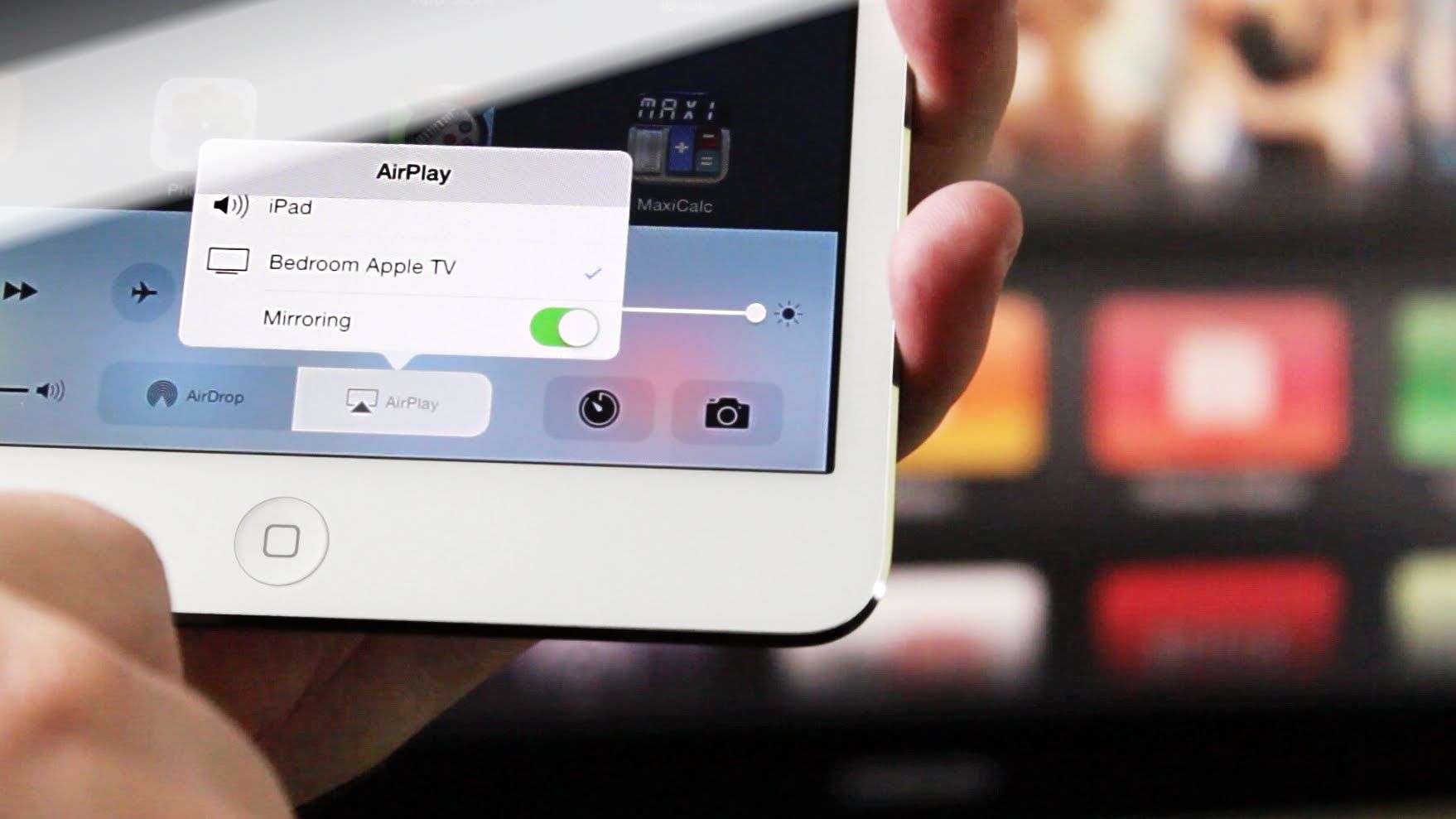
Follow this 3-step process and start mirroring your iPad screen to the big screen, no cables or hardware necessary!
Step 1: Download the App
Step 2: Select Your Chromecast
Open the AirBeamTV app from your iPad. Click Start Mirroring on the menu. Select Mirror .
Step 3: Start Mirroring
Press Start Broadcast. Your screen will instantly mirror your iPad to your Smart TV.
Want to know how to cast iPad to Chromecast? AirBeamTV apps cast to iPad 5th generation and later. So the app will work on any iPad running on iOS 13 or newer.
Recommended Reading: Does Walmart Sell TV Ears
Use A Standard TV Remote To Control The Apple TV
To use a standard TV remote to control the Apple TV, take the following steps:
- Find a standard TV remote that has got directional buttons on it.
- Connect the Ethernet cable to your Apple TV.
- Go to Settings > General > Remotes on the Apple TV using the Remote Feature on your iPhones Control Center.
- Choose Learn Remote and take the basic steps to teach Apple TV your standard TV remote.
- After that, disconnect the ethernet cable and enable the Wi-Fi for your Apple TV through General -> Network -> Configure Wi-Fi using the standard TV remote.
Once the Apple TV is connected to the new Wi-Fi network, you can continue to use this standard TV remote to control the Apple TV and navigate its interface.
Using A Bluetooth Keyboard To Set Up Your Apple TV
When you see first see the language screen, it will inform you that you can pair a Bluetooth keyboard with your Apple TV. To do that, simply place the keyboard close to the device and turn it on.
On the screen you see a pairing code. Enter it on your keyboard and hit the Return or Enter key.
If at first you dont succeed, you will see the following screen. If the keyboard is still on, you should see another pairing code shortly.
Just keep trying until the language screen reappears and the following symbol flashes in the top-left corner.
You can use the keyboard now to step through your menus.
Hit Return or Enter each time you want to advance to the next screen. On the Wi-Fi network screen, you can use the arrow keys to choose your Wi-Fi access point.
Here at our password screen, wed normally have to enter what is a rather long and secure password using the supplied remote. With the keyboard however, this is a breeze.
Once again, you can safely choose No Thanks here if you dont want to send data to Apple.
And voila, our home menu screen appears. Now, you just need to log into your accounts such as Netflix, HuluPlus, etc., and because youve already paired the keyboard, you should be able to do all that in just a few minutes.
Note, you will still need to set up your iTunes Store account. Open the Settings -> iTunes Store to do that.
When all is said and done, setting up your Apple TV isnt meant to be annoying, its just that its not ideal.
You May Like: Why Wont My iPhone Cast To My TV
Mirroring To Fire TV And Chromecast
If you dont want to buy a compatible AirPlay device or HDMI adapter, you can use mirroring apps to share your iPhone or iPad screen on Fire TV and Chromecast devices instead.
Several apps offer this with varying degrees of success, but Ive gotten good results from 2kit Consultings Screen Mirroring apps for Fire TV, and Chromecast. These apps use iOSs Screen Recording feature to capture video from your iOS device and send it to the streaming player.
2kit Consultings Screen Mirroring apps arent as sharp or responsive as AirPlay mirroring, but theyre a good enough alternative for Fire TV and Chromecast devices.
Jared Newman / IDG
Some caveats do apply: Youll experience some delay, video quality isnt perfect, and youll usually have to sit through an ad before you can mirror unless you upgrade to the paid versions of these apps. Still, these apps are good enough for mirroring photos, websites, presentations, and social media feeds.
With Chromecast, be aware that you can also send video, audio, pictures, and information to your TV from thousands of supported apps. These apps will allow you to play content directly on the television, so you dont need to mirror your iPhone or iPad display.
To stream media directly through Chromecast instead of mirroring your display, just look for the Cast button in supported apps.
Jared Newman / IDG
Plug It In And Turn On Your TV
Plug your Apple TV into power and connect it to your TV with an HDMI cable. To watch movies in 4K HDR on Apple TV 4K, make sure that youre using an HDMI 2.0 or later cable, and have a TV that supports 4K, HDR, or both. Then turn on your TV and select the HDMI input that your Apple TV is connected to.
If you don’t want to connect to Wi-Fi during setup, you can connect your Apple TV to your router with an Ethernet cable.
Don’t Miss: How To Share Your Phone Screen On TV
Change Airplay 2 Settings On Your TV And Smart Monitor
You can adjust a few AirPlay 2 settings directly on your TV and Smart Monitor. Just navigate to Settings, select General, and then select Apple AirPlay Settings.
You will find the following options:
-
AirPlay: Selecting this option will turn the AirPlay feature on and off.
-
Require Code: You have the option to require a passcode the first time you connect an iOS device or every time you connect one. You can also create your own passcode if desired. To clear all iOS devices from the TV’s or Smart Monitor’s memory, you can select Reset Paired Devices in this menu as well.
-
Subtitles and Captioning: In this menu, you can turn captions and subtitles on or off. There are also several options to adjust the look of the captions such as font, size, and color.
-
About AirPlay: Here you can find the AirPlay version that is currently running and see legal information about the software.
How To Cast Photos From iPhone & iPad To Chromecast TV
Show your family and friends photos and videos from your recent holiday, on the big screen for everyone to enjoy!
Want to know how to screencast iPhone photos to Chromecast? Open the AirBeamTV app and start mirroring. Then open the Camera Roll on your iPhone or iPad. It will instantly appear on your Chromecast.
AirBeamTV does more than just stream videos and apps to your TV. You can also cast pictures from your iPhone to Chromecast devices connected to your TV.
Read Also: How To Turn On Airplay On Vizio TV
Connect Your iPad Or iPhone To A TV Screen
Apple iPads and iPhones make it easy to flick through video streaming apps, but it can be more enjoyable to watch your programs and films on your TV screen. We explain how to mirror your iPad or iPhone display and sound to your TV.
There are, however, some exceptions. Sky and BT Sport wont allow you to play their iPad apps on a TV screen using either HDMI or an Apple TV. Netflix, BBC iPlayer and Amazon Video will all work, however, and NowTV has an app built into Apple TV.
Connect an iPad to a TV with an HDMI adaptor
The most rudimentary method involves purchasing an HDMI adaptor, which plugs into the iPad or iPhones Lightning socket . Then, its simply a matter a using a standard HDMI cable to connect your tablet to your TV.
As with most of its own-brand peripherals, Apples cables are expensive . The good news is there are some cheaper third-party alternatives. The downside, however is that unless your own a particularly long HDMI cable, youll likely have to get up in order to pause what your watching.
Connect wirelessly with an Apple TV
To play whats on your iPad or iPhone wirelessly on your TV, youll need to buy an Apple TV box. These start from £59 the newest model costs £139. With Apple TV, you can mirror your iPad or iPhone display on your TV, with the sound playing through your TV’s speakers. It works with Mac computers, too.
How to use Apple TV to connect an iPad or iPhone to your TV:
Step 1 – On your TV
Step 2 – On your Apple TV
Bonus: How To Play Itunes Movies Without Pairing iPhone With Apple TV

Undeniably, Apple’s wireless integration across its products has pushed hard towards unparalleled user experience. However, it doesn’t seem to work every time. For instance, both AirPlay and Remote app rely on a good Wi-Fi connection. What’s more, you will need to meet some requirements on device model and systems before you pair your iPhone with Apple TV. Not to mention the connection is not as stable as you imagined, as the most often seen case is that you will need to spend a while to pair the devices.
If you want to share your media file on Apple TV, especially for the music and videos on your iPhone, the simplest way is to download them as local files, so you can keep them forever and play them with any device. Moreover, you don’t have to worry about the movies being gone after your subscription is canceled. To download media from iTunes means you are going to remove the DRM protection upon them. That is to say, you will need a DRM removal to help you up. Here comes Leawo Prof. DRM, a powerful downloader that can help you successfully remove the DRM protection upon iTunes media and playlist, download as well as convert iTunes media to any format you like.
Read Also: How Does Amazon Prime TV Work
Stream Video From Your iPhone iPad Or Ipod Touch To A TV
To stop streaming, tap AirPlay in the app that you’re streaming from, then tap your iPhone, iPad, or iPod touch from the list.
1. SharePlay doesn’t support AirPlay 2-compatible smart TVs. To stream video with SharePlay, use an Apple TV.
2. Some video apps might not support AirPlay. If you cant use AirPlay with a video app, check the App Store on your Apple TV to see if that app is available.
How To Wirelessly Broadcast Content Using Apple TV
Use AirPlay to wirelessly stream content from your iPhone, iPad, or iPod touch
With AirPlay, you can stream music, photos, and videos to your Apple TV, or stream music to your AirPort Express or AirPlay-enabled speakers. And with AirPlay Mirroring, you can display your iOS screen on your Apple TV.
To use AirPlay, you need one of these devices:
- iPhone 4 or later
- iPod touch
You can stream content to these devices:
- For photos and videos: Apple TV
- For music: Apple TV , AirPort Express, or AirPlay-enabled speakers
If you want to stream iTunes Store content, you also need an Internet connection.
Use AirPlay
When you use AirPlay Mirroring, your TV uses the orientation and aspect ratio of your device. If you want the image from your device to fill your TV screen, you might need to to adjust your TV’s aspect ratio or zoom settings.
Turn AirPlay off
- iPad mini or iPad
- iPod touch
You can stream content to your Apple TV with software version 7.0 or later. Find out which Apple TV model you have.
If you don’t see AirPlay in Control Center
Also Check: How To Turn Off Subtitles On TV
What Do I Need To Connect My iPhone Or iPad To My TV
There are a few different ways to connect your iPhone to your TV. Here is what youll need for each method described in this article. For more complete details, please scroll down to the corresponding sections below.
How Do I Connect Apple TV Without Remote
If you are wondering how to connect iPhone to Apple TV without remote, read this article. This guide will show you how to use your iPhone to connect to your Apple TV without a remote. First, open Control Center from the bottom of your screen. Next, tap the AirPlay icon to select your Apple TV. Finally, select a source for video playback. Now you should be able to enjoy your shows and movies on your TV!
Before connecting your iPhone to Apple TV, make sure that you have an Ethernet cable and a WiFi router. Once you have connected the Apple TV, configure Wi-Fi with the Apple TV by entering your four-digit PIN. Using your iPhone, you can navigate to the TV through swipes left or right, volume buttons, and the screen will show up. Once you are connected, press and hold the Menu and left arrow buttons for about six seconds until you see the remote symbol.
Also Check: How Much Does Spectrum TV Stream Cost