What Is Mirroring How Is It Different From Casting And Streaming
There is a lot to go over when trying to bring in content from your Apple device to a TV screen via Fire Stick. Mirroring as well as casting have become the most reliable and commonly used choices. Mirroring takes the display on an iPhone or iPad and presents that same image on a TV. Basically, whatever is on the devices screen will show up on the TV itself. Casting is much like mirroring in the fact it shows a devices screen on a TV or similar medium.
Streaming goes in a different direction than mirroring and casting counterparts. Streaming is made for HD content. It needs stronger, more dynamic, devices to achieve better results. In this case Fire Stick is able to provide the HD streaming for 4k TVs. For that reason, streaming often comes out as the best way to watch content in the manner it is presented and shown. Mirroring turns out the be the better choice when just showing off some pictures or video from an Apple product.
Related: Best Online Streaming TV Services
Apps For Both Devices
The app needs to be installed on both the device and the Fire Stick to work. For most apps, the interface can get through any protocol problems or similar issues that block screen mirroring. Each app is made to work with optimum efficiency. They also ensure better communication between Apple and Amazon products.
How To Mirror An iPhone To Fire Stick
There are many apps available that will let you mirror your iPhone to your Fire Stick, and there’s no need for you to pay for an app. The AirScreen – AirPlay & Cast & Miracast & DLNA app is available for free for the Fire Stick, and it will work for mirroring your iPhone screen to your TV through the Fire Stick. All you need to do is add the app to your Fire Stick, and then you’re in business.
To get started, you first need to and install it on your Fire TV Stick.
One installed, open the AirScreen App.
Select Start Now
In the menu, select the gear icon to open Settings, and make sure AirPlay is enabled by selecting it to add a checkmark on the right if there isn’t already one.
Next, on your iPhone, swipe down from the upper right corner in a diagonal direction to open the Control Center.
Tap the AirPlay icon.
With Screen Mirroring active on your iPhone, go back to the Fire Stick and make sure AirScreen is on the Home screen. If not, select the house icon on the left navigation menu. Once there, you should see a device name displayed on your television screen.
On your iPhone, select the device name displayed on the TV screen. The connection will be made, and then your iPhone screen will appear on the TV.
Read Also: How To Watch B R Live On TV
How To Mirror Android To An Amazon Firestick
Using an Android Device to mirror or cast to a Firestick is a relatively simple process, especially now that Amazon has eased its restrictions on Chromecast for its products. To do this, follow these steps:
Mirror Mirror On The Wall
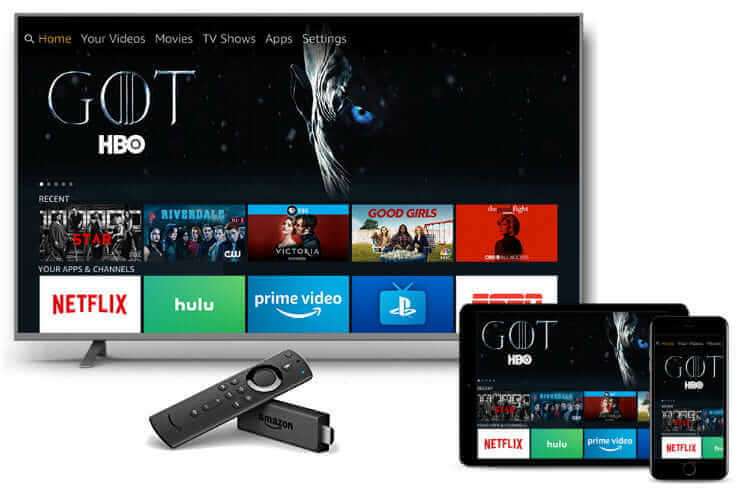
With apps like AirScreen, mirroring content from your iPhone to the TV is a hassle-free affair. The good thing about it is that theres only a minor lag between both the screens.
So, how often do you mirror content from your iPhone?
Next up: Want to track your favorite TV shows? In the following article, we compare Hobi and TV Tim to see which app suits your purpose better.
The above article may contain affiliate links which help support Guiding Tech. However, it does not affect our editorial integrity. The content remains unbiased and authentic.
Recommended Reading: How To Cast Pc To TV
How To Mirror iPhone To Firestick
To mirror iPhone to Firestick, you need to install Video and TV Cast for Fire TV because it is one of the best apps for Firestick. Simply follow the steps below to cast iPhone to Fire TV stick.
1. Select the Find tab from the home screen of your Firestick.
2. Choose the Search tile and search for the TV Cast for Fire TV using the on-screen keyboard.
3. Select the TV Cast for the Fire TV app from the search result.
4. You can click on the Get or button to instantly download and install the app.
5. Then, you can launch the TV Cast for the Fire TV app.
6. Connect your Firestick device and iPhone to the same WiFi network.
7. Then, install the TV Cast for Fire TV from the App store on your iPhone.
8. Keep the TV Cast for Fire TV app on your Firestick open.
9. Now, launch the TV Cast for Fire TV on your iPhone.
10. Now, the TV Cast for Fire TV will automatically detect your Firestick. So, tap on the Video & Cast button.
10. Tap on the Web Browser option to play online videos or Personal Media to mirror videos from local storage.
11. Play any video and tap on the option Tap here to cast
12. Now, tap on Watch Ad to cast video to mirror from iPhone to Firestick.
13. After watching the Ad, the selected video will play on your Firestick-connected TV.
How Can I Access My Firestick Without A Remote
The easiest way to get around a lost or broken remote is to turn to Amazons Fire TV app, available for both iOS and Android. This app gives you all the controls you get with a standard physical remote and also allows you to use your phones keyboard and microphone to type or voice search for movies and TV shows.
Also Check: How Long Is The Hulu Live TV Free Trial
Disable Video And Audio Autoplay
You must have already seen the autoplaying videos on your Fire TV Stick named as Featured Content, and this banner starts automatically playing the banner video as soon as you pause a second longer. And to be honest, it can be a tad annoying.
Thankfully, theres a way to switch it off.
To do so, head over to the Settings tab at the menu bar, and click on Preferences. Once in, scroll down to Featured Content and disable both the audio and video options.
For now, Fire TV Stick lets you mute the volume and the audio.
How To Cast To Firestick From Android
Casting an Android smartphone to a FireStick is a simple process. First, you have to put FireStick in mirroring mode. Then, you have to connect to your Fire TV from your phone. Follow the steps below to do just that.
1. Press and hold the home button on your FireStick TV remote for two seconds until a menu appears.
2. Select Mirroring. You will enter Mirroring mode, and your Android smartphone should be able to detect your FireStick in the network.
3. Take your Android smartphone and go to Settings.
4. The name of the setting we want to select depends on the brand of your smartphone. Heres what to do for some popular brands:
- Samsung smartphone: Select Smart View under Wireless Display Application
- LG smartphone: Select Screen sharing under Connected devices
- OnePlus smartphone: Select Cast under Bluetooth & Device Connection
- Xiaomi smartphone: Select Cast under Connection & Sharing
- OPPO or Realme smartphone: Select Screencast under Wireless Transport inside Connection & Sharing
- Vivo smartphone: Select Smart Mirroring under Bluetooth and device connection
- Google smartphone: Select Cast under Connected devices > Connection preferences
5. After selecting the cast setting on your device, select the name of your Fire TV device.
6. Now your phone screen will be mirrored to the FireStick.
Also Check: How To Get Cable On Smart TV Without Box
How To Mirror iPhone Devices To Firestick TV
Firestick TV has become popular among streaming devices. It is Amazons service product, which offers everything streamed from games to productivity. Mirroring iPhone was a difficult task for the users, but this product leads the iPhone users to cast their screen on the TV. Mirroring makes the process of storing and transferring the data very easy.
Firestick TV is available for iOS and Windows. So this is not for iPhone users. If you are a Windows user, then you can also mirror your device to this fantastic technology. Mirroring has become an essential thing in this era as it allows multiple casting options. It is a bit different from casting. Screencast option allows your phones screen to appear on the TV or PC. But mirroring allows your data appears on your TV on the big resolutions.
Page Contents
What Is The Procedure For Setting Up A Mobile Hotspot
How to Turn an Android Phone Into a Mobile Hotspot
You May Like: How To Get Live TV On My Smart TV
How To Mirror iPad To Firestick
Follow this 3-step process and start mirroring your iPad screen to the big screen, no cables or hardware necessary!
Step 1: Download the App
Step 2: Install Free Receiver App
Follow the instructions in the app on how to install our Receiver App on your Fire TV
Step 3: Select Your Amazon Fire TV
Open the AirBeamTV app from your iPad. Click Start Mirroring on the menu. Select Mirror .
Step 4: Start Mirroring
Press Start Broadcast. Your screen will instantly mirror your iPad to your Smart TV.
Want to know how to cast iPad to Amazon Fire TV? AirBeamTV apps cast to iPad 5th generation and later. So the app will work on any iPad running on iOS 13 or newer.
How To Mirror iPhone To The Fire TV Stick

The Amazon Fire TV Stick has become one of the go-to devices for streaming videos. More than just a tool for streaming sites, this Amazon product offers apps covering everything from games to productivity. Tech savvy users can even introduce outside apps to provide the best free and subscription entertainment options in the world.
iPhone users often have their own content stored on phones or through mobile links. For them, the addition of screen mirroring makes it easy to turn small screen media into full screen TV ratios. Its not just iOS users that can take advantage of this technology. PC users also have the same chance to put the power of Fire Stick mirroring to use.
Also Check: How To Stream Netflix From Android Phone To TV
Using A Plug And Play Cable To Connect Your iPhone To Your TV
If you have a TV that allows you to connect a USB to your phone you can get a Plug and Play cable that has an HDMI side, a USB connection and also the Lighting side for your iPhone, instead of having to buy two different cables. But bear in mind that certain HDMI cables will not support paid subscriptions and apps.
How To Use Apple Airplay On Amazon Fire TV
Requirements for Connecting Amazon TV to AirplayHow to Connect Airplay to Amazon Fire?
- First you have to download and install AirReceiver on your Amazon Fire TV.Open the Search function of your Amazon Fire TV and type in AirReceiverPurchase and install AirReceiverLaunch AirReceiver from your App drawerSelect the Airplay option on the start screen of AirReceiver Change your Amazon Fire TV name, depending on your preference Your Amazon TV is now available for connection on your Apple devices Airplay app.
From Your Apple Device You can Follow the Following Steps to Connect to Your Newly Set Up Amazon Fire TV
- Connect the Apple device and the Amazon Fire TV to the same wireless network to allow easy communication between devices. Open the Airplay app on your Apple device Check the list of available devices for your Amazon Fire TV Click on the name of your Amazon Fire TV if you changed the name on the AirReceiver appYour Apple devices screen should be automatically mirrored on your Amazon Fire TV at this stage.To disconnect, simply disconnect from the shared wireless network.
Read Also: How To Watch TV On Laptop With Internet
Allconnect For Fire TV Mirror iPhone To Fire TV
AllConnect for Fire TV can also be reliable when you have to cast iPhone to TV. This is an application that lets you browse from video sharing sites like YouTube, TED, or Vimeo and send it to another display. It offers a wide support of media files as it can stream FLAC audio files, Plex or Condi content. The app has a simple navigation system which allows users to effortlessly manage connected devices. Though it is free to use, there are pop up ads that can disturb your mirroring process and it has limitations when it comes to the devices that you may connect to. So, if you want to remove these restrictions, you can upgrade your features via in-app purchase. Read the instructions below to know screen mirroring iPhone to Fire TV.
Screen mirroring iPhone to Fire TV is now easier with the help of the above-mentioned applications. All in all, you dont need to buy an Apple TV to mirror your iOS devices to a wider monitor. In fact, you can make use of your Fire TV and other smart TVs available in your area. If you know other ways or you have suggestions regarding the methods listed, kindly leave a comment on the box below.
How To Connect Your iPhone With An Hdmi Cable And The Lightning Adapter
Also Check: How To Get My Commercial On TV
Connect An iPhone Or iPad With An Hdmi Cable
While a wired HDMI adapter isnt as convenient as AirPlay for screen mirroring, its a more straightforward way of connecting, especially if Wi-Fi is flaky or unavailable.
For an iPhone, iPad, or iPod touch with a Lightning connector, you can use Apples Lightning Digital AV adapter, which costs about $40. Cheaper third-party adapters are also available, but be aware that these will not support streaming video apps that use copy protection, such as Netflix.
Apples official Lightning Digital AV Adapter is pricey, but itll let you mirror an iPhone or iPad on your TV with no hassles.
Jared Newman / IDG
Setup is easy: Just plug the HDMI cable into your TV on one end and the adapter on the other, plug the Lightning cable into your iOS device, and set the TV to the appropriate input. You can also plug a charger into the adapters second Lightning port to keep your iOS devices battery from draining.
What Kind Of Security Does The iPhone Hotspot Employ
A is the answer. The name of your gadget is the Wi-Fi network name or Bluetooth name. The Wi-Fi network is compatible with 802.11g/n and uses WPA2 encryption.
In order to connect your iphone to your Firestick hotspot, you must first set up a wireless network. To do this, open the Settings app on your iphone and tap Wi-Fi. Then select the network that you want to connect to, and enter the password for that network. Reference: how do i connect my firestick to wifi direct.
Also Check: How To Reset Apple TV Remote
Can You Mirror iPhone To Firestick
Of course, you can mirror the iPhone to Firestick to stream locally stored content from mobile and directly to the TV. But it is quite complicated as compared to casting it with an Android device. It because the iOS device uses AirPlay technology for screencasting while the FireTV supports MiraCast.
Basically, MiraCast is the technology of Google and thats the reason why it is already available on Android devices. But in the case of the iPhone, it is a completely different operating system and thats the reason why we cannot mirror it directly. However, we can still cast iOS to FireTV device by using an app.
There are plenty of apps that are available on the Amazon App Store which is free while some are paid too. These apps support AirPlay technology uses by Apple that helps the user to screencast any iOS device to android devices. Thats why in this article I am going to provide an app for mirroring.
If you are interested in screen mirroring then you may also like: