Here Is How A User Can Easily Mirror An Android Phone With The Amazon Fire Stick
Screen mirroring technology lets you send the media thats playing on your smaller Android, Windows, or Apple device to a larger one, such as a television or media projector, wirelessly. Now streaming videos are definitely much better on a bigger screen. One unknown fact about the Amazon Fire TV Stick is mirroring a smartphone or tablet screen to your TV.
This feature lets you do things like play movies or TV shows from your phone or play games on a giant display or big screen. You can mirror just the screen or the screen plus audio.
Setting an Amazon Firestick to a mobile device is not that difficult, it just requires multiple actions.
How To Mirror A Chromebook To An Amazon Firestick
Casting anything using a Chromebook is different from using other devices, whether Android, iOS, Mac, or PC. This scenario is because the Chromebook locks to the Chrome OS.
The Chromebook runs without any additional apps, or at the least, none that Google does not approve. This situation means that casting on a Chromebook can only be done using an HDMI cable by default. There are ways to bypass this particular setup, but it is not guaranteed to work.
A workaround would be to enable Chromebooks Google Play Store.
How To Mirror Content Onto Your Amazon Fire TV Stick
You’ll need to download a third-party app on your in order to mirror from your iPhone or iPad. While there are many apps available for this, AirScreen is a free Amazon app that works well with iOS devices.
1. Make sure your iOS device and your Fire Stick are connected to the same Wi-Fi network. You can check this by naviagting to your Fire Stick’s settings page and clicking on “Network.” On your iOS device, open your Settings app and then tap “Wi-Fi.”
2. Once you’ve downloaded and set up a third-party app on your Fire Stick to mirror your device, bring the device that you’d like to mirror within range of your Fire Stick.
3. Swipe down from the top-right corner of the screen on an iPhone X or later, or swipe up from the bottom of the screen on older iPhones, to open the Control Center and then tap “Screen mirroring” and select your Fire TV device. Depending on which operating system you have on your iPad, either swipe down from the top of your screen or from the top-right corner and follow the same steps.
You May Like: How To Fix Vizio TV Black Screen
How Do I Connect My Samsung Phone To My Fire TV
You have your Fire TV and Samsung phone connected to the same Wi-Fi network. You can then use your phone to mirror the Fire TVs screen to your Samsung TV. Make sure to join your Android device and Fire TV to the same WiFi network. Youll also need a compatible Samsung TV and your Fire TV Stick. Here are some tips to get started. The first step is to turn on the WiFi in your Samsung phone and Fire TV. If both devices are on the same network, you can now go about mirroring the screen.
After connecting the devices, turn on the Fire TV and select the screen to mirror. Youll have to enable the Cast feature on your phone. It will appear as a nearby device when you tap it. Turn the volume on your phone if necessary. If you have orientation lock enabled on your phone, youll want to turn it off. This option can be found in the Quick Settings menu and sometimes is called Auto-rotate.
How To Login To Amazon On The Fire TV Stick
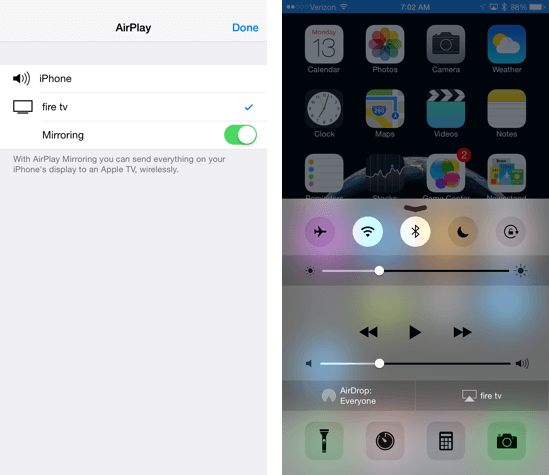
If you purchased your Fire Stick directly from Amazon, it will be linked to the Amazon account you used to make the purchase. If you bought it somewhere else, simply select one of the two options on your screen:
The Fire Stick will ask you if you wish to share your Wi-Fi network password with other Amazon accounts when you sign in. Choose Yes if you have or want to buy more Amazon gadgets. If you just have a Fire Stick, select No.
Youd also have the option of enabling parental controls. If you select Enable Parental Controls, you will be given the option of creating a PIN number. If you dont want to enable Parental Controls because you dont have children, select No Parental Controls.
Actually, thats all you need to do to begin utilizing the Amazon Fire Stick with your Samsung TV sit back and enjoy the show!
You May Like: How To Mirror iPhone To Sharp TV
S Cast Android Phone/tablet To Fire TV Stick
Casting from an Android Phone/Tablet to an Amazon Fire TV Stick is much easier and more convenient than any other platform. But there is one important thing to consider, even though the method remains the same in all Android devices each brand names this feature differently. So well discuss in detail how it is done in stock Android and on OneUI.
How To Cast To Your Fire TV Stick From An iPhone Or iPad
Because the Fire TV Stick doesnt natively support for iOS, youll need to download a third-party app to work around it. You can find two options from the Fire TV Appstore: Screen Mirroring and AirScreen. For this example, well be using Airscreen.
First, navigate to the Appstore from your Fire TV home screen and search for Airscreen. Then install the app.
Opening Airscreen for the first time will give you a QR code to scan with your iPhone or iPad. Once scanned, open the link. From there, select what type of content you want to cast to your TV, and youre all set.
If you need to cast again, you can swipe down on the screen to open the Control Center and select Screen Mirroring on your iPhone or iPad. Lastly, tap on AS-AFTMM to mirror your iOS screen to your Fire TV Stick.
Also Check: Does Sling TV Have Tcm
How To Install Airscreen On Firestick
Since the AirScreen app is available in the Amazon App Store, you do not need to go through the sideloading process. Follow these steps to install the AirScreen app on FireStick.
1. From the home screen, scroll to Find in the menu bar. Then scroll down and click Search.
2. Type in AirScreen, then select it from the suggestions list.
3. Choose AirScreen in the APPS AND GAMES category.
4. Click Get or .
5. Click Open on the same screen once installation has finished. When AirScreen launches, youll get an introductory message with two options, How to use and Start Now. As you may guess, clicking on How to use takes you to a small video tutorial. If you have no idea how to use the app, I suggest you check out the tutorial. If youre already comfortable using the app, click Start Now.
6. You need to make sure AirPlay is enabled in the AirScreen app. You can do this by heading to Settings and verifying that the AirPlay box is ticked. If its not, select the option to tick the box.
How Do I Cast My Phone To Fire TV
If youre wondering how to cast my Samsung phone to your Fire TV, youve come to the right place. First of all, you need to connect your Android device to the same wireless network as your Fire TV. From the home screen of your Android device, choose Settings, then tap Connected devices. Once youve done that, you should be able to select your Fire TV device. Depending on your device, you can also choose to have audio or no sound when you project your screen to the TV. Lastly, you can turn off screen mirroring on your Android phone. After this, youre ready to start enjoying your entertainment on your Fire TV.
Next, youll need to set up your Fire TV to receive the Android casting signal. To do this, youll need to turn on your Fire TV Stick and connect your Android device to it. Once youre connected, youll need to select the Fire TV device in the Smart View settings menu. Once youve selected the Fire TV device, youll need to go to your Android phones settings and tap on Cast to Fire TV.
Also Check: How Is Pluto TV Free
Use Fire TV To Connect Kindle Fire To A Television
Note: The following steps are applicable only for Fire tablets running Fire OS 2.0 or higher. This includes models such as HDX, HD8, HD10, etc, and also make sure you have access to the / .
Before trying to connect both devices, make sure the following criteria are met:
- Both Fire TV devices and Kindle Fire tablets are connected to the same network.
- The wireless network used has stable & speedy internet access.
- Both the devices are being used under the same Amazon credentials.
1. Establish a connection between the Fire TV and television by connecting a standard HDMI cable to the HDMI port of the TV.
2. Also read how to cast to Firestick from Windows PC. Now turn on the Television and wait for the Fire TV device to run Now go to Settings on Fire TV.
3. In settings, navigate to Display & Sounds and toggle ON the option titled Second Screen Notifications.
4. Choose the video to be played from your tablet.
5. Finally, click the on-screenicon to play it on TV.
Note: Only Amazon Fire TV can be used to access Fire HDX 8.9 , Fire HD 8 , and Fire HD 10 .
Can Samsung Connect To Firestick
Is your Samsung Smart TV not recognizing the Firestick? If it is, there are several reasons for this. It may be due to an HDMI port problem, a partially unplugged HDMI port, or the firestick itself. To troubleshoot this problem, contact your devices manufacturer or authorized retailer. You can also try plugging the Firestick into another wall socket. If you are able to connect the Firestick to another device, you will be able to watch content on your TV.
The Amazon Fire Stick requires an HDMI port to work. Your Samsung Smart TV should have a HDMI port. If it does not, you can use an adapter to power the Fire Stick. The device requires an Internet connection that is strong enough to handle streaming and setup. Ensure you have an adequate internet connection before starting to connect. Moreover, you should make sure your TV supports HDMI 1.4 to connect to Firestick. If it does, make sure to check your remote for this feature.
You May Like: Where To Recycle Flat Screen TV
How Do I Connect My Fire TV
You will need to first set up the Fire Stick and your Samsung TV. Connect the USB wire to the Firestick. Then, connect the HDMI port on your Samsung TV. Then, select the appropriate HDMI input channel. Finally, pair your Fire Stick and your phone. This process will take about 10 seconds, and you will need to choose your language and set up your Firestick. Once done, you can enjoy your favorite shows on your new Firestick.
To connect your phone to the Fire TV, you must first connect it to the same Wi-Fi network as your Fire Stick. If you have the Fire Stick connected to the same WiFi network, you can mirror the screen on your phone. If you are using an Android phone, you must make sure that its compatible with the Samsung TV. If you dont have a Fire Stick or an Android device, you can connect the devices by using the Fire TV remote app.
On Amazon Fire TV How Do I Enable 4k Content
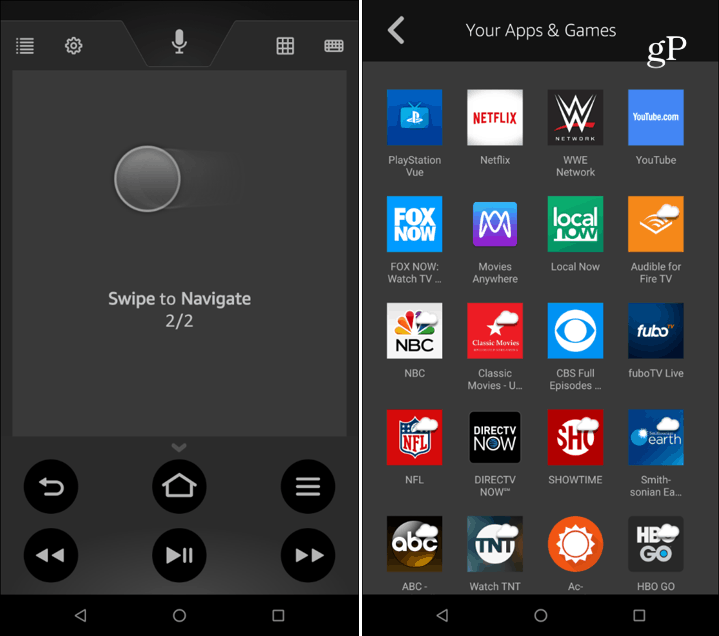
Activating the Amazon Fire Sticks 4K content is a simple operation that will merely slow down your internet speed. Follow the steps outlined below to accomplish this.
1. First, go to your Fire TVs Home screen.
2. Now find the Settings option for on the main screen by scrolling down.
3. Now go to the top of the screen and select the Screen and Sound option.
4. Locate the View option and pick it.
5. Select the Video resolution choice, and Auto Mode Default for playing 4K video will be enabled.
6. If you dont want to use the manual mode, choose Automatic.
Read Also: How To Sign Into Roku Account On TV
Check How To Install Allconnect On Fire TV
Amazon Fire TV is a video streaming device developed by Amazon that connects to a television or monitor and allows you to watch TV shows and movies through apps like Netflix, Hulu, Amazon Prime, and thousands of others. Amazon released its first version of Fire TV in 2014 and has since developed several different models. Fire TV works like other media players . It is a device that connects to a TV or monitor through an HDMI port and acts as the TVs operating system.
It has its own home page and a library of free and subscription streaming apps that let you watch videos and listen to music. In this way, Fire TV turns any ordinary TV into a smart TV or can be used as a replacement for the built-in operating system in a smart TV. Amazon currently offers five versions of Fire TV, from the inexpensive Fire TV Stick Lite to the high-end Fire TV Cube. In between, Amazon offers three other models: Fire TV Stick, Fire TV Stick 4K, and Fire TV Stick 4K Max.
Overall, all five devices work essentially the same and offer the same selection of streaming apps, music streaming, and games. The AllConnect app establishes a two-way communication channel between residence/campus residents and institutional/faculty administrators for authorized AllConnect.app users. If you want to install the AllConnect app on your Fire TV, youve come to the right place. Just follow the steps below.
Cast An iPhones Screen To An Amazon Fire TV
To start the mirroring process, on your Amazon Fire TV, launch the Appstore app.
In the Appstore, search for and select AirScreen.
On AirScreens app page, choose Download to download and install the app on your Fire TV.
When AirScreen is installed, select Open to open the app.
AirScreen will display a Welcome screen. At this point, ensure both your iPhone and your Fire TV are connected to the same Wi-FI network. Then, choose Confirm.
Youll see a Get Started screen with a QR code. On your iPhone, launch the stock Camera app and scan this QR code.
At the top of the Camera screen, youll see a prompt asking to open the QR code link. Tap this prompt.
Safari will launch AirScreens local web page. Here, if youd like to mirror your iPhones entire screen to your Fire TV, choose the Entire Screen option. To only mirror the content of an app, choose In-App Content.
Well select the former.
To now start mirroring your screen, open Control Center on your iPhone. On iPhone X and later, you can do that by swiping down from the top of the phones screen. On older iPhones, swipe up from the bottom of the screen.
When Control Center opens, tap Screen Mirroring.
In the Screen Mirroring menu, choose AS-AFTMM.
Your mirroring has begun and you can now see your iPhones screen on your Fire TV. Anything you do on your iPhone will now be displayed on your large TV.
And thats it.
Don’t Miss: What Time Is Trump On TV Tonight
Make Use Of Your Samsung TVs Streaming Capabilities
Youll have full access to the features of your Fire Stick as soon as the setup process is completed. It may take some getting used to at first, but once you do, youll be fine. As you can see, you can connect a Fire TV Stick to any Samsung flat-screen TV if you have an HDMI input or an adaptor to get one. You can also power the Fire TV Stick with a USB connection , but the adapter is the best option for optimal power performance.
How To Use A Remote Control
Remove any parts of the remort and replace them with AAA batteries.
1. For a few seconds, press and hold the Home button. The pairing will then take place when you get to the discovery statement.
2. Start the setup process by pressing the Play/Pause button after pairing the remote for how to connect.
3. Then choose a language and follow the on-screen instructions.
Also Check: How To Make Alexa Turn On TV
How To Mirror Windows 10 To An Amazon Firestick
Windows 10 has Miracast enabled by default. This feature is essential as this is what connects to the Fire TV. The steps are pretty similar to casting an Android device regarding the Fire TV settings but with a few differences.
My Fire TV Stick Is Not Showing Up What Is Happening
If you cannot see your Fire TV on your other devices casting choices, or vice versa, then both devices may not be sharing the same network. Your Fire TV and the device you wish to cast from must have the same Wi-Fi name. Check your Firestick and your gadgets Wi-Fi settings to ensure they are on the same home network.
Also Check: How Do I Get Philo On My Samsung Smart TV