How To Download Disney+ On Your Samsung Smart TV
If you have a compatible TV model, follow the steps below to download the Samsung TV Disney+ app:
- Step One: Make sure you have a reliable connection on your Samsung Smart TV.
- Step Two: Press the Smart Hub button on your Samsung Smart TV remote. This will bring up your TV Home screen.
- Step Three: Select Apps from your TV Home screen.
- Step Four: Select the search button on the top right-hand corner of your screen.
- Step Five: Use the on-screen keyboard to type Disney+ into the search field and press Enter to select the app.
- Step Six: Select Install to add the Samsung TV Disney Plus app to your TV.
- Step Seven: Open the app and log in using your Disney+ credentials to start streaming.
Note that when you search for Disney+ and it doesnt appear in the results, it means that your TV isnt compatible with the app. But you still have the option to connect an extra piece of hardware to stream the service on your TV.
How To Get Disney Plus On My TV
Signing up for a free trial is easy. You simply go to the Disney+ website or download the app on your smart TV, mobile phone, tablet, or other compatible devices. Next, sign up or create your account. You will need to enter your payment information. The free trial is good for seven days. If you are not a fan, be sure to cancel your free trial plan before they charge you for a standard subscription.
If you are a Verizon customer in the US, and youre subscribed to their 4G LTE, 5G unlimited wireless, or Fios home internet plans, you can get a free one-year subscription to Disney Plus.
How To Get Disney Plus On A Samsung TV
Disney Plus is not available on all Samsung smart TVs. However, if you own a model that was made after 2016, you can stream Disney+ on your smart TV by following the steps below:
You will then be able to see the Disney+ apps in your list of Samsung Smart TV apps. Select it using your remote control whenever you wish to see a Disney+ movie or catch up on one of their TV shows.
Read Also: Screen Mirror Android To Vizio TV
How To Download Disney Plus On Samsung Smart Hub
William StantonRead more November 15, 2019
Are you a Star Wars fan? Or youre maybe enamored by Steam Boat Wille? Either way, you now have the option to have all your favorite titles in HD in one place. And the best thing is, Disney Plus provides support for Samsung TVs, smartphones, tablets, and other gadgets.
This means you wont need to resort to any hacks or tricks to get the service up and running. The following article focuses on downloading the app on Samsung Smart Hub, with a quick overview of other methods included.
How To Subscribe To Disney+

On its own, Disney+ costs just $6.99/mo. or $69.99/yr. You can even bundle it with Hulu and ESPN+ for $12.99/mo. Unfortunately for those new to the service, you no longer have the option to get a Disney+ free trial at the time of writing this post.
- Step One: Go to the Disney+ website.
- Step Two: Select Sign up for Disney+ only if you just want the Disney+ subscription. Or click on the Get all three button to sign up for the bundle.
- Step Three: Provide your email address and click on Agree & Continue.
- Step Four: Create a password and Continue.
- Step Five: If you opted for the standalone Disney+ subscription and not the bundle, youll have the option to select whether you want the monthly or the annual plan. Choose the plan you want to get.
- Step Six: Enter your payment details, such as your credit card information or your PayPal email. Then click on the Agree & Subscribe button to complete the signup process. After this, youll be able to instantly start streaming your favorite Disney movies and shows with your Disney+ subscription.
Recommended Reading: How To Watch George Lopez
How To Get Disney Plus On Your TV Using A Streaming Device
If you don’t have a smart TV, you can essentially turn yours into a smart TV using a streaming device that will plug into your TV’s HDMI port.
If you choose the or a Roku device, you’ll be able to get Disney Plus from your app store in a similar way to the methods listed above for smart TVs.
If you choose a Google Chromecast plug-in device, you’ll be able to cast to your TV using the same method described for Chromecast built-in TVs the only difference is that you need to plug the Chromecast device into your TV’s HDMI port if your TV doesn’t have it built in. You can Chromecast from any device, such as your iPhone, iPad, Mac computer, Android, or any web browser.
If all else fails, you can plug an HDMI cable into your TV, connect it to your laptop, and play your videos from the Disney Plus web browser.
So, no matter what kind of TV you have, you should be able to find a way to watch Disney Plus on it, as long as you have a working HDMI port available.
Watch Disney Plus Using Your Game Console
Gaming consoles have always been ahead of the curve when it comes to streaming wifi content. Streaming services such as Disney Plus are able to be used on all major gaming systems such as Playstation, Xbox and Nintendo consoles. These consoles connect to your TV quickly and easily. .
In fact, these services are often easier to use on a gaming console than they are on any other device and have the added benefit of usability on virtually all smart TVs. Samsung makes TVs specifically for gaming as well, which makes these devices easy to use with any streaming content service.
Read Also: How To Mirror Android To Roku TV Without Wifi
How Do I Connect My Chromecast To A Samsung TV
Not a fan of Roku, Firestick, or Apple TV, but want to access the Disney+ content on your older Samsung TV? Another cheap and quick way to do it is to
Refer to the following steps to find out how to connect your Chromecast to an older Samsung TV.
- Plug your Chromecast into your Samsung TVs HDMI port.
- Next, plug one end of the USB cable into the Chromecast and the other end into a wall adapter.
- Plug the wall adapter into the wall and turn on your Samsung TV.
- Now use the TV remote to select the same HDMI port that your Chromecast is plugged in.
- Connect your Chromecast and Smartphone/tablet to the same WiFi connection and set up the device.
- Open the Disney+ app on your and use your credentials to sign in.
- Tap the cast icon on the top right side to open up a list of available devices for casting.
- Select your older Samsung TV device from the list.
- Finally, choose a video and press play to cast the Dinsey content.
Does Samsung Smart TV Have Disney Plus
Hosting Disney+ on your Samsung smart TV is easy. Now with the advent of supporting technology, most outdated devices also stand a chance to host such latest apps.
If your Samsung TV model is pre 2016 than you cant use it directly you have to use some extraneous compatible devices to bridge the technological gap.
In this article we will talk about many devices you can use if you want to learn how to get Disney Plus on Samsung Smart TV, if it is an older version than 2016.
Being a relatively new venture, Disney Plus is still not available in many countries and same is the case with many technological brands and their product models.
For an App built on latest software technology, hardware compatibility with outdated devices is not easy to adapt.
That is why we now see Disney Plus app built in Samsung post 2020 Smart TVs. You dont have to download the app. Its already there.
According to Samsung, post 2020 devices offer Disney Plus app to download on Samsungs Tizen Smart TV Platform, Pre-installed on 2020 models. Bixby Smart Assistant provides smooth interoperability for voice control options.
Read Also: Connect iPhone To Lg TV Airplay
How To Watch Hulu Live On Samsung Smart TV
Follow these steps to get the Hulu Live TV app on your Samsung Smart TV:
Why Cant I Get Disney Plus On My Samsung TV
If you have an older model that runs on the older operating systems, then your TV would not be able to support the Disney Plus app that is available on the official Samsung store. This app does not work with older models that run on the Orsay operating system. Since the product was released in 2020, it would commonly require a newer tech to run it. However, Samsung has made it compatible with devices made from 2016. It is up to Samsung to award your TVs with backward compatibility. However, there is no chance of that happening any time soon.
Recommended Reading: How To Connect Oculus Quest 2 To TV Without Chromecast
Expressvpn Best Vpn To Watch Disney Plus On Samsung Smart TV From An Unsupported Region
ExpressVPN is well-known for its security, trustworthiness, efficiency, and lightning-fast speeds. Because of its intuitive and user-friendly design, even non-technical people can use this VPN. Over 3000 servers are located in 94 countries and 160 locations throughout the world, according to the VPN.
To ensure your privacy, ExpressVPNs TrustedServer technology runs servers on RAM rather than disc storage. That means all information about your online activities kept on ExpressVPN servers is destroyed as soon as your session finishes.
How To ‘cast’ Disney Plus To Your Large
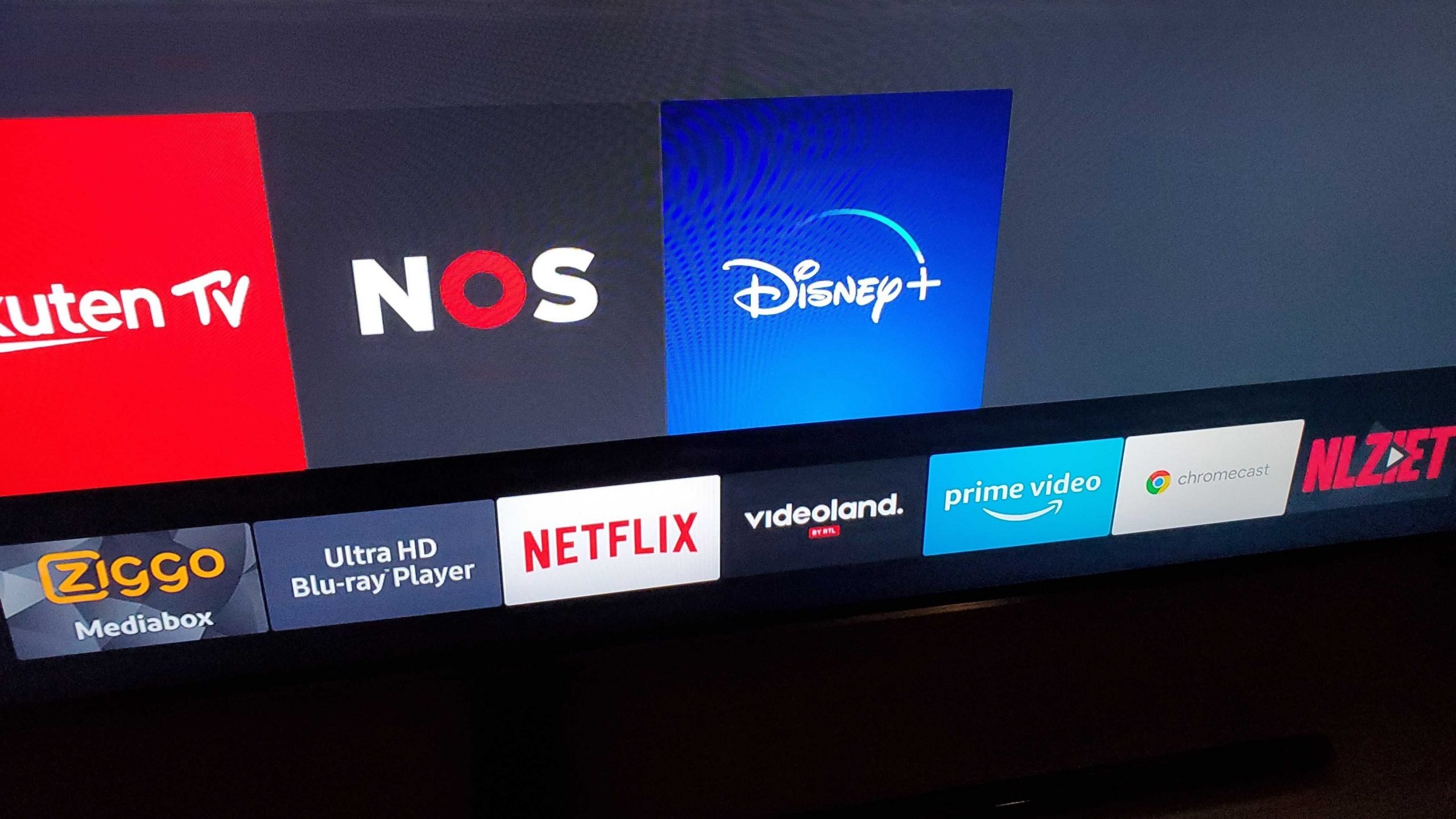
If you have a smart TV that supports either Google’s Chromecast or Apple’s AirPlay, you can use a different device to ‘cast’ your Disney Plus content. Make sure to go through the following steps:
- Launch Disney Plus and select any title.
- Now, start playing any movie or TV show.
- As soon as the selected title starts playing, click on the ‘Cast‘ icon in the top-right corner.
- Lastly, select your TV. That’s it!
Recommended Reading: Espn App Not On Lg Smart TV
Adding Disney Plus To Xbox One
Getting the Disney+ app on Xbox One takes a few simple steps:
1) Go to Store tab at the top of the home screen2) Once within the Microsoft Store, scroll down to Search3) Type in Disney Plus
Then just confirm you want to download the Disney+ app. You can sign in to the Disney+ app with your email and password.
How Much Does Disney Plus Cost
Once you have Disney+ working on your TV, youll have access to numerous popular TV shows and movies from the Marvel and Star Wars universes, and more, but keep in mind that this is a subscription-based service and you will be required to pay $6.99 a month or $69.99 a year in order to use it.
You can subscribe to the service through the app on your TV or on your web browser by visiting the official Disney Plus website.
Samsung smart TVs in UK now come with a 3-month NextUp subscription
The Galaxy Z Flip 3 gets a new range of Disney-themed accessories
You can now watch TikToks on Samsung TVs in North America
Deezer announces official app for Samsung Smart TVs
Disney jumps on foldables with Galaxy Z Flip 3 Marvel / Star Wars Edit
Samsung Neo QLED TVs get massive price cuts ahead of Black Friday
HBO Max is now live for Samsung smart TVs in more markets, at half pri
Samsung might be fined 39 million for illegally inflating TV prices
- 3 weeks ago
Best Samsung Galaxy Tablets in December 2021
- 3 weeks ago
Best Samsung Earbuds in 2021
- 3 weeks ago
The Galaxy Note 10 experience, two years later
- 3 weeks ago
Samsung Galaxy M52 5G review: Sleek design, super performance
- 3 months ago
Galaxy Z Flip 3 one month review: Its for everyone?!
- 3 months ago
Samsung Galaxy Z Fold 3 one month review: Still amazing?
- 3 months ago
Galaxy A52s 5G review: A mid-range phone with flagship performance
- 3 months ago
Also Check: Sling Univision Deportes
How To Download Disney Plus On Samsung Smart TVs
William StantonRead more April 18, 2020
With Disney Plus, the company has finally delved into the world of streaming and is now enjoying substantial success with the venture.
We live in an era where Disney is no longer a network that offers childrens programs exclusively. With movies such as Star Wars, youre going to want to know how to download Disney Plus on your Samsung Smart TV. This article discusses how you can get Disney Plus on your Samsung TV.
Why Wont My Disney Plus Load On My TV
Disney Plus Not Loading Fixes from Disney Plus Support
Refresh, shut down, or restart your web browser or Disney Plus app and reopen it. Close other apps or programs on your streaming device that are running in the background. Check your Internet connection and make sure it meets Disney Plus streaming requirements.
Also Check: How To Download Discovery Plus On Lg TV
Can You Stream Disney Plus In 4k On Samsung Smart TVs
Yes, the Disney Plus app for Samsung TVs supports 4K video streaming. At the moment, you’ll find more than one hundred 4K titles, with new content arriving on a regular basis. Therefore, you’ll get to stream Disney Plus in 4K – if your TV supports that resolution.
Aside from having a 4K smart TV made by Samsung, you also need a fast-enough Internet connection. As per the official requirements, you need a 25 Mbps Web connection to stream Disney Plus in 4K on a single screen. If you plan on using this platform on multiple devices, 50 Mbps is the minimum you have to meet.
Download The Disney Plus App
If your TV supports Disney Plus, it will be available through “Apps”.
Don’t Miss: Is Discovery Plus Available On Lg TV
How To Download Disney Plus On Samsung Smart TV
Follow the steps below to download Disney plus on Samsung smart TV.
To get Disney plus you have to make sure that your internet connection on your Samsung Smart TV is good enough.
- Fast, Take your Samsung Smart TV Remote
- And, then press on the Smart Hub button by Remote
- Then, go to Apps
- After that, Open the Disney plus and log in by using your credentials.
- And enjoy watching.
Note: If the Disney Plus doesnt show up when you search for it, thats mean your Samsung TV is not compatible with the streaming platform or Disney Plus is not available in your region.
But, you can use a streaming device like Roku, Apple TV, Chromecast, or Amazon Firestick to download Disney Plus and watch on Samsung TV.
Download Disney Plus On Apple TV

Its worth noting that youll need to have an Apple TV thats at least 4th generation or newer to do this.
Disney Plus is not available on older Apple TVs which do not have access to App Store.
Please follow these instructions step by step:
Step 1> Locate the App Store on your Apple TVs home screen.
Step 2> Find Disney Plus in the search box and click the Get icon to download and install it.
Step 3> Return to the Apple TV home screen and search for the Disney Plus app.
Step 4> Launch the app and log in using the online account you made.
Step 5> After youve completed the sign-in process, choose a movie or original series watch.
Don’t Miss: How To Stream Disney Plus On TV
How To Load Disney Plus On A Samsung Smart TV
This article was co-authored by Darlene Antonelli, MA. Darlene Antonelli is a Technology Writer and Editor for wikiHow. Darlene has experience teaching college courses, writing technology-related articles, and working hands-on in the technology field. She earned an MA in Writing from Rowan University in 2012 and wrote her thesis on online communities and the personalities curated in such communities. This article has been viewed 2,985 times.
This wikiHow teaches you how to get Disney+ on a Samsung Smart TV. Only Samsung TVs made after 2016 are compatible with the service, so if you have an older TV, you’ll need to use another device such as a Roku or Chromecast.