How To Change Airplay Settings On Your Samsung TV
1. Using your TV remote, go to “Settings” and select “General.”
2. Choose “Apple AirPlay Settings” from the menu.
3. From here, choose one or more of the following options to make adjustments:
- AirPlay: This allows you to turn your TV’s AirPlay feature on, which only needs to be done the first time you use AirPlay. You can also turn AirPlay off.
- Subtitles and Captioning: This setting not only allows you to turn subtitles for your selected media on and off, it also lets you change the size, font, and color of the subtitles.
- About AirPlay: Open this menu if you want to make sure you’re running the latest version of AirPlay, or to find information about your current software.
- Require Code: When you first start using AirPlay, anybody on your Wi-Fi network with a compatible device can connect and mirror to your TV. If you want to prevent this for any reason, you can use this setting to create a passcode users need to enter before they can project anything to your TV.
How To Mirror Samsung Contents To Non
AllShare Cast service is limited to Samsung brand only. If you want to mirror your Samsung phone/tablet to other TV like Apple TV, Sony TV, etc., you may need other methods.
Personally speaking, I prefer the Airplay function rather than AllShare Cast, because it’s more compatible. Almost any smart TV that can be connected to Wifi can use it. So if you have a Samsung phone/tablet and want to mirror the videos/photos to a smart TV that’s not Samsung, I recommend you transfer your content from Samsung to iPhone and mirror the iPhone content to your TV. If you don’t know how to do that, please read on.
Step 1. Move the content from Samsung to iPhone. You have tons of ways to do that, e-mail, Bluetooth, chat app, etc. Among these ways, I recommend a professional mobile transfer program FoneCopy. Install it on your computer and it will help you complete the transfer between Android and iPhone, including contacts, music, videos, playlists, voice memo, etc.
Step 2. After transferring contents from Samsung to iPhone, now come to your iPhone. I take iPhone X as example, swipe to the center from the right top corner of the screen to open Control Center. Enable Screen Mirroring. Then your iPhone will look for your smart TV. Almost forget, make sure your iPhone and your smart TV are connected to the same Wifi.
Step 3.After detecting the TV, tap it on your iPhone, and your operation on your iPhone will be mirrored to the TV. Open any file and enjoy it on your TV.
Cast Content To Your Samsung TV
Another way to view the contents of your Samsung phone on your Samsung TV is with screen casting via a Chromecast device and the Google Home app. To do this:
Plug in the Chromecast device and power on the TV.
Set the TV’s input to HDMI.
From the Google Home app, select Add > Set up Device, and then follow the prompts to set up your Chromecast.
Select and open a Chromecast-compatible app on your phone and then tap the Cast button.
Enjoy your casted content on your TV.
Also Check: Apple TV Built In Samsung
How To Cast On Android Instead
Not part of the Apple ecosystem, but still want to stream to your Samsung TV? No problem, you can use your Android device to share content with your Samsung TV.
There are a few ways you can do this. With each step, it’s important to make sure your device and your television are on the same Wi-Fi network if they’re not, then it just won’t work.
First thing you need to do is download the Samsung SmartThings app, which will allow you to share everything from video and music to photos and games to your Samsung smart TV.
Open up the quick settings panel and select the Smart View icon. Your TV should show up in the list of available devices so when you see it, select it. You may be asked to enter a PIN or confirm access to connect.
Your phone or tablet will now be showing on the screen. There is an option to be able to stream your TV screen back to your phone or tablet if your device supports this then you just have to click Phone and follow the instructions to get it to work.
When youre done, just tap the Smart View icon on your phone and click ‘disconnect’ to end the stream.
Use apps such as Netflix and YouTube
Some apps including Netflix, BBC iPlayer and YouTube have a built-in casting function. Once youve found the content you want to share, just tap the cast icon and select the device you want to watch.
Connect via Quick Connect
Use the Samsung Smart View app
A casting device
Project The Screen Of Your Windows 10 Or Windows 11 Computer Onto A Television
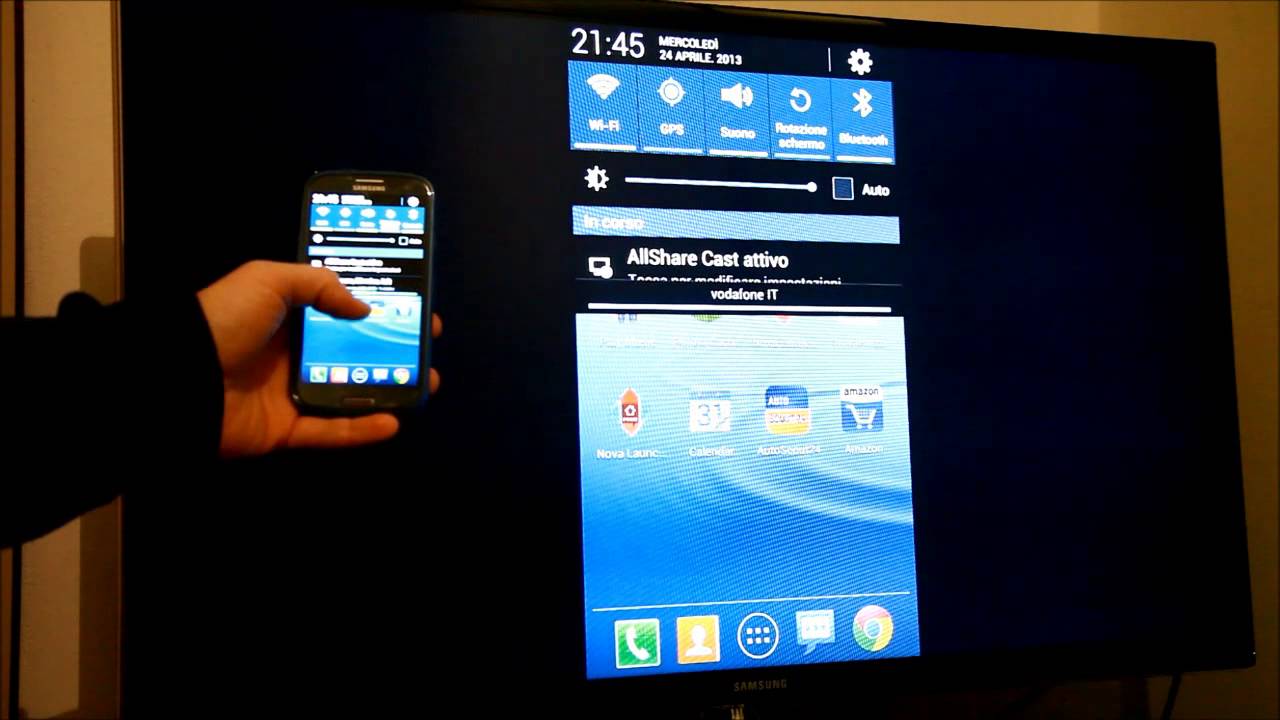
Requirements
Make sure your computer and television meet the necessary specifications before everyone can enjoy the show.
You will require the following materials:
A PC that is WiDi compatible: Most modern PCs will be WiDi compatible.
The most effective method of determining whether or not your PC is compatible is to try to mirror your screen.
If your PC does not support WiDi, you can always use a separate USB adapter to connect to the network.
Make sure your TV has a Miracast or WiDi receiver before you start streaming anything from your computer. If this is not the case, an external adaptor can be used.
Make a mirror of your computer screen.
1. On your computer, start by clicking on Start, then type Bluetooth and other device settings into the search box and click on it when it appears.
2. Select Add device or Add Bluetooth or another device from the drop-down menu. Then select Wireless display or dock from the drop-down menu.
3. When your televisions name is displayed, select it by clicking on it. If you are prompted, select Allow on your television.
4. Your PC screen will now be displayed on your television.
Disconnect the gadgets from the computer.
1. Its time to unplug from your computer when youve done mirroring your screen.
2. On your computer, start by clicking on Start, then type Bluetooth and other device settings into the search box and click on it when it displays.
3. If youre using Windows 10, simply select the connected device from the list of options.
Recommended Reading: Can You Watch Spectrum TV On Computer
Samsung TV Disable Screen Mirroring
Get answers from your peersJoin Now
Hey all,
My company just bought some Samsung TV’s for the conference rooms and main entrance, however, I can’t figure out how to disable the wireless screen mirroring/sharing/projection on the TV’s, as we use other systems like Barco’s.
Anyone know how to disable the darn thing?
- ROM
I would just block it on the network’s firewall for a for sure way of blocking it.
Josh_the_Geek wrote:
I would just block it on the network’s firewall for a for sure way of blocking it.
Pretty sure these are Miracast based , so there’s no connection to the network. Just an ad hoc between the TV and casting device.
Interesting problem. I was wondering if the TV was smart enough to only allow the wanted MAC addresses and this web article sees to suggest that you can: . You will have to experiment on your model of TV.
2300peterw wrote:
Interesting problem. I was wondering if the TV was smart enough to only allow the wanted MAC addresses and this web article sees to suggest that you can: . You will have to experiment on your model of TV.
Sadly, I can’t find a place to restrict it by MAC address on this model.
Lovely TV they have, smart and insecure!
My first question would be what model are they? Are they commercial displays or just consumer grade TVs ?
Screen Mirroring With The Samsung Smartthings App
Before you get started, make sure your smartphone and TV are on the same wireless network, and be sure your TV is powered on and connected to your SmartThings account.
Open the SmartThings app on your Samsung smartphone.
From the Dashboard, select your TV.
Select More Options from the upper-right corner of the screen.
Tap Mirror Screen .
You’ll see your phone’s contents on your TV screen.
You May Like: Discovery On Lg Smart TV
Setting Up Your Workstation With Samsung Dex
Finally, here are the steps you need to follow to set up Samsung Dex:
- Step 1 Connect your monitor to the power source. If you are using Dex multiport adapter, Dex Station, or USB Hub, connect the monitor to the adapter/Dex station or Hub with a standard HDMI cable. If you are using the Dex cable, simply attach the male connector of the port to the monitor’s HDMI port.
- Step 2: Connect the smartphone to the adapter or Hub with the USB C cable. If you are using Dex Station, simply put the phone in its compartment. For the Dex cable, connect its other end to the phones charging port. It should boot up the monitor with the Samsung Dex logo.
- Step 3 Now, connect the mouse and keyboard if needed. If you are using a Dex cable, you will require Bluetooth Mouse and Keyboard. Simply pair them with your phone. You can use a wired mouse and keyboard for the USB hub, multiport, or Dex Station.
If you have connected the phone through Dex cable, make sure to keep your phone charging with a wireless charger. As Dex requires more processing power, it will drain your battery quickly.
There’s An Easier Way But It Depends On Your Phone
Using the Home app isn’t a lot of work, but there’s an even easier way: Use the Casting shortcut in the quick settings panel. Access the quick settings panel by swiping down from the top of your Android phone or tablet’s display. There should be an option labeled Screen cast — if you can’t find it, you may have to tap on the pencil icon to edit what is and isn’t available in your quick settings panel.
Once you find the Screen cast button, select it and then pick the device you want to mirror your display on from the list. It can take a few seconds for your phone to connect to the Chromecast-enabled device, but once it does, your screen will show up on your TV. Stop casting by repeating the same steps we just outlined.
Want to show off your photos? Mirror your screen.
But here’s the rub: Not every phone includes a cast button option in the quick settings panel. It’s not clear why, but if your phone doesn’t have the shortcut option, don’t give up. You can still mirror your phone using the Home app.
If you’re looking for ways to get more out of your Chromecast, check out these tips. Google Assistant has a trick you’ll want to keep in mind the next time you have a song stuck in your head. Android 11 has added plenty of new features worth checking out, but Android 12 is right around the corner — here’s how you can install it, as well as some of our favorite features so far.
Also Check: Does Hallmark App Have Live TV
Can You Download Google Chrome On Lg Smart TV
Im assuming youre referring to the old LG Smart TV OS they had before they acquired webOS. If you have a smart tv, just check the TVs app/channel store for a chrome browser app. If there isnt one there, then youll probably have to connect a PC or another device to your tv to specifically use Google Chrome on it.
How Does Casting Work
Computers and phones connected to the same Wi-Fi network as your TV or media streaming device can share photos and videos to your TV.
Your TV might have some built-in features that allow screen casting. If not, you’ll need a media streaming device, such as Google Chromecast or Apple TV, which plug into your TV and let other devices communicate with it.
Google Chromecast
The term Chromecast can refer to two things:
- a small device that plugs into the back of a TV and connects to your home Wi-Fi network.
- the built-in Chromecast function in some TVs . If your TV is Chromecast-enable, you won’t need to buy a gadget. Do a web search for your TV’s brand and model to see if it has this feature built in.
Apple TV
Apple TV and Apple TV 4K work best with iPhones, iPads and macOS computers, especially for local data sharing.
Apple TV also has Apple’s Siri smart assistant built in, so you can control playback with your voice, but it comes with its own remote for manual control, too.
You May Like: Can I Get Philo On My Samsung Smart TV
Screen Mirror Mac To Samsung TV
Enjoy all the little details on TV
You can also connect Apple Mac computer or laptop to TV wirelessly using the MirrorMeister app. This is ideal if, for example, you have downloaded a movie that you would like to see on the big screen.
Follow the 4 easy steps below to set it up:
What Is Samsung Dex
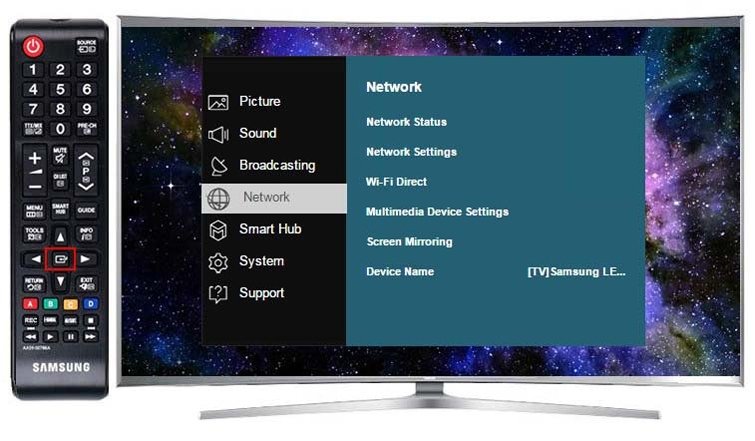
Samsung DEX is a new perception of mobile computing developed by the Samsung company. It allows you to perform computing work without requiring any actual computer. Basically, DeX turns your Samsung phone into a processor and lets you do things from an external monitor, which you can only do on a laptop or desktop.
The name DEX arrives from Desktop Experience. It was introduced first on the Samsung Galaxy S8 and S8+ smartphones. Now you will find this revolutionary feature in all ascending Galaxy flagship devices. Some of the phones under the Galaxy A series also include it. Amongst the tablets from Samsung, almost all the Galaxy tabs starting from S4 to S7+ have Dex.
When Dex was first released in 2017, it required a docking station, known as DeX station, which included USB-C, HDMI, USB, and ethernet ports. Later Samsung bought Dex HDMI adapter, cable, and multiport adapter and eliminated the need of the dock station. These allow you to use Dex more flexibly and keep using the phone while the Dex is in operation. The phone can also be used as a touchpad to browse the desktop mode.
Whats more interesting is you can now launch Dex in any physical computer directly with just the USB-C cable on Note 10 and other ascending Samsung smartphones.
Also Check: How Much Does TV Repair Cost
How To Cast From Samsung Phone To Samsung TV
- 12 min read
That shot you took is great, but do you know what would make it even more spectacular?
Do you know what would make it even more amazing?
It will be shown on a large screen. With Smart View, you may connect a compatible Samsung device to a Samsung Smart TV via a wireless connection.
Please keep in mind that the screens and settings available may differ depending on your wireless service provider, software version, and device model.
Smart View isnt available on every device, so check first. Screen mirroring is only possible if all of the devices are connected to the same Wi-Fi network as the TV.
Enable Wireless Display On Tecno Phone
Unlock your Tecno mobile. Head to Settings > Connected devices > Cast. Tap on the Menu at the top right corner, you will find the Enable wireless display option, touch to enable it so your Tecno phone will search for nearby devices and wireless displays.
Your smart TV should be found on the list of compatible devices. Tap on your TV on the list. After a few seconds, your phone screen will be mirrored to your TV.
Recommended Reading: Is Milb TV On Roku
What Exactly Is Casting
It is not immediately evident what the term casting means due to the fact that it can be used in a variety of contexts.
Casting, on the other hand, refers to the transmission of sound and images in real-time through the internet via phones and televisions.
Certain programs, such as Netflix or YouTube, allow you to cast videos directly from your phone to a large screen display.
In the absence of a smart TV, you can stream videos using third-party casting devices such as Google Chromecast or Amazon Firestick, among others.
When you cast a video or a movie, the video or movie will only appear on the television.
The video is controlled by your phone, but you can also close the app and do other things without stopping the video as long as the phone is still connected to the computer or other device.
Its an extremely convenient way to watch a movie while also using your phone.
What Samsung TVs Support Airplay
Its easier than ever to play music and videos from your iPhone, iPad and Mac straight to your Samsung Smart TV thanks to AirPlay 2 being available on select 2018, 2019, and 2020 Samsung models. These include:
- 2021 8K and 4K QLED TVs
- 2021 Frame and Serif TV
- 2021 Crystal UHD TVs
- 2020 Frame and Serif TV
- 2020 Crystal UHD TVs
- 2019 Frame and Serif TV
- 2019 4K UHD TV
- 2018 4K UHD TV
- 2018 Smart Full HDTV N5300
Of course, this list is constantly updating as newer, more powerful models come to market. If you have one of these TVs, especially some 2018 and 2019 models, its worth checking that your firmware is updated. You can do this via the settings option, because in 2019, Samsung released a new firmware update to allow Apple TV to be enjoyed across more Samsung smart TVs.
And if your TV isnt listed above, that doesnt mean you can’t take advantage of AirPlay 2. You can use devices such as Roku streaming sticks, Apple TV or the to stream your favourite videos and music to your TV.
You May Like: Stream iPhone To TV Without Apple TV