First How To Connect TV To Wifi Without Remote In General
If you do not have a remote control for your TV, you may connect a USB keyboard and mouse to the TV and then use the mouse to navigate to the WiFi settings on the TV to establish a connection to your wireless network.
Nowadays, the majority of TVs feature USB connections on the back or on the sides of the device. These are often provided so you can connect your storage device, such as a hard drive or a USB flash drive, and play the files on such devices.
You can use a mouse and keyboard connected to certain smart TVs to browse the UI.
Get a USB keyboard and mouse and attach them to the TVs USB ports to see whether your TV allows you to do that. Test the TVs detection by using the mouse and keyboard. If it does, go your TVs WiFi settings and link it to your WiFi.
Simply connect the TV to your network via an ethernet connection if you dont have a USB keyboard or mouse handy.
First, see whether your TV has an Ethernet connection. They are usually simple to identify, but if you are unsure, you may refer to the picture above.
Get an Ethernet cable that is long enough to connect from your router to your TV, if you have one.
I would advise purchasing the DbillionDa Cat8 Ethernet Cable if you dont already have one.
To be safe, choose the longest one, then connect one end to the router and the other to the ethernet connection on the TV.
Ways To Turn On A TV Without Remote Or Power Button
If youre looking for ways to turn on your TV without a remote or power button, then this article is for you. For most people, there is no electrical appliance as crucial to the living room set up as a TV set according to Statista, they have become staples in the homes of billions of people.
Its easy to think that as people switch to more mobile devices, the TVs popularity would wane however, TVs have evolved over the years, theyve become smarter to adapt to consumers current needs.
Because of how vital the TV is to many, it can be very disappointing when you try to turn on your TV and cant. By default, there are two ways most TVs can be switched on the power button and the remote when either of them is bad, you can use the other as a substitute.
There are many scenarios where you cant use the TV remote or power button to turn on the TV below are some solutions.
My Philips TV Does Not Switch On With The Remote Control
Make sure that the power cable is properly secured into the power socket of the TV and switch the TV with the switch. Your TV switch is located at the back right-hand side of the TV. There is no red indicator when the TV is switched .
Note: Although your TV consumes very little power when switched with the switch, we recommend that you switch the TV completely by disconnecting the power plug if you are not going to use it for an extended period of time. When disconnecting the power cable, always pull the power plug, never the cable. Ensure that you have full access to the power plug, power cord and outlet socket at all times.
If your TV still does not switch :
- Please contact the Philips Customer Care center for further assistance or to find more information related to this issue. You can find the contact details on the Customer Support page.
- Make sure you have the model number and the serial number at hand when you call us. You can find these numbers on the sticker at the side/back/bottom of your TV.
The information on this page applies to the following models: 42PFL6008H/12, 46PFL8008K/12, 47PFL6008H/12, 55PFL6008H/12, 55PFL8008K/12, 60PFL6008H/12 .
Don’t Miss: How To Use Firestick Remote On TV
Explain About The Philips Smart TV
The top-selling brand from the last decade till now is this Philips Smart TV. Philips Smart TVs are so specialized in the design, and you have the best quality. Also, it is a tough competition with other brands like Samsung and Philips, and it is a better match for it. Philips Smart TV is best known for its long durability and has an easy user interface. Smart TV Philips has better navigation and other controls.
Using A Remote Control Is Easier
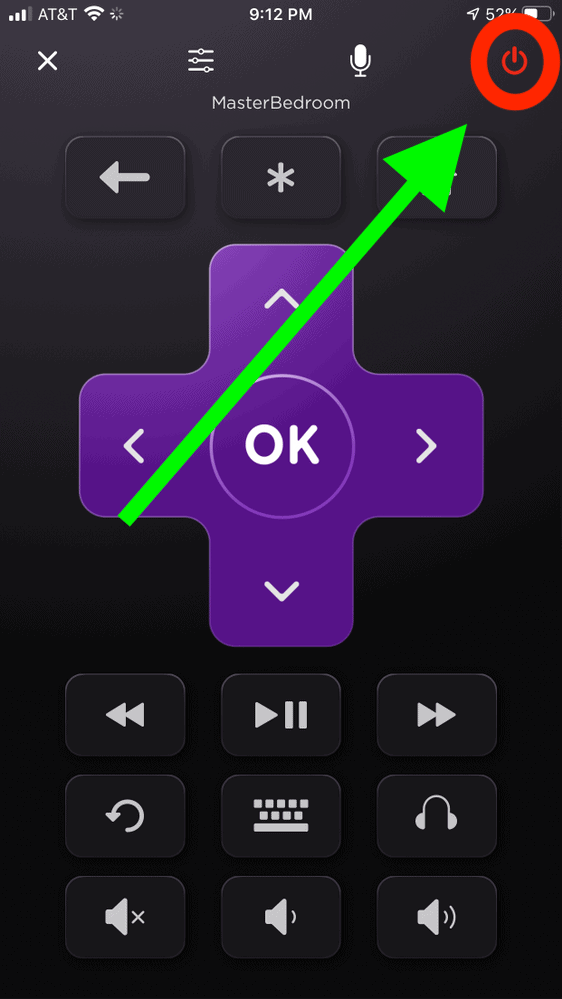
With no control, even a basic task like adjusting your Rokus WiFi settings may become a stressful ordeal. Find out How to Turn on Roku TV without Remote.
Youll have to reconnect both your Roku and your remote-smartphone every time you switch connections to use it without a remote. To prevent this, speak with a customer service representative at your local electronics shop or at Roku and ask for a new remote control.
You May Like: How To Sync Apple Remote To Apple TV
What Can Be Configured Without A Remote Control
Setting up any parameters without a remote control follows the same algorithm as described above. Among the main options on all TVs are provided:
- Search and tuning of channels. It can be carried out in automatic or manual mode. After completion, be sure to confirm and save the settings.
- Set contrast, brightness. The slider in this section can be moved using the volume buttons.
- Selecting a signal source. Broadcast frequency and other technical parameters.
Important! After each setting, you must save the actions using the OK button. If this is not done, all entered parameters will be lost immediately upon exiting the menu.
Make Sure You Have Everything Youll Need
Before you begin, you should make sure that everything is in order. Youll want two mobile phones: one to operate as a hotspot for your Roku device and the other as a remote for your Roku player.
Knowing your Rokus wireless network name and password is essential. The Roku mobile app must be installed on both devices to complete the setup process. Look at How to fix Roku Overheating Issue
Before you go any further, check certain that your wireless service package supports hotspot access. Its possible that youll wind up paying more for your mobile data use if you dont use it instead.
Don’t Miss: What Shows Are On Apple TV Plus
Use The Roku App To Power On The Tlc Roku TV
One of the ways to power on the TLC Roku TV without a remote control involves the use of the Roku app.
This means that you can successfully power on the TV even if you do not have access to the physical button on the TLC Roku TV.
The steps below can guide you on how to do this:
- First of all, you need to get the Roku app installed on your Smartphone. You can get the app from places like Google Play Store and App Store, depending on the particular device you are using.
- Next, you need to connect the TLC Roku TV and your Smartphone via a Wi-Fi network.
- Once the two are connected, open the Roku app and locate the device below it.
- You will find your TLC Roku TV there. Once located, click on Remote and a remote control interface will appear. You can use the remote control interface on your mobile device to power on the TV.
Aside from just powering on the TV, the remote control interface on the Smartphone can also be used to control virtually all the functions of the TV.
This application may not work, however, if your TLC Roku TV is not deactivated. This method can work for all TLC Roku TVs.
Change Input On Philips TV: The Remote App
The smart Philips TV is supported by an app. You can download this app on your Android phone. This app functions just like a remote and allows you full access to your Philips TV.
Let us know the process of controlling your Philips TV through the smart app
Another method to use this app is via an Infrared IR sensor.
Moreover, you can also control volume, channels, turn on and off your TV through this app.
Related:Reset Your Philips TV Without a Remote
You May Like: How To Screen Share On iPhone To Lg TV
Where Is The Power Button On Philips Roku TV
Where is the power button on Philips Roku TV?
the bottom right of the TV
How do you turn on a Roku TV without a remote?
How to Use Your Roku Without a Remote
Is there a power button on a Roku TV?
right underneath the center of the TV
How do I get my Philips TV to work without a remote?
How to use the menu with the front buttons of Philips TV?
How To Connect Roku TV To Wi
Roku is a streaming media player that makes it easy to watch TV while also offering a wide range of other entertainment options. As soon as your Roku is online, youll have access to several channels from which to choose. As a result, there are several benefits to obtaining a Roku IP address.
When you first set up your Roku, youll want to connect it to your WiFi network. This way it can automatically connect to the same network whenever you turn it on. Roku wont operate if you make any changes to your WiFi settings. Is it possible to use Roku without a control to connect to WiFi? Yes, using the Roku devices previous WiFi name and password is possible.
Its not the end of the world if you misplace your Roku control. If your smartphone and Roku are on the same network, you may use the Roku mobile app to turn your smartphone become a Roku control. What well do in this post is show you How to Connect Roku TV to Wi-Fi Without a Remote.
Also Check: How To Stream On Smart TV From Phone
How To Turn On Philips TV Without Remote Using Physical Buttons
As we all know, every TV comes with buttons on it on either side of the TV. Likewise, Philips TV comes with buttons on it. Locate the Power button on the Philips TV and press it to turn on and turn off your Philips TV.
Apart from Power button, you can have access to control buttons on your Philips TV to control it.
If child lock is enabled:
If your Philips TV has its child lock enabled then, the above-mentioned ways dont work, so the users can make use of the following 2 ways:
How To Turn On Roku TV Without Remote

If a Roku TVs remote is lost or if your Roku remote is not working, there is still a way to turn the TV on and off. The power button for Roku TVs is often located in very inconspicuous places such as the bottom of the TV.
This article will show you how to find it and detail two other ways to turn your TV on or off without the remote. Lets get right to it.
To turn on Roku TV without using the remote, find and press the physical power button located at the bottom-center, side panel, or on the back panel of your Roku TV. Alternatively, you can use the Roku smartphone app to turn your Roku TV on or off without the standard remote. Read on to see the table we created to find the location of the power button on your Roku TV.
Read Also: Can You Watch TV After Lasik
# By Using The Philips TV Remote App
A remote control app is available for smart Philips TVs. This app is available for mobile devices such as smartphones and tablets. It operates like a remote control for your Philips TV, giving you complete control over the device. Follow the instructions below to learn How to Turn on Philips TV Without Remote?
Step 1: Follow these instructions to use the remote app to control your Philips TV.
Step 2: Go to the Google Play Store using an Android phone or tablet.
Step 3: Install the Philips TV Remote App by searching for it.
Step 4: Installing the programme is as simple as starting it up and following the on-screen instructions.
Step 5: To use this app to power your Philips TV, you must have your smartphone and TV connected to the same wireless network. Because your TV is off, this choice does not appear to be an option.
Note: Apart from that, you can use Google Play or App Stores to use the Philips TV Remote app produced by TP Vision Philips. To manage your Philips TV, you will need the remote app. You wont have any problems turning on your Philips Smart TV with the app.
Philips TV Remote Not Changing Channel
Changing the channel is an important part of using the remote control. What do you do when your TV remote is no longer changing channels?
The two most common problems that stop a Phillips TV remote from changing channels are problems with the batteries and being too far from the TV. Its always a good idea to put a fresh set of batteries in when anything goes wrong with the remote. You could also try being within a few feet of the TV to send the strongest signal from the remote.
Since the issue is with the channel buttons, you can go to the TV and try the channel buttons directly. At least this will help to narrow down the problem if they are still working on the television.
Finally, ensure that you are using fresh batteries and they are put inside of the remote properly. Try various buttons on the remote at random to make sure that it is not just the channel buttons that are experiencing a problem.
Anytime your Phillips TV remote is not working you should check the batteries. Low batteries will cause the remote to act sluggish and it may be difficult to get the TV to respond unless you are very close to it or the remote is pointing directly at it. Keep some fresh batteries on hand and replace them periodically to get the most out of your TV viewing.
Recommended Reading: How To Connect Airplay To Vizio TV
When To Turn On And Turn Off Philips TV Without Remote
If your Philips smart tv remote is not responding or yourremote control is completely damaged or not in a working condition then you canuse button on back of Philips tv to turn on and turn off without remote and increasevolume or decrease and program buttons.
How to turn on Philips tv without remote?
On back of your Philips tv locate power button and press and tap on it to turn on Philips tv without remote.
How to turn off Philips tv without remote?
Press and hold power button on back of your Philips tv and wait for your Philips tv to turn off.
Roku TV Panel Designs: The 7 Types
The way you power off the TV depends on the panel design of your specific model. There are seven kinds of panel designs on Roku TVs. Let us explain how to power your TV on and off for each of these panel designs.
Recommended Reading: How To Cast From Samsung Phone To Samsung TV
Roku TV Power Location Button Chart
| Manufacturer | |
|---|---|
| Bottom-center of the TV | |
| Hisense | Bottom or on the back panel of the TV |
| Sanyo | On the back panel of the TV |
| JVC | Side or on the back panel of the TV |
| Philips | On the back panel of the TV |
| Westinghouse | |
| Bottom-center of the TV | |
| onn | |
| Bottom-center of the TV | |
| Hitachi | Bottom-center of the TV |
| Magnavox | On the back panel of the TV |
| InFocus | On the back panel of the TV |