How To Turn On Tcl Roku TV Without Remote
Smart TVs have become an integral part of our life at home. From watching the latest sporting events to binge-watching your favorite movies and series to playing video games, the TV plays its role. TVs with Roku OS are popular ones because of the price as well as the features that Roku OS bring along. TCL Smart TVs are one of the TV brands that come with Roku OS. One of the most annoying things about TV remotes is, they keep getting lost. Todayâs guide is all about how to turn on TCL Roku TV without remote.
Now there could be many reasons as to whatever happened to your TV remote. It could have been lost, broken, or probably just misplaced somewhere. Of course, you will be searching for it everywhere or probably waiting in for the new replacement remote that you ordered to arrive in the mail. Nobody in their right mind would simply not want to use the TV just because the remote is missing. So, if you have a missing remote for a TCL Roku TV, read along to know how to turn it on without having a remote.
Turn On Roku TV Without The Remote Using The Roku App
The mechanical button on the Roku TV is usually pressed to activate the Roku TV. But even without that, you can use Roku apps to control Roku TV via Smart Phone.
The steps for this are as follows.
Step 1 The first thing you need to do is install the Roku app on your phone from the App Store or .
Step 2 All you have to do is connect your smartphone and Roku TV to the same Wifi network.
Step 3 All you have to do now is open the ROku app and go to the device below it.
Step 4 It shows your Roku device. Click Remote. Then represents its remote key. With them, you can control the TV.
The disadvantage of using this application is that the application does not work if the TV is deactivated.
If you have an IR sensor in your mobile phone, you can easily turn on the Roku TV using your phone.
Using The Roku Remote App To Control Tcl Smart TVs
Because Roku TCL TVs are so prevalent, well begin here. The Roku Official Remote Control app can control all Roku TVs, regardless of what brand it was manufactured under.
Everything that your Roku remote has is mapped out on your smartphones screen. If your original Roku remote lacked a microphone feature, congratulations, you now have voice control access as its included in the Roku Remote app.
From now on, you can also use the app to turn your TCL smart TV on and off, as well as other features, such as scrolling through streaming services compiled on your Roku app that can be immediately transferred to your TCL.
Like Apple TV, the Roku Official Remote Control app compiles every available streaming service that you can watch on your TCL Smart TV onto a single screen for you to go through. Its one of the better apps out there, and even if you had your remote, you should download it anyway.
Also Check: How To Get Beachbody On Vizio Smart TV
Are Roku TVs Any Good
- Simplicity / ease of use. Roku streaming devices are known for their simple, easy-to-navigate user interface and fast response times.
- Roku functionality. Every Roku TV is equipped with a Roku remote.
- Applications. The platform, called Roku Channels, offers thousands of apps with very little white space in their available library.
- Affordability.
What Are The Steps For Roku Wireless Setup

On your Roku, click Settings, then Network and select Set Up Connection. In the list of available networks, select the secure WLAN VPN connection that your router is currently connected to. Enter your password. Have fun broadcasting.
Reset roku tvHow to restart your TCL Roku TV?Grab your TCL Roku TV remote and open your Roku TV’s home screen.Then select the Settings option using the up or down arrows.Select the System option by pressing the right arrow.Select the Power option by pressing the right arrow keys.Select the Reboot System option.Select the restart option.Click OK to confirm.How to turn on a Roku TV without the remote?The first s
Recommended Reading: Connecting Phone To Vizio TV
Use Hisense Smart TV With Google Assistance
Google Assistant can be used to control a lot of your smart home devices, including your HiSense TV. One of the features that HiSense calls out in their sales materials is that you can use Google Assistant to turn your TV on and off. However, just because its possible, doesnt mean its easy or obvious how to do it.
Here are the steps on how to use Google Assistant to control your HiSense Smart TV:
Now, With Google Assistant, you can also control your TV. Various commands like OK Google, switch off the TV, OK Google, turn up the volume, etc. are possible.
This is the one way to control your Hisense TV without remote control and give commands directly to Google Assistant.
Additionally, the Google Home app will offer on-screen controls for playing and pausing videos as well as increasing or decreasing the volume using your mobile devices on-screen slider.
Despite being a convenient way, it still cant be used for too long, as we get tired of repeating the commands again and again, so in that case, check out the below for more convenient ways.
Set Up A Special Mode Just For Guests
The Guest Mode can be found in the System settings.
It can be great to have guests, but it can be annoying feeling obliged to offer them your streaming login info if they want to use your TV. No one wants to be rude, but it’s also not a good idea to share passwords. Roku’s guest mode addresses this conundrum by providing a place where your guests can sign in to their own streaming accounts instead of using yours.
To enable this feature, you’ll have to add a PIN to your Roku account, so your guests won’t be able to automatically access your personal content. Guests can then click on Guest Mode, where they’ll be prompted to choose a sign-off date.
Guests will have a home screen with some default channels, but will be able to download anything they want. They’ll be able to sign in using their own accounts and stream their shows as though the Roku were their own. On their chosen sign-off date, their profile will be deleted from the system. This could a useful feature for vacation rental owners. Now if only the physical cleanup was this easy!
Recommended Reading: Oculus Quest Casting No Audio
Controlling Insignia TV Via Its Buttons
Although on a few Insignia TVs the multi buttons are not available, still on most of them, The panel has buttons for on/off, volume up/down, and channel up/down on the front or back panel , just like a normal TV remote does.
Surprisingly enough, there are also buttons to control the on-screen display as well as a set of keys at the bottom to control your televisions sound output.
In order to reach the buttons on the back of an Insignia TV, you might need to tilt it a little. How would one do this? You can try pressing all the buttons in sequence to see what they do.
Despite the fact that these buttons wont be able to perform all functions, if you wish to turn on, reset or change the volume, you can do so without the remote control.
If you have an Insignia TV that has no other buttons besides the On/Off, this is also a possibility due to the variety of different TV models available. In that case, you can go with the other options listed below.
Why Is Roku Billing Me
When you view payments directly from Roku, it means that someone has subscribed to a channel or service using the Roku device associated with your account. I recommend logging into your Roku account at: and going to the Manage My Subscriptions section to view your active subscriptions.
Read Also: When Will Discovery Plus Be Available On Xfinity X1
Discover ‘secret’ Roku Channels
Not all available Roku channels are listed in the Roku Channel Store. To find private ones that don’t show up under the channel guide and to add them manually, check out the Roku Guide. Clink the link you want, then Add Channel, and you’ll be taken to a Roku account page. Log in, add the code for the channel, and you’re set.
How Do I Install Roku On My Laptop
Place the Roku box on your television or entertainment center and plug it into a power outlet. Connect the cable box to your TV using the supplied AV or HDMI cable. Insert the included batteries into your Roku remote. Turn on your Roku and TV. Press the Input or Source button on your TV remote until the Roku menu appears.
Don’t Miss: How To Watch Frndly TV On Samsung Smart TV
How To Program Channels On A Hisense TV Without A Remote Control
The following steps can set the channels on a Hisense TV. However, it might not work for all TV models from the brand.
- Turn on the Hisense TV
- Tap the Menu button on the television
- Navigate the screen with the channel buttons and get to Setup
- Stop at Program channels. If you use an external Antenna, choose Antenna while Cable is ideal for satellite TV.
- Round off by clicking on Digital Scan
Turn Volume Up On Hisense TV Without Remote

The best way to do so is to continue using an app like Roku Remote Control.
Step 1: Go to Settings from the options available to the left of the screen. Of course, you will be using the arrows on Roku remote app to navigate.
The resulting screen would have the Sound icon as the third option.
Step 2: You will find the Sound mode option as the first one.
Source: HardReset.Info
There are different sound types under sound mode. Depending on what you plan to watch, you can change it to sports, entertainment, and so on.
Other sound options you can mess with are Balance, Treble, Bass.
Step 3: Jump down to Auto Volume Level. Turning it Off will allow you to control the volume up and down.
Read Also: Can A Vizio TV Screen Mirror
How To Turn On The TV Without Remote
Turning on the TV without a remote Insert fresh batteries into a weak remote. If the remote doesn’t turn on the TV, get as close to the TV as possible and try again. Try turning on the TV with the physical on/off switch. Make sure the TV is connected to a working power source. Add all necessary components. Check if your TV’s input settings are correct.
Turn On Instant Replay To Quickly Hear Lines You Might Have Missed
Turn on Instant Replay through the Captions Mode menu.
Dialogue can often be hard to catch. Whether the actors are muttering or noise from your home makes it hard to hear what’s happening, Roku’s instant replay feature makes it easier to quickly figure out what you missed.
Pressing the Circular Arrow button on your remote automatically rewinds whatever you’re watching by 10 seconds. But you can also add closed captioning in order to hear and read exactly what just happened.
To enable closed captioning on instant replay, hit the Home button on your Roku remote and scroll down to Settings. From there, click on Accessibility. Now click on Captions Mode. Here you want to scroll down and hit On Replay.
Now, when you hit the replay button on your remote, it should automatically give you the last few seconds of what you watched, along with the closed captioning for that time.
It’s important to note that this doesn’t work as advertised on all of the content on every channel, but when it does work, it’s pretty magical.
Also Check: How To Get Philo On Vizio Smart TV
Two: Connect Roku To Wi
The first thing that you need to do is make a hotspot on one of your phones. If you know your Rokus SSID, the process shouldnt be difficult:
Check if youve done everything correctly and then activate your mobile hotspot.
What Are The Steps For Roku Wireless Setup Youtube
On your mobile device, tap the cast icon at the top of the YouTube app. The button looks like a television screen with a small signal icon in the corner. 3 Select your Roku device. Pressing the cast button will bring up a list of all the devices you can currently send video to.
Also Check: Led TV Repair Costs
Check For Hdmi Interference
In its official literature, Roku accepts that the remotes for some of its models are affected by interference from nearby HDMI cables. The issue is especially prevalent on Roku streaming sticks which connect directly to the HDMI port on your TV.
The solution is to use an HDMI cable extender, thus allowing your streaming stick to be positioned further away from the TV’s HDMI port.
You can use any HDMI extender you have lying around your home. However, if you don’t already own one, Roku will ship you a short extender for free. To claim your free cable, you just need to fill out the appropriate form on the Roku website.
Use The Remote Finder To Locate A Lost Clicker
Just say, “Hey, Roku, find my remote” into the Voice Remote Pro.
Some Roku models make it easy to find a lost remote. The Roku Ultra has a small button you can push to make the remote emit a sound to let you know where it is.
The Roku Voice Remote Pro is even more advanced. The remote can be voice-activated, so if you don’t know where you put it, all you have to do is say, “Hey, Roku, find my remote,” and the remote will start emitting a high-pitched beeping sound so you can locate it .
Not sure if you have a compatible Roku or remote? Check out our in-depth guide to using Roku’s remote finder.
Read Also: Samsung TV Peloton App
How To Connect Roku To Wi
First, you’ll need to set up the Roku app on your phone. It’s available for free on iPhones from the Apple App Store, and for .
1. Connect your smartphone to the same Wi-Fi network as the Roku player. Again, if your Roku isn’t connected to Wi-Fi at all, you’re stuck.
2. Open the Roku app and tap Devices at the bottom-right corner of the screen.
3. Tap your Roku device when it appears in the app. If you don’t see it, try restarting either your phone or the Roku and then check again.
4. Your phone should now be connected to the Roku as a remote. Tap Remote and use the virtual remote to select Settings on the left side of the Roku’s homescreen, then select Network.
5. Select Set up connection and let your Roku search for a new Wi-Fi signal. When it finds the one you want, select it and enter the password.
Once you connect to the new network, your virtual remote will disconnect. You’ll need to connect your phone to the new network and reconnect it.
And remember that you can keep using the Roku app as your virtual remote for as long as you want. It has all the same features as a regular remote and maybe even more, if you were using an old remote model before.
Roku TV Not Getting All Channels
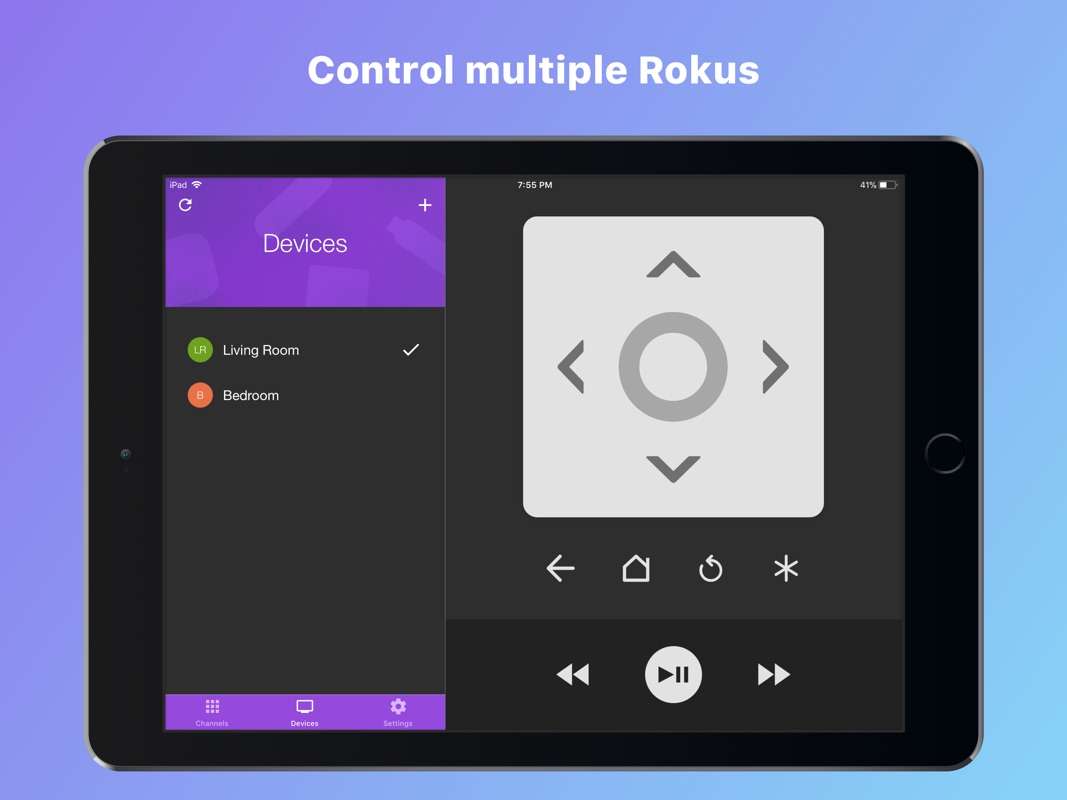
With your Roku TV, there should be a set of channels that automatically appear when you turn the TV on. These can differ depending on what channels you have purchased , but you should have access to them without a problem. If you turn on your Roku TV and notice that all the channels that were previously displayed are no longer available, you might be left searching for something that simply is not there.
If your Roku TV is not getting all channels, it may be beneficial to rescan for channels which will help to pick up any channels that were previously lost due to internet or signal issues. To rescan for channels, you will need to first disable settings by going to Settings> TV Inputs> Antenna TV> Favorite Channels. You will then rescan by going to Settings> TV Inputs> Antenna TV> Scan Again for Channels.
If you are still having trouble finding all of your channels, it may be that you have Favorite Channels enabled. This feature actually puts what you watch most often at the top of your channel list, which can cause users to think that other, less watched channels are missing when they are actually at the bottom of the list. To disable this feature, go to your Settings and select TV Inputs where you will find the option to Turn Off auto favorites.
Also Check: Can Vizio TV Screen Mirror