Change Airplay 2 Settings On Your TV
If you need to adjust some of your AirPlay 2 settings, you can do it directly on your TV. Just navigate to Settings, select General, and then select Apple AirPlay Settings.
You will find the following options:
-
AirPlay: Selecting this option will turn the AirPlay feature on and off.
-
Require Code: You have the option to require a passcode the first time you connect your iPhone, every time you connect your Apple device, or to create your own passcode. From this menu you can also select Reset Paired Devices which will clear all Apple devices from the TV’s memory.
-
Subtitles and Captioning: In this menu, you can turn captions and subtitles on or off. You also have several options to adjust the look of the captions such as font, size, and color.
-
About AirPlay: Here you can find the AirPlay version that is currently running, and see legal information about the software.
How To Connect Your iPhone Or iPad To Your TV
Your iOS devices are great media players, but sometimes you want to watch on a big screen. Here’s how to connect your phone to your TV.
Mobile devices have bigger screens than ever before, but sometimes your iPhone or iPad display is still just too small for streaming video or watching the game. Fortunately, it’s easy enough to connect your Apple device to any modern TV for a true big-screen experience.
How To Airplay From Your iPhone To A TV
To AirPlay photos and videos from your iPhone toyour Apple TV, make sure AirPlay is enabled on your Apple TV. Then tap the AirPlaybutton on your iPhone and choose your TV. Finally, enter the code displayed onyour TV.
If you want to use AirPlay to mirrorthe photos and videos on your iPhones camera roll, go to the Photos app andselect the image or video you want to mirror.
Then tap the share icon in the bottom-left corner of your screen with the arrow pointing up out of a box. Finally, scroll down and select AirPlay. Finally, enter the AirPlay code displayed on your screen.
You can then choose Slideshow fromthat same menu to see all your photos or a select album as a rolling slideshowwith music.
If you want to AirPlay music from your iPhone to your TV, go to the Music app and select a song. Then tap the Airplay icon at the bottom of your screen that looks like a triangle with circles surrounding the top. Finally, select your TV and enter the AirPlay passcode.
You will still have to control yourTVs volume with your Apple TV remote, not your iPhone.
Read Also: How To Cast To TV Without Internet
How To Mirror iPhone To TV Without Wi
William StantonRead more June 19, 2021
There are times that you want to share content from your iPhone with others but dont have Wi-Fi readily available. Fortunately, there are a few solutions available if thats ever the case.
In this article, youll see how to mirror your iPhone to your TV without using a Wi-Fi connection. Lets get started.
Connect With Apple Airplay
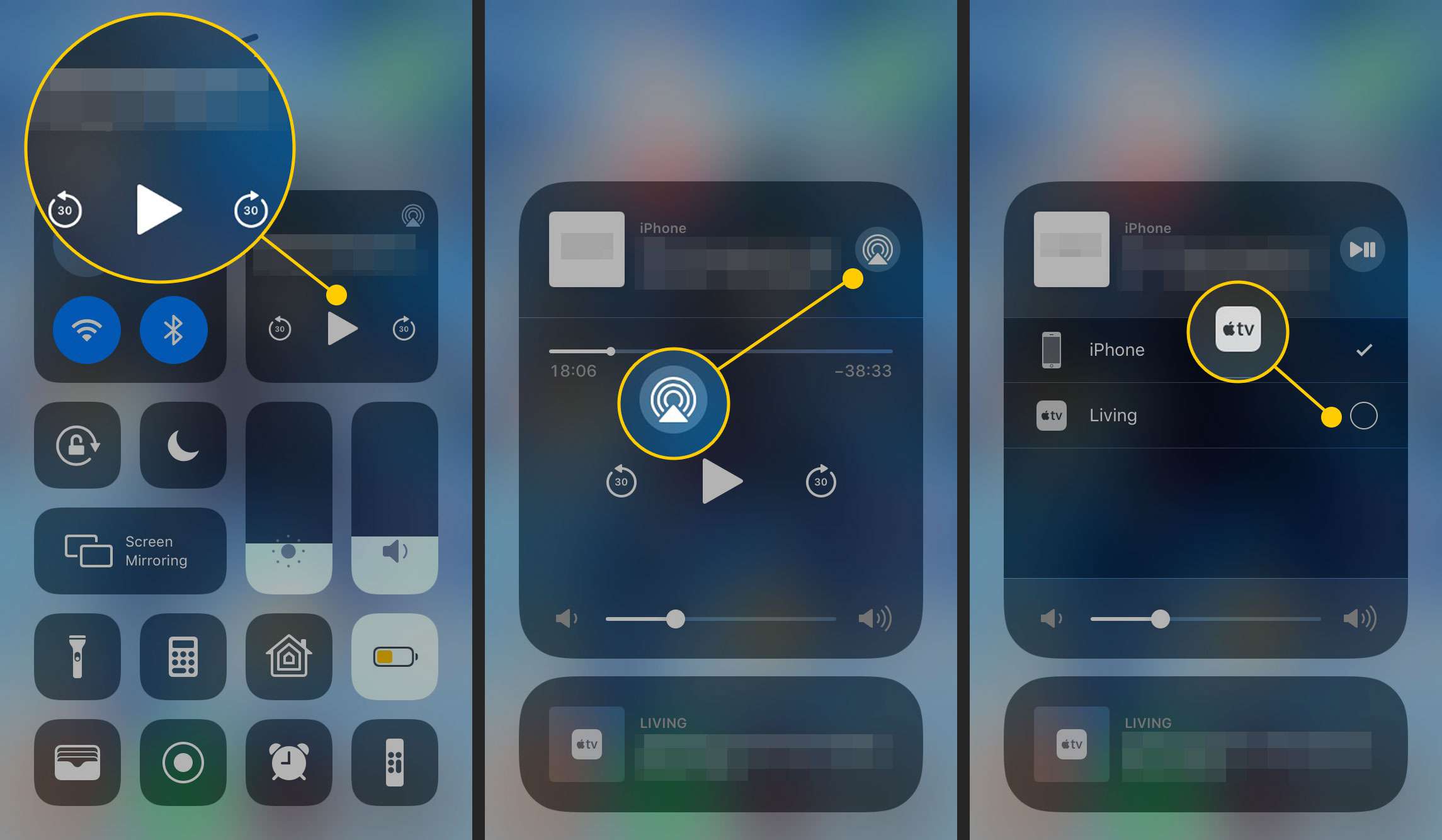
The easiest way to connect wirelessly is with Apple’s AirPlay feature, which comes built into your mobile device’s operating system. It allows you to mirror or cast content from your iPhone or iPad to your AirPlay 2-compatible smart TV, Apple TV, or certain Roku devices.
To use AirPlay, make sure your streaming device or smart TV is connected to the same home Wi-Fi network as your iPhone or iPad. Open the Control Center on your device by swiping down from the top right of the screen. Tap AirPlay Mirroring and select the appropriate destination. Whatever is on your mobile device’s screen will be mirrored onto your TV’s screen.
You can also send individual pictures and videos to your television by selecting the Share icon inside the Photos app. Tap AirPlay from the pop-up menu and choose a destination. And AirPlay works with third-party apps to stream mediaincluding music, podcasts, movies, TV shows, and morefrom your favorite streaming services to the television.
The Chromecast is different from other media streaming devices in that it uses Google’s Cast protocol over AirPlay. While your iPhone or iPad can’t be mirrored on the TV screen with a Chromecast like with an Apple TV, streaming media can be cast from your device to the TV directly from an app.
One warning regarding this method, though: in very crowded Wi-Fi environments, AirPlay video might break up or stutter. It should work fine in most homes, but if you have a problem, a cable might be your best choice.
You May Like: How To Cast Hbo Max To TV
How To Change The Airplay 2 Settings On Your Samsung TV
You wont always need to adjust the AirPlay 2 settings on your Samsung device, but if you do, dont worry, its as easy as casting your favourite show.
To access the settings, go to Settings > General and then select Apple AirPlay Settings where youll find several options.
AirPlay: This is where youll be able to turn the AirPlay feature on and off
Subtitles and Captioning: You can choose to turn subtitles on and off in this section, but you also have the option of adjusting how you view the captions such as font, size and colour.
About AirPlay: This is where you can check your firmware is currently up to date and also find the legal information about the software you have installed.
Require code: If you want to be able to add a passcode when you connect your Apple device, then youll be able to do it here. This is an excellent feature if you have children. You can also clear any paired devices you already have set up erasing them from the TVs memory.
How To Display Your iPhone Or iPad On Your TV With An Hdmi Cable:
If you dont have an Apple TV on which to mirror or AirPlay, you can still connect your device to a TV with an HDMI cable. Youll need to supply your own, so consider getting a longer one if you want to sit a comfortable distance from the TV. Youll also need Apples Lightning Digital AV adapter, which costs $49.
You May Like: How To Stream Oculus Quest To TV Without Chromecast
How To Mirror iPhone To Mac
You can also mirror your iPhone screen to a Mac in a few different ways.
You can hardwire a connection between your iPhone and Mac with a Lightning to USB cable, allowing you to mirror your iPhone screen with the QuickTime app.
AirPlay is another option for screen mirroring from iPhone to Mac but you’ll have to also use a third-party app like Reflector.
Note: You can also use AirPlay on your Mac if you want to mirror your computer screen to a TV.
Airplay Mirroring Without Apple TV Via Raspberry Pi
Another method by which to mirror the iPhone to the TV without Apple TV is to use the Raspberry Pi technique. Before you begin with this, fair warning, this method is quite complex.
Things you need:
Reboot the Pi again.
Step 4: Activate RPlay
Launch the desktop and open the web browser and type http://localhost:7100/admin. The username and password are âadminâ. Scroll down to the end of the page and enter the license key. The license key is S1377T8072I7798N4133R.
Step 5: Mirror iPhone to TV without Apple TV
Connect your device to rPlay. On your iDevice, go to AirPlay and select rPlay . The mirroring will start and you can now enjoy AirPlay without Apple TV.
Hopefully, you now know how to mirror the iPhone to the TV without Apple TV or how to AirPlay without Apple TV. As you can see, all the different methods have their pros and cons. For example, using the Lightning Adaptor can be simple but also expensive and cumbersome because youâre limited by the wires. AirBeamTV and AirServer are good wireless options, but youâll have to purchase software for both of those, and AirBeamTV is quite confusing regarding its compatibility as well. The Raspberry Pi method is best left to the experts as itâs quite complicated, and there are far easier alternatives out there. We recommend that you use Dr.Fone as it is reliable, simple to use, and free!
Recommended Reading: Does My Vizio TV Have Airplay
Bonus: How To Mirror Ios Devices Using Airplay
These instructions are unique to an iPhone, but the procedures are the same for an iPad or perhaps an iPod touch as they are for an iPhone. The most significant changes in the process are dependent on the app you are using to view the video. To complete the process, you’ll need to follow a few of two sets of instructions:
You can use AirPlay if you notice an AirPlay button â a rectangle including an arrow pointing up from the bottom of the app or a video inside the app â when you set up the app or even a video of the app. When viewing a video on the YouTube app for iPad, for example, there would be an AirPlay button located in the bottom right of the video.
First, it is necessary to choose the app’s option for casting, broadcasting, or playing media on a separate device before tapping the AirPlay button if there is no AirPlay button visible. As an example, in the YouTube app for the iPhone, you would choose “AirPlay & Bluetooth devices” from the drop-down menu at the top of the screen . To share a photo, choose it and press the share button.
Then, scroll to the bottom and choose AirPlay from the drop-down menu.
To turn off AirPlay, reopen the AirPlay pane in the same manner as you did previously and choose “iPhone” from the list of available devices. This will allow you to get your TV stream on your iPhone once again.
In Photos, you’ll need to choose “My Device” from the drop-down menu that appears when you touch the AirPlay symbol in the upper right corner.
How To Use Airplay Or Mirror Screen Without Wifi
RobotPoweredHome is reader-supported. When you buy through links on my blog, I may earn an affiliate commission. As an Amazon Associate, I earn from qualifying purchases.
Had a few guests over at my place recently, and they wanted to show me a few photos and videos from a trip theyd gone on.
They noticed my TV and wanted to try using AirPlay.
I had a rather long and secure password for my Wi-Fi network that I wasnt very comfortable sharing.
Luckily, my research revealed the solution I needed to AirPlay my photos, without Wi-Fi, onto my TV
Peer-to-peer AirPlay links your iPad or iPhone to your TV without having to be on the same Wi-Fi network.
Your iOS device will turn into a transient Wi-Fi hotspot, and your TV will tether to it and AirPlay your videos, images, and songs.
To AirPlay without Wi-Fi, enable Bluetooth and Wi-Fi, and select your AirPlay 2 Compatible TV from the AirPlay Status Menu in the top right corner of your Mac.For your iOS device, select it from the AirPlay button in the Control Center. Input the code if asked.
Don’t Miss: Stream Charter TV On Computer
How To Airplay To Apple TV On iPhone iPad And Mac
AirPlay lets you stream video and mirror your display from the best iPhone, iPad, or Mac to Apple TV. It also lets you stream audio to Apple TV and any compatible speakers, including those connected to an AirPort Express router. If you’re on the same Wi-Fi network, AirPlay connects and starts streaming. If you’re not on the same network, AirPlay can use point-to-point Wi-Fi to stream. That makes AirPlay great for entertainment, education, and enterprise tap a button, choose a target, and watch your show or run your presentation.
Here’s how to AirPlay to Apple TV from your iOS 14/iPad 14 or macOS Big Sur device:
Airplay 2 Compatible Samsung TVs And Smart Monitors
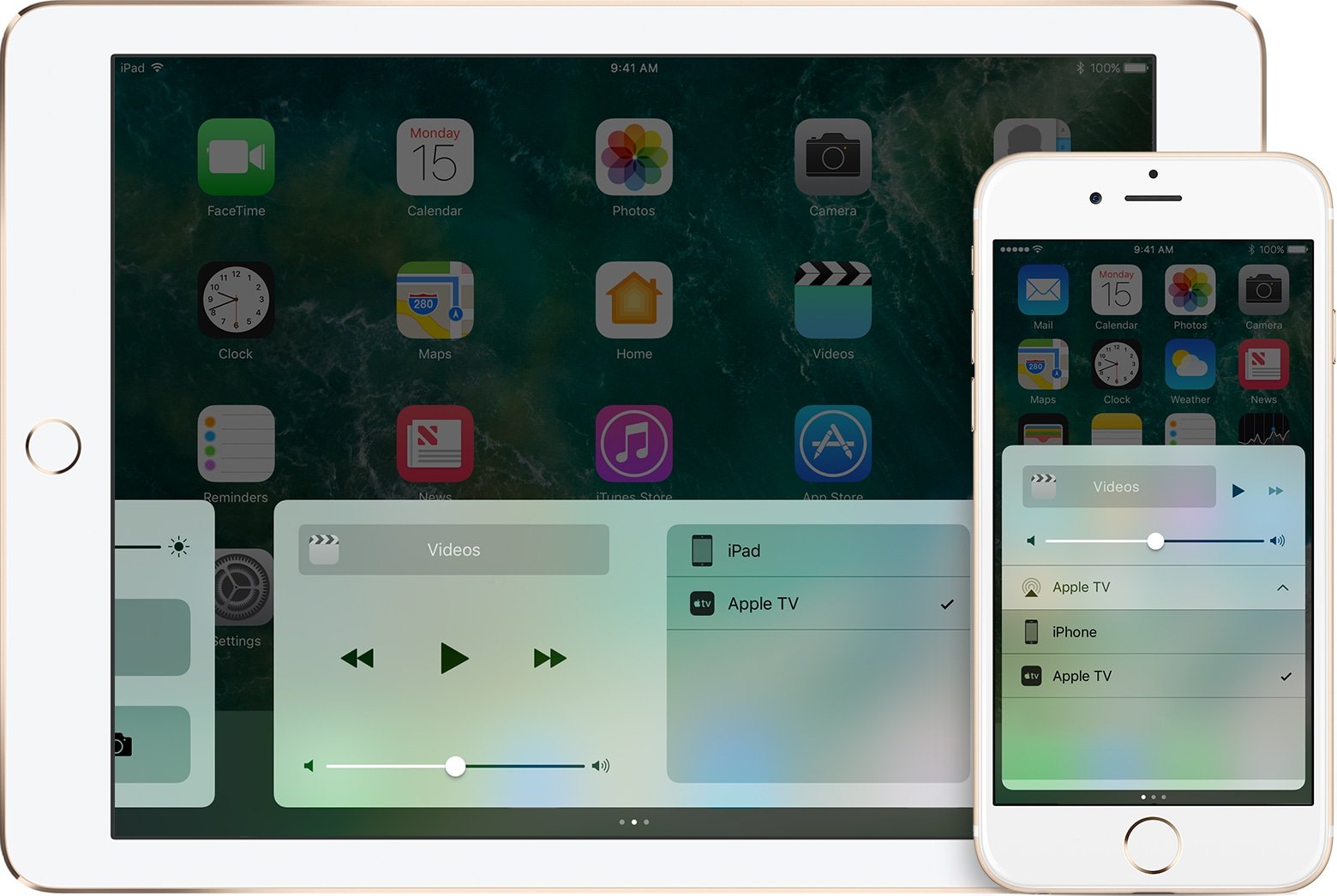
Note: Evolution kits will not add AirPlay 2 or Apple TV functionality.
Check out the following list to see which devices are compatible with AirPlay 2:
-
2021 27″ and 32″ M5 Smart Monitors
-
2021 32″ M7 Smart Monitor
-
2020 8K and 4K QLED TVs
-
2020 Frame and Serif TV
-
2020 Premiere Projector
-
2019 8K and 4K QLED TVs
-
2019 Frame, Serif, and 4K UHD TV
-
2018 Frame TV
-
2018 Smart Full HDTV N5300
Read Also: Can I Connect My iPhone To Samsung TV
Use Screen Mirroring To Connect An iPhone To An Apple TV
While it’s simple enough to connect your iPhone via an AV adapter, you have a completely wireless option as well. If you have an Apple TV device connected to your television or an AirPlay 2-compatible smart TV, you can screen mirror from your iPhone’s Control Center via Wi-Fi.
Here’s how to do it:
Open the iPhone’s Control Center by swiping down from the top right side of the screen. Note: if you have an iPhone 8 or earlier, or iOS 11 or earlier, the Control Center can be accessed by swiping up from the bottom of the screen.
© Dave Johnson/Insider Connect your iPhone to a nearby Apple TV using the Screen Mirroring button in the Control Center. Dave Johnson/Insider
In the Control Center, tap “Screen Mirroring” and then tap your device name from the list of available options. Your iPhone screen should now be mirrored onto your TV.
© Dave Johnson/Business Insider Your iPhone’s home page will mirror onto your TV or monitor. Dave Johnson/Business Insider
Quick tip: When you begin playing a video on your phone, the sizing and orientation of the video should automatically adjust to fit the TV screen. If it doesn’t, try using AirPlay instead, outlined below.
What You Need For Peer
Peer-to-Peer AirPlay does not function well with every TV and iOS device.
If youre on Apple TV, youll need the latest version of Apple TV 3 rev. A.
This model will have the code A1469 on the bottom.
Just tilt and inspect the bottom of your Apple TV if you arent aware of your model number.
You can also look up your Apple TV model number by heading to Settings > General > About.
Your Apple TV 3 should also be running tvOS version 7.0 installed. This functionality is supported by all Apple TV 4 models.
You will also require an iOS device running a more recent version of iOS than iOS 8 or the 2012 Mac running OS X 10.10.
Read Also: Watch Espn Lg Smart TV
How To Mirror Your iPhone Or iPad Display To Your TV:
If you have an Apple TV and you simply want to duplicate your smaller device screen onto your larger TV screen, the Screen Mirror function on your iPhone is what you want. First ensure that the device and TV are on the same Wi-Fi network, then follow these steps:
If you have any issues with AirPlay not working, check out these troubleshooting tips!
Mirror iPhone To TV With Google Chromecast
Chromecast is one of the best streaming devices for your TV and a great alternative to Apple TV.
If you dont have an Apple TV but are lucky enough to be a Google Chromecast owner, then you can easily mirror your iPhone to TV.
So how does this work? Well, for starters you will have to download a screen mirroring app on your iPhone. The good news is that there is an abundance of Chromecast screen mirroring apps on the App Store.
These apps can be used to connect to your Chromecast device and mirror your iPhone to TV over Wi-Fi. The best part is that this all happens wirelessly. No cables required!
Although any screen mirroring app will get the job done for you, we recommend downloading the Screen Mirror for Chromecast app by iStreamer.
It supports HD quality screen mirroring with sound and is pretty easy to set up. After downloading the app on your iPhone or iPad, follow the video tutorial below to mirror your iPhone to TV.
You May Like: How To Join Quiplash
Mirror iPhone To TV With Roku
Theres also another option you can go for in case you dont own an Apple TV or a Google Chromecast device.
You can easily mirror iPhone to TV with Roku. If you own a Roku streaming stick, Roku Ultra, Roku Premiere or any other Roku device model, then its actually very simple to connect to the device from your iPhone.
Simply download a third-party Roku screen mirroring app from the App Store and connect to your TV from the app. One of the best apps to mirror iPhone to TV with Roku is undoubtedly the Mirror for Roku app by iStreamer.
After downloading the app on your phone and connecting to your TV, you can share your iOS device screen on your TV with the touch of a button.
After you are done, just tap the button again to stop screen mirroring.
For more instructions and help on setting up, you can watch the video tutorial below.
Hope you enjoyed reading this post. Now try these 3 simple and easy ways yourself and see how they work for you.
Dont forget to leave your valuable feedback in the comments section below. We love to hear from you. Stay tuned for more guides, news, updates and more. iStreamer has got you covered!