Pairing Android Phone Via Chromecast
Similarly, you can screen share/mirror your Android phone to your TV via Chromecast with simple steps. Once the Chromecast is setup on your TV, you simply need to follow the instructions to link your phone to the TV. Also, ensure both the TV and the smartphone are connected to the same Wi-Fi network.
These are some of the ways to pair your smartphone to the TV to screen share and mirror media wirelessly. When you have streaming devices like the Amazon Fire TV stick or a Chromecast, you also get to explore a lot of apps. These devices further help in making your TV a smart one. One can even check out wired options via an HDMI cable and so on.
Does Your Computer Support Miracast
Your computer most likely has Miracast support in case it originally came with Windows 8.1 or Windows RT 8.1 operating system. Those who upgraded from Windows 7 to Windows 10 may not have this support.
However, there is a simple solution in case your computer does not support Miracast. You can easily make use of ScreenBeam USB Transmitter from Actiontec. This little device enables wireless display on Windows 7/8 laptops. Even though they do not have the capability for wireless display.
ScreenBeam USB Transmitter from Actiontec
You can also use The ScreenBeam Wireless Display Kit which includes both USB Transmitter for Windows 7/8 Laptops and computers, and also a Miracast Adapter for your Television.
Screen Sharing: How And When To Use It
I want to show my exact desktop, laptop, phone, or tablet screen on displays in other locations.
Screen sharing is basically the same as screen mirroring, except it generally refers to mirroring your screen on another persons display, whether a laptop, desktop, or mobile device. Screen sharing can be done remotely, and it requires that both the sender and receiver have the same software or compatible systems.
With screen sharing in this sense, the mirrored screen is generally contained with an application window rather than taking over the entire external display. Screen sharing has become an important part of the workplace with the rise of remote work and businesses operating internationally, its become commonplace to collaborate wirelessly, logging into meetings and working together on a project without being in the same room.
Screen sharing isnt limited to just mirroring a display across multiple remote locations. Many software and hardware solutions allow a meeting to take place in one location and have remote workers sign in to view and interact with the shared screen. Mersives Solstice Conference enables rich multi-participant content sharing for both onsite and remote workers through any major video conferencing service, improving meeting productivity and engagement for all participants.
Don’t Miss: How To Mirror On Samsung TV
How To Connect A Laptop To TV Without Hdmi
Last Updated on August 8, 2021 by Stanley Hurst
It is not really strange to see the TV monitor projecting the laptop. This procedure of connecting your TV screen to your laptop is made easy by the latest trend of technological advancement.
The PC can be easily connected to the TV via the HDMI port. The HDMI enables perfect video and sound output on the TV screen.
It is achieved by simply using the HDMI cable to connect the HDMI output port of the laptop and the HDMI port of the TV.
This method is very common and easy to use. Most recently manufactured laptops have the HDMI port. Now, lets consider other methods of connecting tour laptop to TV apart from the use of the HDMI.
How To Mirror iPhone To Lg TV Using Tools
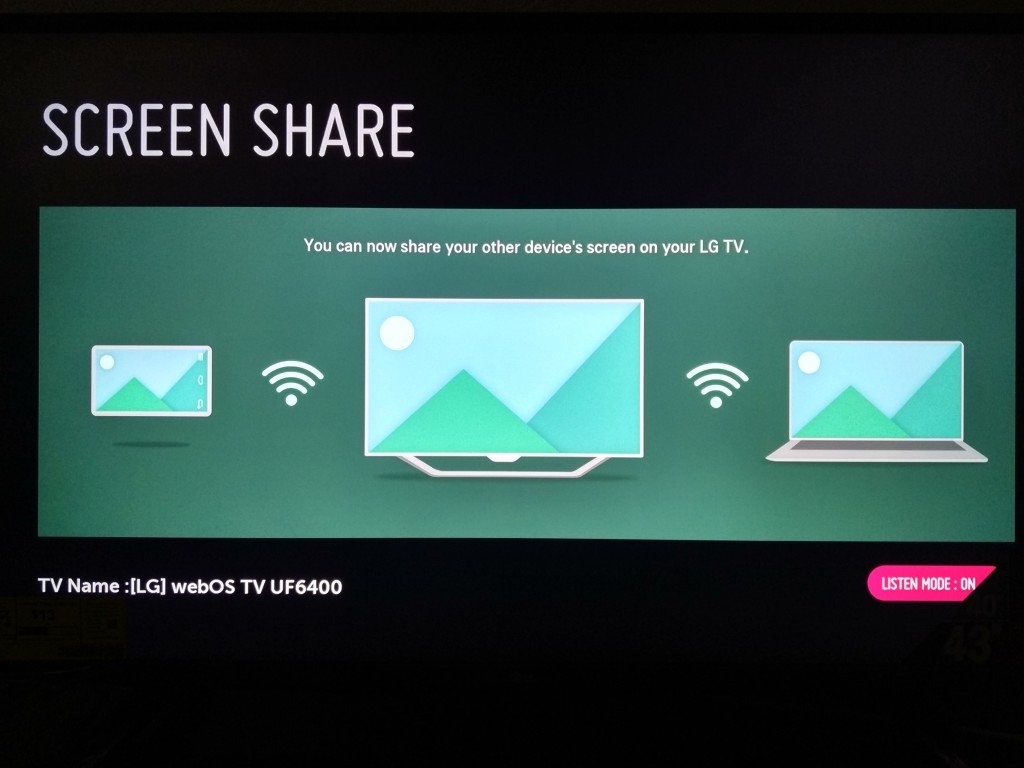
There are many other methods for screen mirroring of iPhone to LG TV except for the airplay method. The use of tools is also one of the great known methods to mirror the screen of iPhone to LG TV. There are 3 tools used for this purpose are different from each other based on features and usages.
All these three tools have specific features and have some steps that need to be followed. Screen mirroring by these tools helps us resolve any issues as we get access to big screens instead of small screens of iPhone. Now we will discuss how to screen mirror iPhone to LG TV using each tool in detail.
You May Like: How To Connect Tiktok To TV
Can I Lock My Phones Screen While Mirroring
It may come as no surprise that Mirroring eats battery life. To preserve every precious minute of battery life you may wonder whether you can lock your phones screen and continue to mirror. Most phones wont do this natively but there are third-party applications that can be used to perform this action like SecondScreen.
Head over to the App Store or Google Play Store to find an app with good reviews.
How To Mirror iPhone To Lg TV 2021
Mirror Tips
8835 views , 3 min read
Screen mirroring brings the unforgettable entertainment experience of mobile. While Screen mirroring iPhone to LG TV, there may be some issues as well. However, mostly it is beneficial because of better resolution.
These issues are mostly about compatibility, but they are solved with the involvement of third-party software. This blog provides you various ways which can help you mirror iPhone to LG TV. Try a suitable way, you can enjoy a bigger screen in no time!
Read Also: How To Airplay From iPhone To Vizio TV
How To Share Screen iPad To Mac
iPads are best known for their connectivity. You can teach, do live webinars, meetings and streaming live videos through sharing iPad screen to Mac. An alternate display provides the best interface and extended screen in real-time. There are different options to share the screen with iPad to Mac. Letâs see how Sidecar works.
How To Cast iPhone To Samsung TV With Mirrormeister App
No cables, no small screens. Just one app
Some Samsung TVs support AirPlay function and some not. You can use the Apple AirPlay function to cast your iPhone to Samsung TV. You can follow Apples official guide to set it up. However, if your TV doesnt support AirPlay or you just dont want to hassle with cables and extra hardware, you can count on our free screen mirroring app.
MirrorMeister is the most easy-to-use Samsung screen mirroring app. With it, you can stream movies, sport, music, presentations, share photos on your TV, and much more. Download the app and try it for free today!
Screen mirror movies on the big screen.
MirrorMeister is compatible with Samsung TVs. But it also works for other popular Smart TV brands and streaming devices, like Roku, , and Amazon Firestick. So if you ever buy a new TV, you can just keep using MirrorMeister.
Read Also: Philo On Samsung Smart TV
How To Connect Pc To TV With Hdmi
This article was written by Travis Boylls. Travis Boylls is a Technology Writer and Editor for wikiHow. Travis has experience writing technology-related articles, providing software customer service, and in graphic design. He specializes in Windows, macOS, Android, iOS, and Linux platforms. He studied graphic design at Pikes Peak Community College. This article has been viewed 412,748 times.
This wikiHow teaches you how to connect your PC to a TV using an HDMI cable. Connecting your PC to your TV will enable you to display your computer screen on your TV, so you can watch movies or browse the internet on the big screen. All you need to connect the two devices is an HDMI cable.
Comparison Of Four Ways For Screen Mirroring iPhone To Lg TV
There are four ways used for screen mirroring of iPhone to LG TV.Let us see a quick comparison of features of all these 4 methods of iPhone mirror to LG TV
Ease of use |
||
|
Very easy, only requires both devices on same connection |
Wi-Fi/Bluetooth |
|
|
Uses HDMI cable for the establishment of the connection |
Starts at $29.95 per user, per month / Free trial is available |
Android and iPhone |
|
iPhone |
Recommended Reading: How To Stream Oculus Quest To TV Without Chromecast
Screen Mirroring: How And When To Use It
I want to show my exact desktop, laptop, phone, or tablet screen and all my movements on another display in the same room.
Screen mirroring duplicates your exact display onto another screen. Wired screen mirroring is still in use HDMI and the almost-extinct VGA cable but wireless screen mirroring has been around for years. To mirror your screen, you must have a display such as a TV or a monitor that can receive content wirelessly, using either built-in technology or an adapter.
AirPlay is one of the older technologies supporting screen mirroring, but works only with Apple devices. Miracast is another example of a wireless display technology that is used for screen mirroring. Miracast-enabled devices include most modern Windows and Android devices including tablets, smartphones, and laptops, some connected displays such as smart TVs, and some streaming devices such as Roku and Amazon Fire TVs.
In the workplace, screen mirroring is popularly used in meetings and features its own group of products tailored for its use, including Mersives Solstice collaboration platform. Solstice also supports screen mirroring through AirPlay and Miracast.
Here is where it gets tricky: there are some devices that allow screen mirroring alongside casting.
Mirror Your Phone Screen With Miracast

A Miracast is a small device that plugs into your TV’s USB port and mirrors your device’s screen through three simple steps:
Also Check: How Do I Download Discovery Plus On My TV
Connect With An Adapter Or Cable
If you don’t have a Chromecast-compatible device, use an HDMI cable and adapter to connect your phone to your TV and mirror what’s on your screen. You have a few different options here, and which one you choose will depend on the type of display you’re connecting to, how long, andmost importantlywhether or not you’ll need to charge your phone while doing it.
The simplest option is a USB-C to HDMI adapter. If your phone has a USB-C port, you can plug this adapter into your phone, and then plug an HDMI cable into the adapter to connect to the TV. Your phone will need to support HDMI Alt Mode, which allows mobile devices to output video. This method will take up your charging port, unless your adapter has a charging port.
If you have an older Micro USB-style port, you will need a micro USB to HDMI adapter. With this method, your phone will need to support a different protocol called MHL. If you have a supported phone, hook it up to the adapter, then attach an HDMI cable and connect it to a TV.
Screen Sharing On Windows 10
Screen sharing is easy to do on Windows, as long as you have a cable.
Applies To: Windows 10
If youre using a cable , screen sharing to a TV is easy its really treating the TV as another monitor. However, if youre trying to do it wirelessly, theres a lot more factors going on.
There is no single standard for having a wireless display. This is why extra hardware or software is required to wirelessly transmit your video to a TV. One of the most well known ways is via Chromecast, as a lot of TVs have this built in. From the PC side, youll need to have the Google Chrome browser installed and follow these instructions.
Alternatively, if you have an Xbox One or newer, you can use the Wireless Display app to broadcast from your Windows PC or Android device, to the Xbox itself, which if plugged into your TV will use that as the video output.
If youre interested in more details around Cast, Project or DNLA options, theres a great post here from Microsoft Answers.
Recommended Reading: How To Cast My Phone To My TV
How To Connect Laptop To TV Using Vga
The VGA port is another easy and good method of connecting laptop to PC.
This is readily available for laptops that are up to 5 to 6 years old.
The VGA is connected the same way as the HDMI. The only thing that differs is that VGA is meant for video output only, but you can connect the head speaker cables for the audio output.
Simply switch on your TV and your laptop and connect the VGA cable to both the TV and the laptop. Proceed and connect the headphone to the laptop audio-out port with the TV audio-in. This should automatically instigate the projection on the TV screen.
If it fails, then you have to adjust the settings in your laptop control panel. Navigate the control panel. Locate the display option. Go ahead and set the preferred screen resolution.
In the display drop down, choose TV as one of the display options. This is the go method for owners of old televisions. It is unarguably the best hardware substitute for HDMI.
Airplay 2 On Your Samsung TV
In order to use the Samsung TV AirPlay function, you need to:
Recommended Reading: How To Get Cbs All Access On Lg Smart TV
Mirror Your iPhone iPad Or Ipod Touch To A TV
Find The Best Way To Mirror Your iPhone Screen
AirPlay is the best way to connect your iPhone or iPad to your TV, but it’s also the most expensive. Wired solutions are inelegant and problematic. And given the way the Lightning standard was designed, still comparatively costly.
Google Chromecast offers the cheapest way to cast video to your TV, but it’s difficult to mirror your iPhone or iPad screen, especially if you don’t have a computer to use. Fortunately, you can use AirPlay connectivity at Chromecast prices if you already have an Apple TV.
Also Check: How To Mirror iPhone To Roku TV Without Wifi
Mirroring With An Hdmi Cable
RELATED:Why You Should Connect a PC to Your TV
A standard HDMI cable is still the best way to get your PCs screen onto a TV. This is true whether that computer is a living room PC using a TV as its only video output, or PC with its own monitor thats mirroring the contents of the primary display to the TV.
Getting this solution hooked up is pretty simple. You probably already have an HDMI cable. If you dont, you can buy a cheap cable like this one and skip the unnecessary expensive cables. Plug one end into an HDMI port on the back of your TV and the other into the HDMI port on your laptop or desktop. Switch the TV to the necessary input and youre done! You can also use the display options on your PC to configure how the display workswhether the TV mirrors your main display or functions as a secondary desktop.
RELATED:Beginner Geek: How to Connect a Laptop to a Television
Thats the theory. In practice, many modern laptops dont ship with a built-in HDMI portat least, not a full-sized one. Modern, super-thin laptops just dont have space for those large ports. You can still connect your laptop to a TV with an HDMI cable, thoughyoull just need the necessary adapter for the port your laptop does include.
Be sure to check exactly what type of port your laptop has before purchasing such an adapter.
Screen Mirror Using A Dex Cable Or Hdmi Cable

Note: The Galaxy Z Flip, Galaxy A, and Galaxy J series do not support HDMI output.
If you can’t connect your phone or tablet to a TV wirelessly, you can still screen mirror using a DeX cable or a USB-C to HDMI cable. Just connect the cable to your TV. On some models, it may start screen mirroring automatically. Other times, you may need to swipe down from the top of your device’s screen to open the Notification panel. Then, tap the Samsung DeX notification that says “Tap here to switch to screen mirroring.” Now select the correct source on your TV and whatever is displayed on your phone will appear on the TV.
Also Check: How To Watch Tiktok On TV
Screen Mirroring: How To Connect An iPhone Or iPad To A TV
If you are using a Mac dated 2011 or later, Apples proprietary AirPlay system lets you mirror your display wirelessly onto a TV. It is a terrifically simple system when mirroring is available, the AirPlay icon appears on the menu bar click on it to open a dropdown menu that shows the option to enable or disable mirroring. AirPlay lets you use your TV as a secondary display, so you can play videos on it at its native resolution while keeping your MacBook or iMacs display for desktop applications.
The catch is that AirPlay requires an Apple TV box connected to your television . Still, AirPlay is a supremely simple system, and while there is still a small amount of visible lag, the mirrored display feels more responsive than WiDi. AirPlay also has the advantage of working with the iPhone, iPad, and iPod touch.