How To Connect Your Android Phone To A TV Wirelessly
There are different methods you can use to connect your Android phone to a TV wirelessly. These include using Google Chromecast, Android Screen Mirroring, Smart View, and Roku.
Google Chromecast
You can use a to mirror the content from your Android phone to your TV. If you dont have a Micro HDMI port on your device, Google Chromecast is an affordable alternative that allows you to wirelessly connect your Android phone to a TV.
There are so many cool things you can do with Chromecast besides casting video from YouTube, Netflix, or casting your entire desktop. Chromecast relies on your Android device for it to cast your phones screen to your TV.
Once you plug the Chromecast dongle into your TV, app to detect Chromecast and establish a connection to help you set it up. The Google Home app helps you mirror your Android phones display to your TV, but for apps like YouTube or Netflix, you can tap the cast icon or logo on your phones screen to cast.
Our step-by-step guide on explains everything you need to know about setting up the Chromecast and casting content from your device.
Android Screen Mirroring
Android also supports the screen mirroring function, which works for apps that dont have the Cast button. You can use the screen mirroring feature from the or check for a Cast button by pulling down the settings shade on your Android phone.
Smart View
Roku
DLNA App
You can also use the Plex app to select the media youd like to stream and send it to your TV via DLNA.
View Photos And Videos On Your TV With Airplay 2
Give that graduation video you recorded on your iPhone the cinematic treatment by showing it on your TV’s large screen. Just make sure your TV and iPhone are on the same Wi-Fi network.
On your iPhone, open the app. Select the photo or video you want to share, and then tap the icon at the bottom left. Tap AirPlay, and then tap the TV you want to stream to. The image or video will display on the TV.
Note: If a code displays, you will need to enter it on your phone to make the content appear.
Screen Mirroring iPhone To Samsung TV Airplay 2
Apple AirPlay 2 provides wireless streaming of media or content from Apple devices like iPhone, iPad or Mac. With the help of it, you can easily stream content from your iPhone to your Apple TV. Luckily, it also enables you to stream your device media to compatible Samsung TV. You can stream movies, music, shows and cast photos from your iPhone directly to your television. Lets learn how to use AirPlay 2 for iPhone screen mirroring to Samsung TV.
Step 1: To start with, ensure that youve connected your iPhone and TV to the same wireless connection available.
Step 2: On your iPhone, go to the Photos app and choose the video or photo you would like to share.
Step 3: Now, click Share icon located at the bottom left and then, click the AirPlay icon.
Step 4: Finally, choose the target Samsung TV from the list of detected devices and youll be able to stream your video or image on the TV.
How to Screen Mirroring iPhone to Samsung TV via AirPlay 2
Recommended Reading: How To Watch Espn Plus On Lg TV
Stream Painlessly Without Cables
HDMI may still be the best way to connect your phone to a TV. If you dont have an HDMI cable, any of the methods weve listed above can help you accomplish the same purpose wirelessly. If you have other methods that you use to connect your phone to a TV wirelessly, tell us about them in a comment.
Elsie is a technology writer and editor with a special focus on Windows, Android and iOS. She writes about software, electronics and other tech subjects, her ultimate goal being to help people out with useful solutions to their daily tech issues in a simple, straightforward and unbiased style. She has a BCom degree in Marketing and currently pursuing her Masters in Communications and New Media. Read Elsie’s Full Bio
You Can Connect The Android Device With TV In Two Different Ways:

These two primary ideas have variations in their applications. You are free to choose any process that is accessible to you and easy to perform at the same time. We have discussed them in details in the sections below.
You May Like: Watchespn On Samsung Smart TV
How To Connect Your Android Phone To Your TV
You can stream your Android phone or tablet screen to a TV through screen mirroring, Google Cast, a third-party app, or linking it with a cable.
There are times when you’re watching something on your phone and you want to share it with the room or just see it on a bigger display. Those with Android devices have a few options, including built-in features, third-party apps, and cable hookups. Let’s break down your choices, from the simplest solution to the most complex.
Screen Mirroring iPhone To Samsung TV Apowermirror
If the above ways dont work for your Samsung screen mirroring iPhone, you can use ApowerMirror. It is a great screen mirroring app that lets you display your iPhone screen to your TV in an easy way. It comes quite in handy when it comes to streaming movies, photos, playing games and much more. You can even record your device screen activity while streaming content. Follow the below steps to learn how to use ApowerMirror.
Step 1: Download and install it ApowerMirror on your iPhone and computer.
Step 2: Next, you need to use an HDMI cable for connection between TV and PC. In this way, your computer will be reflected on your television.
Step 3: Now, click the M button from the app to connect your iPhone to your computer. Next, click Phone screen mirroring and click Start Now.
Step 4: Finally, your iPhone will be mirrored to your TV as well as a computer at the same time.
How to Screen Mirroring iPhone to Samsung TV via ApowerMirror
Don’t Miss: How Do I Cast To My TV
Screen Mirroring iPad To Samsung TV
Screen mirror sports on TV.
Connecting iPad to Samsung Smart TV wirelessly using MirrorMeister, you need:
- Your Samsung Smart TV.
- MirrorMeister mirroring app installed on your tablet.
- You can also download MirrorMeister directly from the Samsung App Store.
- Connect your iPad to thesame network as your Samsung TV.
Big Screen Big Entertainment
Your phone keeps you connected with all of the latest media. And with these 3 different methods to choose from, you can find a quick and easy way to enjoy that media from the comfort of your own TV. Want to discover other ways that technology can improve your day? Visit Verizons accessory page to browse the different gadgets and gears that fit right into your connected life.
*AirPlay is compatible with the second-generation Apple TV or later. AirPlay Mirroring is available with iPhone 4s or later, iPad Pro, iPad , iPad Air or later, iPad mini or later, and iPod touch . AirPlay 2 may require a software update to existing speakers or new hardware depending on speaker manufacturer.
This content is provided for information purposes only. All information included herein is subject to change without notice. Verizon is not responsible for any direct or indirect damages, arising from or related to use or reliance of the above content.
Recommended Reading: How To Order Netflix For My TV
Screen Mirror Mac To Samsung TV
Enjoy all the little details on TV
You can also connect Apple Mac computer or laptop to TV wirelessly using the MirrorMeister app. This is ideal if, for example, you have downloaded a movie that you would like to see on the big screen.
Follow the 4 easy steps below to set it up:
Screen Mirror Using A Dex Cable Or Hdmi Cable
Note: The Galaxy Z Flip, Galaxy A, and Galaxy J series do not support HDMI output.
If you can’t connect your phone or tablet to a TV wirelessly, you can still screen mirror using a DeX cable or a USB-C to HDMI cable. Just connect the cable to your TV. On some models, it may start screen mirroring automatically. Other times, you may need to swipe down from the top of your device’s screen to open the Notification panel. Then, tap the Samsung DeX notification that says “Tap here to switch to screen mirroring.” Now select the correct source on your TV and whatever is displayed on your phone will appear on the TV.
Also Check: How To Chromecast Tiktok From iPhone
What Is Screen Mirroring
Screen mirroring is a technology that allows the screen of a mobile device to be transmitted to the TV screen as it is and viewed on a large screen of the TV. The SmartThings app and Smart View allow you to quickly and easily connect to your Samsung Smart TV, but you can also connect via a Wi-Fi or HDMI connection. In addition, from the 2020 model, you can mirror your phone by simply touching your compatible Samsung mobile device on the TV. Various contents such as photos, videos and apps on your smartphone will be shown on a larger screen and feel more impressed.
To mirror the screen wirelessly, Wi-Fi connection is essential to your TV. For non-smart TVs, you will need a casting device such as a Samsung AllShare Cast, Chromecast or Amazon Firestick.
Note: The process of sharing your screen to a TV differs depending on the make and model of both your TV and device. The following instructions are for sharing the screen of any mobile device to a Samsung TV.
Ways To Cast To Samsung TV
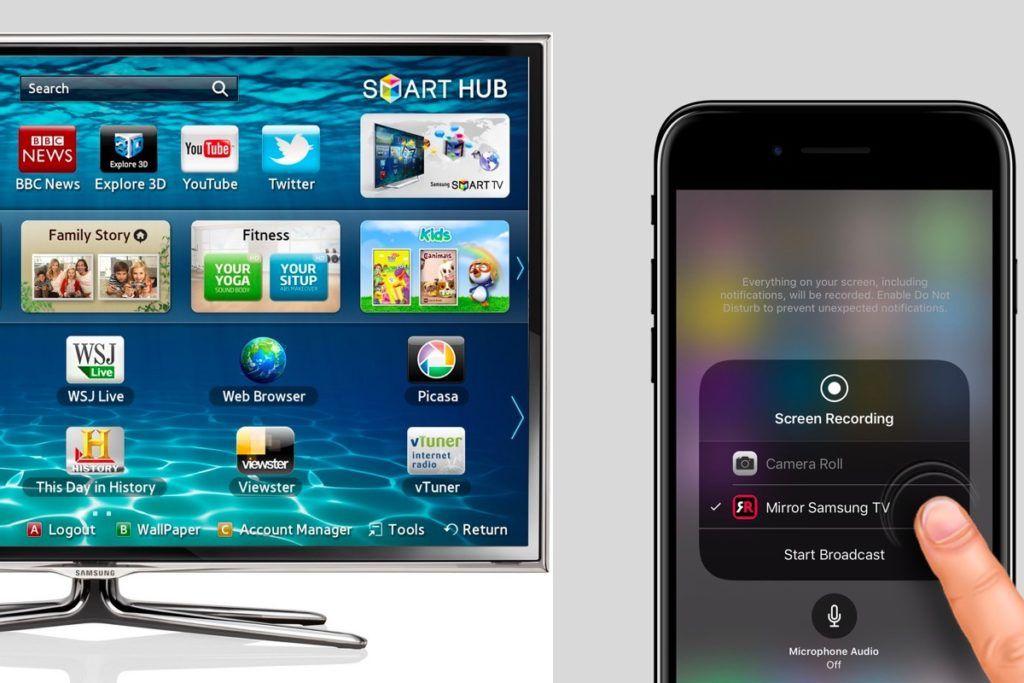
Wondering how to cast to your Samsung TV? With the world going smart, communication between electronic devices has become the norm.
In this way, your android phone can in one way or the other, communicate with your smart TV. Meaning you can easily view the content of your phone or laptop on your system in several ways. But this article will be looking at three of them, with a focus on Samsung TV alone.
Lets say you take some photographs on your Samsung phone, and you want to see how it looks like on your big Samsung TV screen. That might be one of the things you might do in utilizing your smart TV function.
There is usually some confusion about the difference between TV casting and mirroring. Some think they mean the same thing but thats not the case.
The similarity of their function is that they both allow you to stream videos, photos, and other content from your phone to your smart TV.
In screen mirroring, you mirror whats on your phones screen to a bigger screen, like a smart TV. This means whats precisely showing on your phone will appear on the TV, whether its a video, a photo, or a Settings menu. If you also navigate to a different app on your phone, that action will also be shown on the other screen.
Only the video or movie will appear on the screen, and the overall control is on your phone.
You May Like: Hallmark App For Smart TV
Airplay 2 Compatible Samsung TVs And Smart Monitors
Note: Evolution kits will not add AirPlay 2 or Apple TV functionality.
Check out the following list to see which devices are compatible with AirPlay 2:
-
2021 27″ and 32″ M5 Smart Monitors
-
2021 32″ M7 Smart Monitor
-
2020 8K and 4K QLED TVs
-
2020 Frame and Serif TV
-
2020 Premiere Projector
-
2019 8K and 4K QLED TVs
-
2019 Frame, Serif, and 4K UHD TV
-
2018 Frame TV
-
2018 Smart Full HDTV N5300
Use Google Chromecast Ultra
If cords arent your thing, try a gadget that plugs into your TV, connects to Wi-Fi and communicates between your phone and the big screen. Googles Chromecast Ultra lets you play video in breathtaking 4k resolution. It plugs into a TVs HDMI port and connects via your existing Wi-Fi, so you can stream movies, music and games from your smartphone, tablet and other connected devices.
Don’t Miss: How To Mirror Samsung Phone To Lg TV
Screen Mirror Your iPhone
Once installed, launch the tool on your PC and make sure that your iPhone and computer are connected to the same Wi-Fi connection. Then, from your iPhone, go to the control center and click the “Screen Mirroring” option to start connecting. Just select the computer name afterward to complete the process.
Screen Mirroring Vs Casting
As technology becomes more advanced, so does the vocabulary associated with it. We all now frequently use terms like screen mirroring or casting and it gets really confusing. What do they all mean? All you really need to know is that both allow you to stream videos, photos, and other content from your phone to your smart TV. But if you want a more in-depth definition, we have it for you right here.
What is screen mirroring?
The answer is in the name: screen mirroring. This feature lets you mirror whats on your phones screen to a bigger screen, like a smart TV. Exactly whats showing on your phone will appear on the TV, whether its a video, a photo, or a Settings menu. Whenever you do something on your phone , that action will also be shown on the other screen.
On Galaxy devices the screen mirroring feature is called Smart View. You can easily mirror your screen with Smart View by just tapping the Smart View icon and doing a few simple steps.
For iPhones, the screen mirroring feature is called AirPlay, and it does the same exact thing – mirror images, videos, or other media. Using AirPlay is similar but a little different from using Smart View.
No matter which one you have, it’s a great way to share videos, photos, or other things on your phone right on your smart TV.
Galaxy Smart View interface
Apple AirPlay interface
What is casting?
If you have an iPhone or iPad, you can cast to your TV using AirPlay.
You May Like: How To Add Apps To Philips Smart TV
Screen Mirroring To Your Samsung TV
That photograph you took is stunning, but you know what would make it look even more amazing? Projecting it onto a big screen. With Smart View, you can wirelessly connect a compatible Samsung device to a Samsung Smart TV. Beam photos, videos, presentations, and games on a large screen to make them look bigger and better.
Note: Available screens and settings may vary by wireless service provider, software version, and device model. Smart View is not available on every device. Devices must be on the same Wi-Fi network as the TV for screen mirroring.
What You Need To Mirror Your Android Phone To Your TV
To start, you’ll need an Android phone or tablet running Android 5.0 or later. That version of Android was released in 2014, so odds are your phone or tablet is running a newer version of Android. You can check by opening the Settings app and going to About phone and looking for Android version.
In addition to an Android phone or tablet, you’ll also need a streaming device, like the recently released , a TV with Chromecast built in or a smart display like the . If you don’t know whether your TV has Chromecast support, the best way to check is to see if it shows up as an available casting device when you follow either method below.
Screen mirroring is built into the Home app.
Recommended Reading: Emerson TV Code
Using Your Phone As A Remote
Why Cant I Cast To My Samsung Smart TV

Make sure both Samsung TV and your device are connected to the same WiFi network. The SmartThings app is available on both Play Store and App Store, download and install it on your device. Open the SmartThings app and Tap on Add Device. Tap on Smart View and now you can cast content from the device to Samsung TV.
Read Also: Can I Get Beachbody On Demand On My Smart TV