How To Stream Video From Your iPhone To Your TV Using Airplay
Unlike screen mirroring, streaming a video to your TV takes up the entire screen. This is the best way to watch movies or view photos on your TV as they are not limited to the aspect ratio of your device. You can also use other apps on your iPhone while streaming videos to a TV, without them appearing on the big screen. To stream video from your TV without screen mirroring.
- Upload to your iPhone the content you want to send to your TV.
- Look for an AirPlay button in the app, which might be in the Share menu. If you cant find it, open Control Center and long press the Media Controls item in the top right corner.
- Tap the AirPlay button and choose your AirPlay receiver. A blue bubble appears at the top of the lock screen to show that youre casting a video to your TV.
- To stop streaming video to your TV, tap the blue AirPlay bubble, then tap the AirPlay button and choose to play the video on your device instead of the TV.
Since AirPlay is wireless, its possible that radio interference, slow Wi-Fi networks, and older Bluetooth devices can affect performance. Youll also notice a slight delay between your iPhone or iPad and what you see on the TV. Unfortunately, this means that AirPlay isnt always lag-free when gaming. But its still a great option for watching videos, listening to music, giving presentations, or sharing photos on the big screen.
Stream Video To Your TV With Google Chromecast
You can also use Googles wireless casting technology to connect your iPhone to your TV wirelessly, though it works a bit differently than AirPlay. Chromecast is Googles answer to Apple TV, and at just $29 its a much cheaper way to wirelessly connect your iPhone or iPad to your TV. Each app handles Chromecast integration a little differently, so theres no single way to stream video or other media from an iOS or iPadOS app. Just look for the Cast button in the app youre currently using, then select your Chromecast from the list of options. Chromecast is compatible with the most popular music and video applications, such as YouTube, Netflix, Hulu and Spotify. Theres even a list of supported Chromecast apps on Wikipedia.
Apple doesnt make it easy to mirror your iPhone or iPad screen to your TV using Chromecast, but it is possible. To do this, you need a computer on the same Wi-Fi network that is running the Google Chrome browser. You also need an application that allows you to stream videos to your computer, such as ApowerMirror or AirServer. To mirror your iPhone screen using Chromecast.
Mirroring To Roku Fire TV And Chromecast
If you dont have an Apple TV and dont feel like paying for a pricey adapter cable, you can use mirroring apps to share your iPhone or iPad screen on Roku, Fire TV, and Chromecast devices instead.
Several apps offer this with varying degrees of success, but Ive gotten good results from 2kit Consultings Screen Mirroring apps for Roku, Fire TV, and Chromecast. These apps use iOSs Screen Recording feature to capture video from your iOS device and send it to the streaming player.
Jared Newman / IDG
2kit Consultings Screen Mirroring apps arent as sharp or responsive as AirPlay mirroring, but theyre a good enough alternative for Roku, Fire TV, and Chromecast devices.
Some caveats do apply: Youll experience some delay, video quality isnt perfect, and youll usually have to sit through an ad before you can mirror unless you upgrade to the paid versions of these apps. Still, these apps are good enough for mirroring photos, websites, presentations, and social media feeds.
With Chromecast, be aware that you can also send video, audio, pictures, and information to your TV from from thousands of supported apps. These apps will allow you to play content directly on the television, so you dont need to mirror your iPhone or iPad display.
Jared Newman / IDG
To stream media directly through Chromecast instead of mirroring your display, just look for the Cast button in supported apps.
- Related:
You May Like: How To Screen Mirror To Vizio TV
Have An Apple TV Or Airplay 2 Compatible Device It’s Easy Peasy
If you already use an Apple TV to stream movies and shows, or have a Roku device or smart TV that supports Apple’s AirPlay 2 protocol as mentioned above, then you don’t need to buy or do anything other than tap a few buttons on your screen. Just make sure your Apple device and Apple TV are on the same Wi-Fi network, then follow these instructions. There are two sets: One for the iPhone and iPad, and one for Mac.
Mirror your iPhone or iPad display in just a couple of taps.
Screen Mirroring Your iPhone To TV

The obvious omission from that list is Apple. Thats because the company uses its own proprietary technology called AirPlay or AirPlay 2.
Its not as widely supported as the Miracast tech that powers the Android solutions, but some sets from big names like Samsung, Sony and LG feature it, though typically in more expensive models. Its also part of the Apple TV streaming hardware, if you happen to own one.
Whether its native to your TV or via the Apple TV hardware, screen mirroring is handled the same way:
1. Open Control Center. This is done by swiping down from the top-right corner on iPhones from 2018 onwards or swiping up on earlier models.
2. Tap Screen Mirroring.
3. Your TV or Apple TV box should appear in a list of available devices. Tap it.
4. The iPhone may ask you for a code to make sure its about to broadcast to the right TV. Just type in the code that appears on your TV screen to continue.
Read Also: How To Get Airplay On Samsung TV
How To Stream Videos From iPhone To TV
If you only want to just play a video rather than mirror your entire iPhone screen, you can make use of the AirPlay function built into many video apps, including YouTube.
Here’s how to stream videos from an iPhone to your TV.
1.Find a video you want to stream in an app such as YouTube.
2.Tap the streaming icon and choose the device you want to connect to.
3. If you are playing a video from the Photos app, tap the button and select the AirPlay icon from the list of options. Once again, you’ll be asked to choose a device.
Now you’ve learned how to print from iPhone, check out the 15 essential Messages tips every iPhone owner should know or how to reset an iPad. And if you’re wondering how you can increase your online privacy, take a look at how to use Hide My Email in iOS 15.
Airbeamtv Mirror iPhone To Smart TV Without Apple TV
Another cable-free app that you can use to mirror your iPhone to a smart TV is AirBeamTV. Aside from the mirroring function, this tool can also play videos directly from Mac computers. Since it can mirror your device, the app offers various screen aspect ratios to make your experience perfect. Lets use a Samsung TV as an example. Below are the steps on how to mirror iPhone to Samsung TV without Apple TV using this app.
- Ensure that your Samsung TV and iPhone are connected to the same WiFi network.
- Go to your iPhones Control Center and tap the Screen Recording button. After that, choose your TVs name. Your iPhone screens activity will be mirrored to your TV afterward.
Note: These steps work on Samsung TVs only. The steps vary on the TVs brand or type.
Don’t Miss: Can You Get Discovery Plus On An Lg TV
Connecting Your iPhone To Your Smart TV
Some models of smart TV actually have iPhone support built in look for a feature called Airplay on your TVs specs.
For TVs that dont support Airplay, there are specific apps, depending on the brand of your TV, that allows you to mirror what you are seeing on your iPhone on your TV. This way you can play games and stream your paid subscriptions on a big screen.
How Do I Use Screen Mirroring On My iPhone With Apple TV
If you prefer convenience over a ton of cords, well show you how to use screen mirroring on iPhone. Its exactly what it sounds like: what you see on your iPhone screen is what youll see on your TV. That includes everything from battery level to pop-up message notifications to whatever you were reading or watchingso be careful when you use this option. You dont want everybody knowing your business.
How you go about it depends on what devices you have, but heres what to do if youre in the Apple ecosystem.
Just connect your iPhone to your AirPlaycompatible TV easily with an Apple TV and Apples AirPlay wireless protocol. This lets you stream videos, display photos, and other content directly or mirror your devices display on your TV. Its easier than it sounds, promise.
But if youre worried, heres exactly how to stream from your phone to your TVApple style.
Read Also: Screen Mirroring With Vizio Smart TV
Blow Up Photos On An Apple TV Or Use Airplay 2 With A Smart TV
Streaming images from your iPhone to your Apple TV or AirPlay 2 enabled smart TV is very similar to streaming videos.
To do this:
Learn How You Can Connect Your iPhone To Your Smart TV Using Apple TV Hdmi Roku And More
If you want to know how to stream from your iPhone to your TV, mirror your smartphone screen, or use your iPhone as a remote, weve rounded up the most common ways to connect your iPhone to your TV and how to do them.
Jump to:
Lets be real. Its been rough in the world latelywe all need a bit of a distraction sometimes, and that means knowing how to cast to a TV with your phone. Watching YouTube on your couple inch-wide phone isnt enough for times like this. Full HD is. So buckle up because were going to teach you how to connect your phone to your TV, both wirelessly and wired.
You May Like: How To Connect Your Oculus Quest To Your TV
Stop Your iPhone/ipad From Automatically Streaming To Airplay Device
If your iOS device automatically streams video on the Apple TV or AirPlay-compatible smart TV, you can stop your device from doing so or choose to use AirPlay with a different device.
- Navigate to the video app and tap the AirPlay icon in the upper-left corner and choose another device or hit the icon again to stop streaming.
Check How To Connect iPhone To A TV
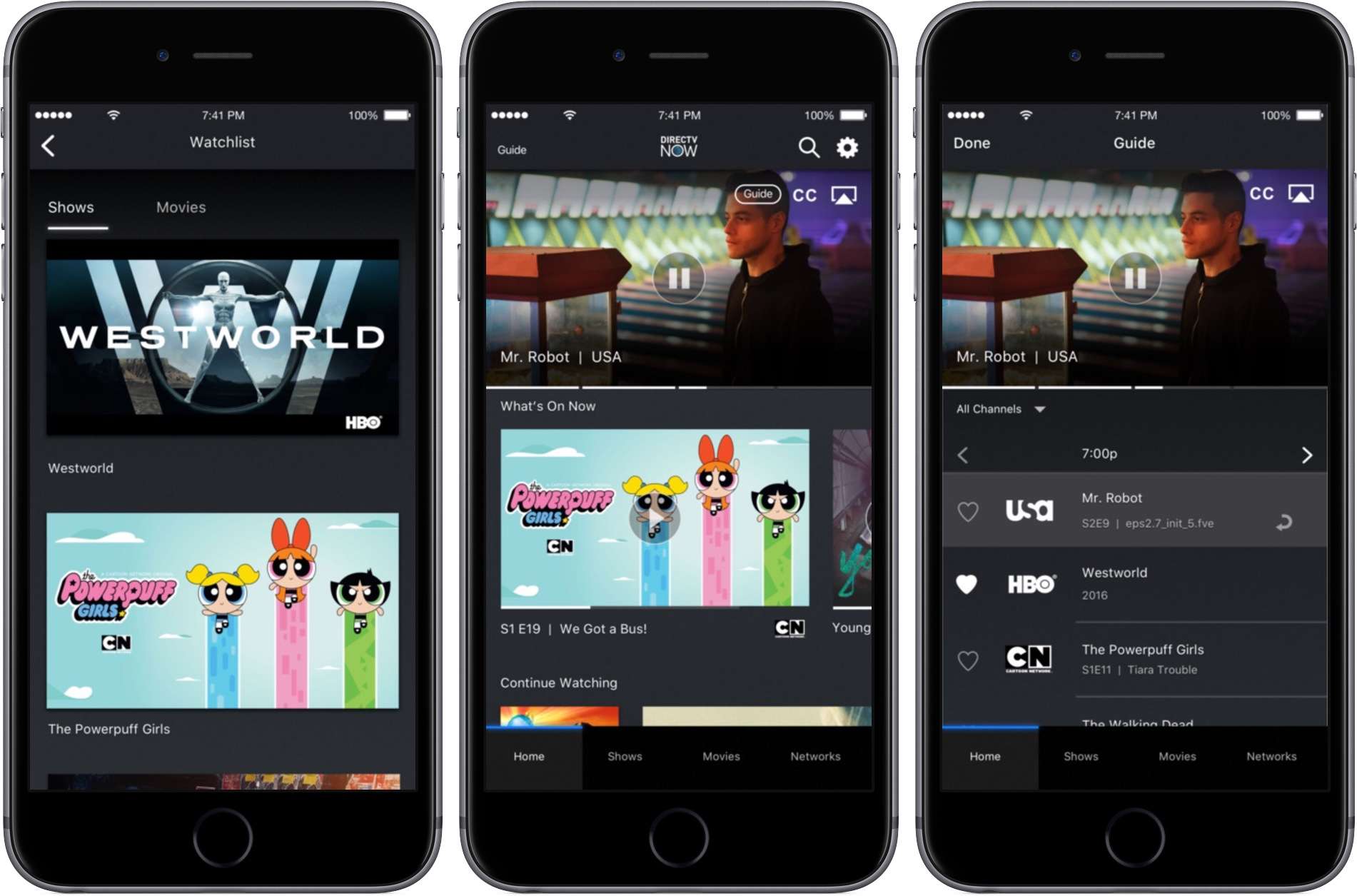
AirPlay is Apples proprietary wireless streaming technology. Lets you send a picture, song, or video from your iPhone to an AirPlay receiver connected to your TV. The most popular AirPlay receiver is the Apple TV, despite its high starting price of $149. However, you can also find many cheaper AirPlay receivers to use instead. The Apple TV connects to your television via HDMI and works as a set-top box with its own apps and the App Store. It also has other cool features like displaying recent photos from your iPhone and playing music from Apple Music. If you want to connect your iPhone to a computer screen, you can do so with an app called AirServer, which costs around $20. You can also purchase AirPlay-compatible audio equipment to stream music.
Don’t Miss: Hbo Max Not Casting To Vizio TV
Stream From Your iPhone To A TV
There are many ways to stream content from your iPhone to your TV, the most reliable ones being a wired connection via HDMI or Apples AirPlay 2 feature.
When wirelessly streaming, always make sure that both devices are connected over the same network.
If youve got Xfinity TV, you can cast your iPhone to the Cable Box using the Apple TV Comcast Workaround.
It is also recommended to connect over the 2.4 GHz band of your Wi-Fi as many smart TVs still do not have support for 5 GHz.
Stream From iPhone Using Airplay
To stream from iPhone to Apple TV using AirPlay-compatible apps, such as Apple apps that support audio, video, or photos, follow these steps:
Many, though not all, third-party audio, video, and photo apps also support AirPlay.
Connect your iPhone and Apple TV to the same Wi-Fi network.
On the iPhone, launch the app with the content you want to stream.
In the app, tap the AirPlay icon .
In some compatible apps, the AirPlay icon is a little hidden. Look in the menu, by tapping its icon .
Tap the name of the Apple TV you want to stream to. Your video appears on the TV in a moment.
Control your content through the iPhone app. To stop streaming entirely, tap the AirPlay icon and then tap your iPhone.
Recommended Reading: Pavy Universal Remote Codes
Stream Video Or Mirror The Screen Of Your iPhone Or iPad To A TV With Ease
So, thats how you can stream your favorite videos or mirror the screen of your iPhone or iPad to a TV. With the launch of AirPlay 2, its become quite simple to beam the content of your iOS device to a supported TV. If your TV doesnt support AirPlay, streaming devices like Chromecast can fill up the void without much additional cost. That said, share your thoughts about this guide and the things that you find appreciable in AirPlay 2.
Use Chromecast To Stream With iPad Or iPhone
Apple isn’t the only company that offers a streaming device for iPhone and iPad. There’s also the Chromecast from Google that’s similar but works wirelessly.
Chromecast works much differently than the adapter in that not everything on the screen can be streamed to the TV. Streaming is app-specific, meaning that you must have an app that supports Chromecast to see the content on the TV.
While there are lots of apps that support Chromecast, you’re limited in that you can’t stream your iPad or iPhone home screen, nor can you open just any app and stream the whole thing to your TV. You need extra software to make AirPlay work with Chromecast.
Make sure the Chromecast and iOS device are connected to the same Wi-Fi network.
This is the easiest way to connect them together, though there are ways to use Chromecast without Wi-Fi.
Open a Chromecast-compatible app.
Some examples include Netflix, YouTube, Google Photos, and Hulu, but there are many others, including games, movie apps, sports apps, etc.
Select the cast button .
If asked, select the correct Chromecast from the list that you want to stream your iPad or iPhone to.
Recommended Reading: How To Download Peloton App On Lg Smart TV
Play Video From Your Phone To TV Via Airplay
Perhaps the best wireless method of connecting your iPhone with TV is using AirPlay. The only downside of using AirPlay is that not every TV supports it and may need AppleTV to use this feature. You will easily know how to connect your iPhone to TV by following these steps.
Step-by-Step Guide:
Step 1: Once again you need to ensure that your Apple TV and iPhone are connected to the same Wi-Fi connection.
Step 2: First, open the video you want to watch on your TV. This can be a video from the photo gallery or any third-party app like Youtube or Netflix.
Step 3: Then click on the Airplay icon located on the top-right of your screen. Alternatively, you can choose the icon and then the icon to use Airplay.
Step 4: Finally, choose your Apple TV or any TV that supports AirPlay to play videos from phone to TV.
Use Hdmi To Mirror iPhone Screen To TV
You must get the right kind of adapter for this method to ensure that your iPhone is properly connected to your TV with a cable. There is a Lightning Digital AV Adapter made by Apple to connect with your TV’s HDMI port.
Steps to Mirror iPhone Screen to TV using HDMI
- Step 1: Connect Your iPhone to the adapter
- Step 2: Connect the adapter to the cable
- Step 3: Switch your TV’s input
Try to connect your iPhone to the adapter via the Lightning port.
Hook the cable into the back of your TV after connecting the adapter to it.
To watch your iPhone screen, switch the input of the TV to the corresponding port with the cable.
The adapter does not need the power to work, however, you need to make sure that your device is well charged if you intend to use it for a long time. Besides, while watching media, you can connect your iPhone to a charging cable with the adapter .
Also Check: Stream Local Channels Apple TV
Connecting Wirelessly With Airplay