Insignia TV No Buttons: What To Do Without The TV Remote
TVs are one of the most common entertainment devices you can find in homes all over the world. Because of this, the market is filled with anarray of different brands offering you great TV choices and features. With all these different options it can be tricky to pick just one that suits your needs.
If you are looking for a TV thats budget friendly but also offers some great characteristics, Insignia TV is definitely a decent choice. They provide a high-quality picture as well as granting access to whichever streaming service you normally use.
You can pick from a dozen different models of various sizes and other specs. The Insignia brand has grown in popularity and most users agree that you definitely get your moneys worth.
If you take a look at the latest Insignia TV models, youll notice that they are missing something something more than a little important. The new TVs are being designed without any buttons.
While this is more aesthetically pleasing, it can easily become an inconvenience if your TV remote isnt working for whatever reason. If this has happened to you, here is what you can do for different models of the TV.
Insignia Universal Remote Codes & Program Instructions
The insignia TV Universal Remote Control has variety of features and the features have been mentioned below, if you use this insignia four device universal remote then the features will be yours. There are different types of universal insignia tv remote codes such as three digit codes, four digit codes, 5 digit codes and ns-rc4na-14, ns-rc4na-18 etc..
From the below list we are going to mention all types of remote codes for this TV, try them now if you found any mistakes or any interruptions while trying to program your remote with the below codes leave your query too.
Contents
| Zenith | 10017, 10178, 11423, 11661, 12731, 11365, 12358, 11463 |
With the above mentioned codes we can easily control our Insignia TV with the Universal Remote.
RCA Universal Remote Codes For Insignia TV
135, 12049, 11423, 11564, 10171, 10463, 11810, 11892, 11963, 12184, 12417
GE Universal Remote Codes For Insignia
0103, 0189, 0217, 0135, 0133, 0116, 0167, 0456, 0029
One-For-All Universal Remote Codes For Insignia
0103, 0189, 0217, 0135, 0133, 0116, 0167, 0456, 0029
Philips Universal Remote Codes For Insignia
0911, 0520, 0323, 0115, 0914, 0213, 0318, 0247, 0504
Magnavox Universal Remote Codes For Insignia
12597, 13623, 11944, 11963, 11365, 11755, 11867, 11866, 12372, 11454
Recommended Reading: Can I Get Basic Channels Without Cable Box
Alternative Solution: Use Your Smartphone
Insignia, Roku TV, and Amazon Fire TV each have their own mobile app that allows you to control your TV from your phone. These apps are available for both iOS and Android/Google Play Store.
All you need to do is download the app and make sure both your phone and TV are connected to the same Wi-Fi network.
This can be a great solution for people who dont want to spend money on a new remote or are in a pinch cannot wait for a new remote to come in the mail!
Below, youll find links to each app:
| iOS |
Recommended Reading: Lg TV Screen Mirroring Samsung
The Insignia Smart TV Fire TV Edition: An Exploration And Review
Though smartphones, tablets, and computers have become increasingly accessible in recent years, fully accessible televisions are a more recent phenomenon. Amazon has entered the accessible smart TV arena with two lines of televisions from Insignia and Toshiba that use the Fire TV software as the TV’s operating system.
We reviewed the preview version of VoiceView, the screen reader found on the Fire TV in September 2016, and it has improved since that review. Having used my own Fire TV Stick, I was excited to hear the operating system had been included on a television. For this review, I used the Insignia 32 Inch Fire TV Edition . Note: Toshiba offers a line of televisions that also include the Fire software and that other screen sizes are available with the same operating system.
In this review, I will discuss the television’s hardware and software with a particular focus on using the device’s television features, but will also discuss using the Fire TV operating system and the VoiceView screen reader more broadly.
Hardware and Documentation
On the back of the device, you will find an area containing the coaxial antenna/cable connector, a set of RCA audio/video connectors, and an Ethernet port from left to right respectively. To the far right of the back of the device you will find the power connector.
Setting up the TV
VoiceView Overview
The Fire TV Launcher
Watching Live TV
Watching Streaming TV and Streaming Audio Description
The Bottom Line
Pairing The Firestick Remote For Volume Control
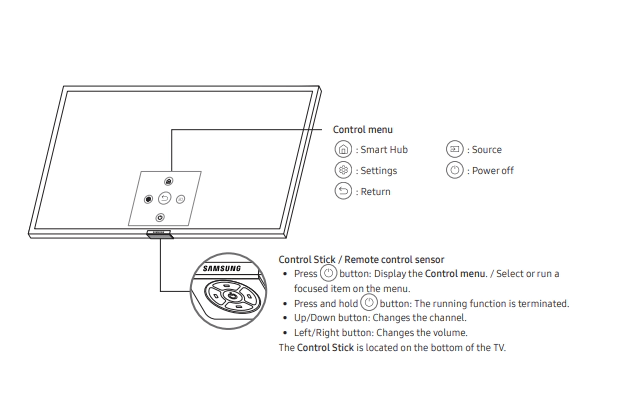
Pairing a new remote with your Fire Stick is super easy, and it also can help you if you have an unresponsive remote. Heres how to do it.
Several people have reported having to run through the remote setup at least three times for it to work, so be patient and attempt the process a few times. Not to bore you with some of the details of how it works, but the remote is essentially scanning and setting itself to match the frequency that the TVs IR receiver uses.
Don’t Miss: How To Use Smart View On Vizio TV
Possible Problems When Setting With Buttons
Keep in mind that it is not hard controlling the TV using the keys. Most people are not used to this option of switching programs. But sometimes the following difficulties are encountered:
- Scrolling through settings. Especially when manually searching for channels. It takes a long time to search for the desired frequency and without remote control, more time is spent.
- Failure of the buttons themselves. The keys on most CTR TVs have dust over time and may stop working. This will create great difficulties when tuning and switching channels.
- Broadcasting through a set-top box. Button settings wont help. The receiver needs a separate remote control.
- The child lock function is activated. This feature is here to ensure that kids do not touch the buttons on the TV.
What to do if the consoles remote control breaks down? Buy a new one. Keep in mind that during the replacement, you can easily switch the signal source to the antenna. And set up at least some channels through the keys on the TV.
Hng Dn S Dng Ca Insignia Ns
Tác gi: www.huang-dan.vn
Ngày ng: 2022-01-20 16:03:41
Xem hng dn s dng ca Insignia NS-22E455C11 min phí hoc gi câu hi ca bn cho các ..Turning on your TV for the first time ..Adjusting the sound
Xem thêm : …
Tác gi: amazon.usexpress.vn
Ngày ng: 2022-01-20 16:03:41
After setting up the TV by Oct 1 within 6 weeks we have gone through 4 pairs of ..true wireless earbuds that had slightly higher volume but still not
Xem thêm : …
Don’t Miss: Casting Oculus To Samsung TV
Insignia TV Remote Not Working
Categories Electronics, Insignia TV, Remote Control, Television
I enjoy watching my favorite shows on my Insignia TV. But when I find that my Insignia TV remote is not working, my mood quickly sours. Im left wondering if this issue is going to be a quick and simple fix or if Im going to have to get a new remote.
Its possible to troubleshoot an Insignia TV remote that has stopped working. First check the remotes batteries to see if they need replacing. If that isnt the problem, look for any obstruction between the remote and the TV. Lastly, try resetting both remote and TV.
Can You Turn On Insignia TV Without Remote
Insignia TVs are now being designed without local control buttons, that is, controls on the TV itself. The Roku app will allow you to use a smartphone or tablet to control your TV, but if you want a true remote you will have to use a universal remote control unit, such as an Insignia remote or a third-party controller.
Don’t Miss: Newsmax On Pluto TV
How To Turn On Insignia Smart TV Without Remote
by Smart TV Tricks | Aug 19, 2021 | How to, Insignia Smart TV |
Insignia Smart TV is an excellent smart TV to stream the contents in HD quality. The smart TV display provides the High Dynamic Range streaming with color contrasts. It supports the Dolby Atmos sound system for perfect streaming. The Smart TV runs with Fire TV OS and Roku TV OS. You can install the necessary streaming app from the Amazon App Store and the Roku Channel Store. There can be a time where the TV remote will be missing or some other problem with the remote. You cannot operate the smart TV without a remote. We will look into the method to turn on the Insignia Smart TV without the remote.
Guidelines To Reset Insignia TV Without Remote
To perform a reset on your Insignia TV without making use of a remote, you must follow the steps below
Note: After carefully following the above-listed steps, you can then carry out any configuration including parental control, remote settings, sound settings, and display adjustments.
Read Also: Philo App Samsung TV
How To Connect Insignia TV To My Sound System
If you have a sound system that you want to connect to your Insignia TV:
If your sound system has an Optical port, you can opt to use this instead of RCA as the sound quality is better and it can support surround sound
You can also opt to use an HDMI ARC connection to manage all the sound between your sound system and the TV. This gives you better sound quality like the optical cable and also supports other surround formats like Dolby Atmos.
How To Turn On The TV Without A Remote Control
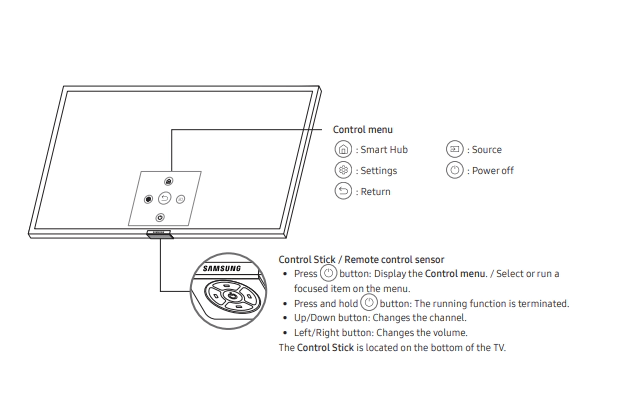
So How to Turn on The TV Without a Remote Control? Most TVs have the power button located just underneath the screen, in the middle, right or left side. When you locate the button, just push and hold it for one second to power on your TV. If you want to power off your TV, use the same button.
But there are also other ways you can turn on your TV without remote control. Therefore to see all possible ways continue to read this article.
For those who didnt know, you can buyUniversal Remote Controlto turn almost all TV models.
Did you know that You Can Watch Video From Your Phone on Your TV? Check out to see how.
You May Like: Does Apple TV Have Peacock
My Review One This App
Well I could say one thing I wish the controls would download one time and make it so u dont have to keep downloading it every time u wanna look at different stuff in the app I wish I could just open it up and it be there every time because I know my mom witch is of the older generation would keep asking me how do I get back to the remote if she hit another button I like the app but the controls need to b there every time u open the app like have the main screen be ur remote other than that I like how u can buy a new one on this app and I like how it controls ur tv within seconds I just wish the main screen was your remote without having to download it and I hate how I gotta buy an add free remote for 5.99 my original remote doesnt make me buy add free thats just stupid how adds are in a remote just because its on my cellphone good thing I just wanted to try this app and actually have my remote otherwise I would have to turn off my volume when its late at night trying to control my volume. Thanks girls and guys for making this app if u fixed those two things u would have a 5 star rating.
How To Change The Input To Hdmi On Insignia TV Without Remote
The easiest way to change the TVs input mode is to use the buttons on the front, side, or bottom of the TV. So, if you want to change the input to HDMI on Insignia TV without remote control, you have to follow these steps:
- First of all, find the Input button on the front, side or bottom of the Insignia TV.
- After that, use the channel or volume buttons to select the desired input from the menu that appears.
- Smart TVs may have a separate or similar Menu button that allows you to select apps and other functions in the same way.
Once you have completed these steps, you will be able to change the input to HDMI on your Insignia TV without a remote control. If you have a remote control, you can press Input or Source and you will see all the ways to connect the TV to a signal source. If necessary, you can select HDMI 1, HDMI 2, or the Cable Box option.
Also Check: How To Play Quiplash On Roku
Check Your TV Settings
You may need to go into the settings and make sure your TV is on the right settings. For this step, you should click the settings on your remote. Go into where the volume settings are and make sure you select the proper audio source.
Additionally, you should try to turn on and off the sound through the menu. It may help to reconnect the TV and remote, so they work with one another.
Insignia TV Remote Not Updating
You should try to reset the remote control to see if itll update. First, try to reset the remote control. Do so by removing the batteries from the device and putting them back in after about 30 seconds.
If that doesnt work, reset the remote by holding down the Home button and then selecting the Menu button at the same time. Then, you should release the Home button and try pressure the menu button nine times.
Youll also need to try to reset your TV if that doesnt work. To do this, shut down your television, and then unplug it. Leave the TV unplugged for a short period, and then plug it back in again.
Don’t Miss: Connecting Oculus Quest To TV
Control Insignia TV Using Remote App
If you were wondering if the Insignia TV can be controlled by a remote app and if there is any official remote app available for Insignia TVs.
There is currently no official Remote app for Insignia Smart TVs, although as these TVs use Infrared technology, and as most smartphones, especially almost all Android phones, have these sensors, there are certain Remote Apps that you can install and use.
You can therefore operate your Insignia TV easily by using the Remote App on your Smartphone. There are plenty of TV remote apps available on Google Play or the App Store. It might take you a few times to find one you like!
Program Insignia Universal Remote With Auto Search
All the Universal Codes in the Remote Control goes through scanning process in the auto search method. The procedure of programming Insignia Universal Remote is a sequential step by step process. It should be done carefully. Below are the steps:
Fig. 3 Universal Remote
Also Check: How Do I Program My Rca Universal Remote To My Emerson TV
Recommended Reading: Philo On Vizio Smart TV