Airplay 2 Compatible Samsung TVs And Smart Monitors
Note: Evolution kits will not add AirPlay 2 or Apple TV functionality.
Check out the following list to see which devices are compatible with AirPlay 2:
-
2021 27″ and 32″ M5 Smart Monitors
-
2021 32″ M7 Smart Monitor
-
2020 8K and 4K QLED TVs
-
2020 Frame and Serif TV
-
2020 Premiere Projector
-
2019 8K and 4K QLED TVs
-
2019 Frame, Serif, and 4K UHD TV
-
2018 Frame TV
-
2018 Smart Full HDTV N5300
Wireless Method Samsung Smart View
Samsung Smart View is the newest addition to new Samsung Smart TVs. It is a built-in feature which allows user to stream their devices to TV wirelessly. Moreso, this app can also read subtitles and supports Windows 7, 8, and 10. To stream from PC to Samsung Smart TV using Smart View, you can follow the steps below.
- Download the Samsung Smart View on your PC. Then connect your PC and Samsung TV to the same WiFi network.
- On your Samsung Smart TV, go to Menu, then Network, tap Network Status.
- On your PC, open the program, and then select Connect to TV.
- Enter the PIN being shown on your TV to start mirroring your PC to your Samsung TV.
Stream From An iPhone Using Airplay 2
From playlists and podcasts on your iPad to pictures and videos on your iPhone, you can now enjoy it all on your Samsung TV. With AirPlay 2 available on select Samsung TV models , you’ll be able to stream shows, movies, and music, and cast images from all your Apple devices directly to your TV. You can also cast to your Samsung Smart Monitor using AirPlay 2!
Don’t Miss: Watchespn App On Samsung Smart TV
Project Your Windows 10 Pc To A TV
Requirements
Before everyone can enjoy the show, make sure your PC and TV have the right requirements. You will need:
A WiDi compatible PC: Most newer PCs that come with Windows 8 or Windows 10 will support WiDi. The best to way find out if your PC is compatible is by trying to mirror your screen. If your PC does not support WiDi, you can always use a separate USB adapter.
Miracast/WiDi receiver on your TV: Make sure your TV has a Miracast or WiDi receiver. If not, you can always use an external adapter.
Mirror your screen
On your PC, click Start, then Settings, and then Devices.
Click Bluetooth & other devices, then Add Bluetooth or other device, and then Wireless display or dock.
Click your TV once its name is displayed. If prompted, select Allow on your TV.
When the connection is complete, click Done on your PC. Now your PC screen will be mirrored to the TV.
Disconnect the devices
Once you are finished mirroring your screen, it’s time to disconnect.
Click Start, then Settings, and then Devices.
Click Bluetooth & other devices, and click the connected TV.
Click Remove device, and then click Yes.
How To View Samsung TV On Ios And Android
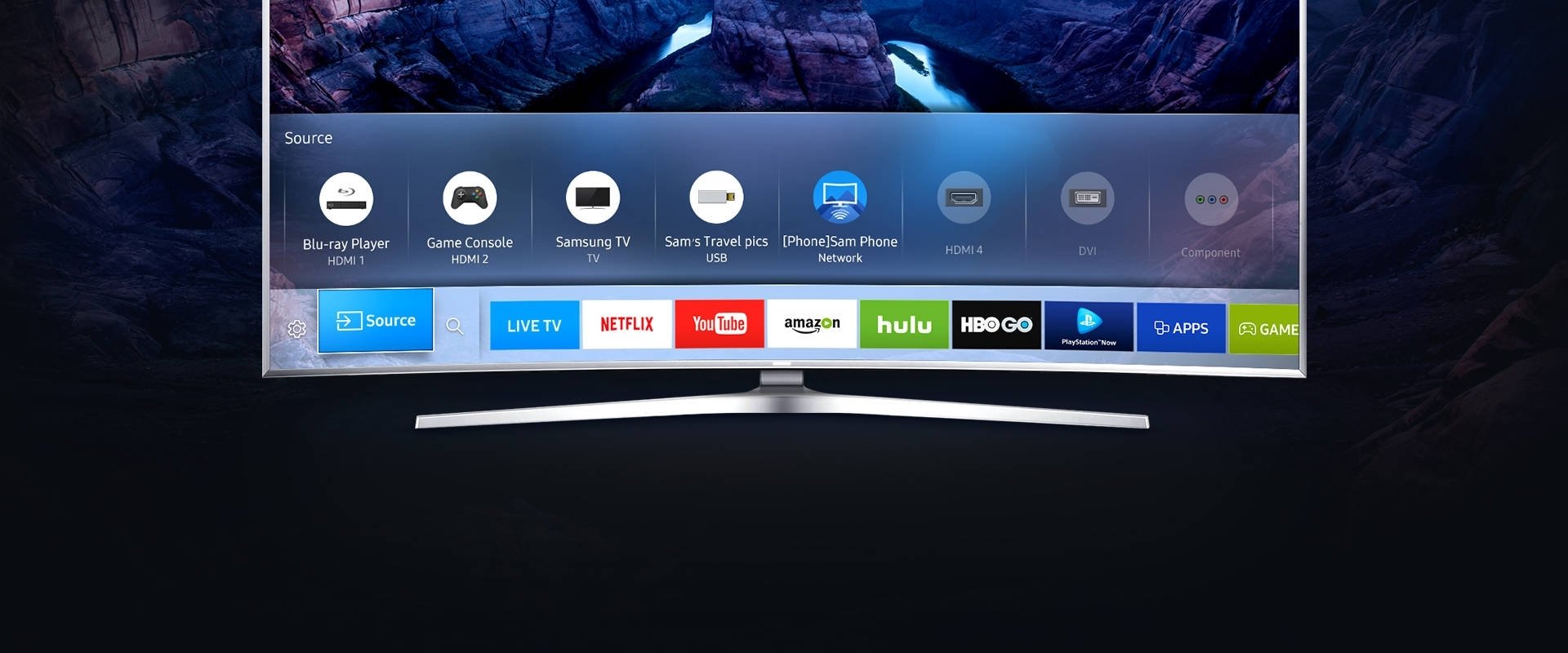
I recently shared a detailed tutorial describing 2 methods to mirror your iPhone, iPad, or Android device to a Samsung TV. Today, well see how we can View Samsung TV on your iOS or Android device. All high-end Samsung Smart TVs support this feature. It means you can view the contents like TV channels, OTT videos, and everything that shows on your TV on your ios or Android device.
Using this feature that lets you enjoy the contents of your Samsung TV on your phone, you can watch your TV within the range of your Wi-Fi network. It doesnt matter if you want to watch a channel or Netflix, PrimeVideo, Disney+, and so on.
If you own a Samsung Smart TV 2019 or 2020 model, your TV should have this feature. If youre not sure about the year, read my tutorial to check the manufacturing date of your Samsung TV.
Dont Miss: How to Delete Pre-installed Apps on Samsung TV
Read Also: The Chosen Stream
Best Mac Video Player App
Enjoy movies on TV from your Apple Mac.
Are you a real Mac lover who often watches videos? Then also discover VideoMeister. A revolutionary Mac app that wirelessly casts any video file to your TV. This video player supports all files, formats and codecs.
No longer do you need unsafe HDMI-cables. You can also say goodbye to those unsupported-video messages. Just enjoy videos without a hassle.
Using Smartview To Cast To The TV
Before starting, make sure the TV is connected to the same WIFI network as the mobile device you plan to cast from. You will also need a Samsung TV to use the SmartView feature as it is a built-in setting under the notification panel, not an app.
Follow these steps to get started:
When youre finished, you can tap the Smart View icon and then choose Disconnect. If you dont see the Smart View icon from the notification panel, you might need to add it to the panel. This will make it quicker to find next time.
Recommended Reading: How Do I Get Espn Plus On My Smart TV
Samsung Smart View On iPhone: Screen Mirroring
Samsung’s SmartThings, previously Smart View is a free application that turns your iPhone or iPad into a remote control for Samsung Smart TVs and other smart devices in your home. In order to use this application, all that is required is that any devices you wish to use are connected to the same local network.
View Photos And Videos On Your TV With Airplay 2
Give that graduation video you recorded on your iPhone the cinematic treatment by showing it on your TV’s large screen. Just make sure your TV and iPhone are on the same Wi-Fi network.
On your iPhone, open the app. Select the photo or video you want to share, and then tap the icon at the bottom left. Tap AirPlay, and then tap the TV you want to stream to. The image or video will display on the TV.
Note: If a code displays, you will need to enter it on your phone to make the content appear.
Read Also: How To Get Discovery Plus On Smart TV
Using A Windows Computer
You can also cast onto the Samsung TV if you own a Windows 10 PC. The PC needs to be WiFi compatible. Most computers that are Windows 8 or Windows 10 are WiFi compatible, but older computers might not have this feature. If you find that your PC does not support WiFi, you can still use a USB adapter.
The Samsung TV also needs to have Miracast or a WiFi receiver. Otherwise, you will need to use an external adapter to cast the video.
Follow these steps to get started casting:
Now, lets take a look at how to use WiFi to cast onto your Samsung TV.
How To Screen Mirror An iPhone To Samsung TV With An Hdmi Cord And Lightning Digital Av Adapter
If you find it easier to use a wired connection, or if your devices aren’t AirPlay-compatible, you can use an HDMI cable and a Lightning-to-HDMI adapter.
A Lightning-to-HDMI adapter is a dongle that attaches your iPhone to an HDMI cable, which connects to your TV. The adapter costs around $40 on Amazon, and you’ll also need to buy an HDMI cable if you don’t have one already.
1. Connect the Lightning end of the cable to your iPhone.
2. Plug one end of your HDMI cable into the other end of the adapter.
3. Connect the other end of the HDMI cable to your Samsung TV.
4. Switch the input of the television to the corresponding HDMI channel.
5. Begin playing the desired media on your phone to see it on your TV.
Don’t Miss: Can I Get Philo On My Samsung Smart TV
Watch Content From Your Samsung Smart TV
You can enjoy content from all the devices connected to the TV as the source. Content from connected devices is accessible via the Multimedia Panel for 2013 and 2014 Samsung Smart TV models,and from MY CONTENT for 2015 Samsung Smart TV models. App availability may vary by region. Netflix streaming membership required.
Screen Mirroring iPad To Samsung TV

Screen mirror sports on TV.
Connecting iPad to Samsung Smart TV wirelessly using MirrorMeister, you need:
- Your Samsung Smart TV.
- MirrorMeister mirroring app installed on your tablet.
- You can also download MirrorMeister directly from the Samsung App Store.
- Connect your iPad to thesame network as your Samsung TV.
Also Check: Discovery Lg TV
Screen Mirror Mac To Samsung TV
Enjoy all the little details on TV
You can also connect Apple Mac computer or laptop to TV wirelessly using the MirrorMeister app. This is ideal if, for example, you have downloaded a movie that you would like to see on the big screen.
Follow the 4 easy steps below to set it up:
Access Smart View With Smartthings
You can mirror your phones or tablet’s display to a TV using the SmartThings app as well.
Using your phone or tablet, open the SmartThings app, and select the TV you would like to mirror to. Make sure the TV is turned on and connected to your SmartThings account.
In the TV’s setting page, tap More options , and then tap Mirror screen . If needed, give your TV permission to access your device.
Note: This feature may not be available on the PC version of SmartThings.
Also Check: How To Sync My Phone To My TV
Can You Stream Plex On Samsung Smart TV
How to Sign Up and Download Plex on Samsung Smart TV
Plex is available natively using Samsung Smart TV. Additionally, you may be able to stream to your Samsung Smart TV through Apple AirPlay .
Plex app on Samsung Smart TV
Apple AirPlay
If you have a compatible TV and you dont see AirPlay as an option, make sure you update to the latest Samsung Smart TV firmware.
Cast Content To Your Samsung TV
Another way to view the contents of your Samsung phone on your Samsung TV is with screen casting via a Chromecast device and the Google Home app. To do this:
Plug in the Chromecast device and power on the TV.
Set the TV’s input to HDMI.
From the Google Home app, select Add > Set up Device, and then follow the prompts to set up your Chromecast.
Select and open a Chromecast-compatible app on your phone and then tap the Cast button.
Enjoy your casted content on your TV.
Recommended Reading: How To Stream Oculus Quest To TV Without Chromecast
How To Mirror Your Entire iPhone Screen From The Control Center
1. Swipe down from the top-right of your iPhone’s screen to bring up the Control Center. For older iPhone models with a home button, the Control Center is accessed by swiping up from the bottom of the screen.
2. Tap “Screen Mirroring” beside an icon of two overlapping rectangles.
3. Select your Samsung TV from the list of available devices.
4. If a passcode appears on your Samsung TV, enter it into the pop-up on your iPhone.
5. Your entire iPhone screen should then begin mirroring onto your Samsung TV. When you play a video on your iPhone, your TV should automatically format it to full-screen.
Work More Comfortably From Home
In addition to offering a range of options to help keep users active and entertained at home, Samsung Smart TVs make it that much easier to stay productive when its time to get to work.
In 2019, Samsung introduced its exclusive Remote Access feature. Available on the companys latest Smart TVs, it allows users to remotely access and manage their personal computer through their TV, regardless of their PCs location.5
Remote Access also offers a wide variety of cloud-based documentation services that can make it easier for students to continue studying at home. They can even use a web browser to view online courses and live lectures on their TVs spacious screen, so they wont miss a single note or detail.
Remote Access also comes equipped with Wi-Fi Direct, which facilitates seamless screen sharing between TVs and PCs, mobile phones and tablets. This versatile feature opens the door for users to enjoy a wide range of content on their TVs larger screen.
Also Check: Streaming Video From Pc To TV Wireless
How To Set Up Screen Mirroring On 2018 Samsung TVs
Sharing content between your mobile device and your smart TV has never been easier, and you can share everything from video and photos to games and apps. Casting and screen sharing to a Samsung TV requires the Samsung SmartThings app .
1. Download the SmartThings app. If you dont have it on your phone or tablet already, download and install the SmartThings app. When you open the app, it will automatically search for other Samsung devices, so search for and select your TV from the list of devices.
2. Open Screen Sharing. Select Mobile Device from the Connection Guide, and select Screen Sharing .
3. Get your phone and TV on the same network. Once you’ve installed and launched the app on your smartphone or tablet, it will prompt you to connect to the same network as the TV.
4. Add your Samsung TV, and allow sharing. In the SmartThings app, add your TV to the list of connected devices. On the TV, you will be asked to allow sharing, so select Yes using the TV remote.
5. Select Smart View to share content. Once your TV is connected to your phone, select the Smart View option on the app to begin mirroring content between the phone and the TV. Simply select the photos, movies or music from your phone using the on-screen menu on either the television or your device.
6. Use your phone as a remote. You will also be able to use the phone or tablet as a remote control for the TV, making all of the same controls on the remote available through the touch screen.
Ensure This For Watching Movies With Subtitles Via Usb On TV
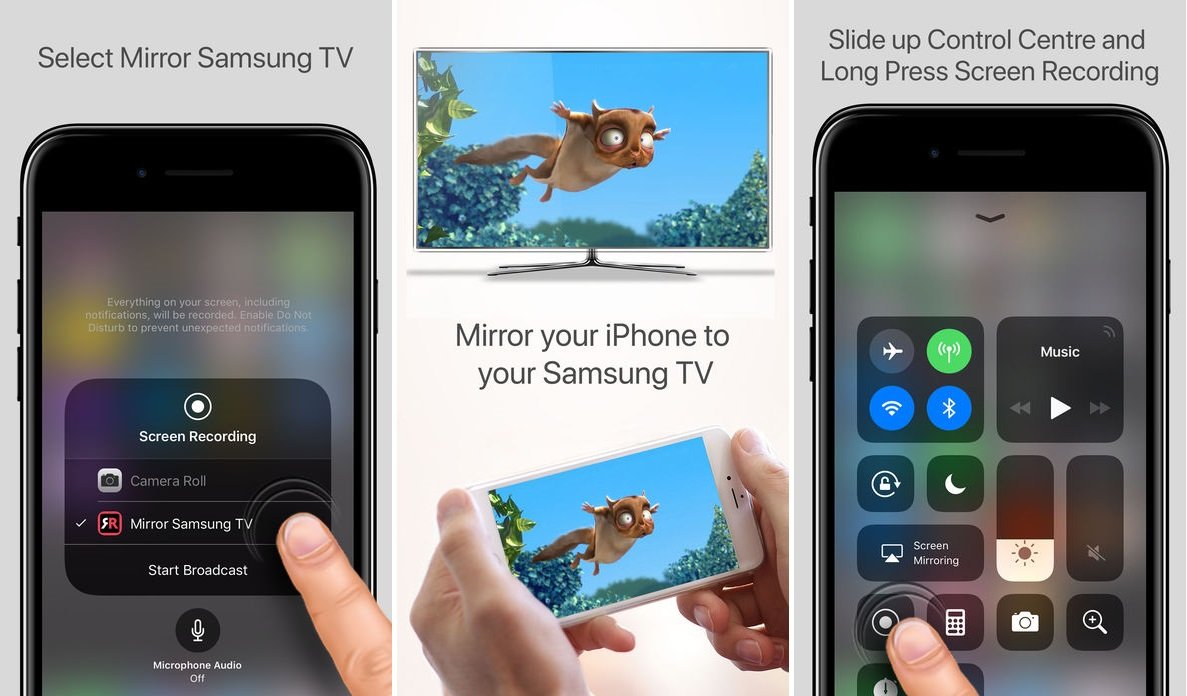
So here is what I learnt with my ordeal with subtitles and TV:
- Your TV should be advanced enough to read a subtitles. Mine is.
- Name the folder, the video file and the subtitle files exactly same. Just the extension should be different, nothing else.
- Keep the subtitles file in the same folder as the video file.
- Video format of the files also matter. I found it to be working .mp4 and .avi. Ill update with more formats as I find it. If thats the case, use a free tool like Handbrake to convert video file format.
Using subtitles on TV via USB has some limitations. If you use computer you can synchronize subtitles, watch videos on internet with subtitles or even .
But it does let you enjoy movies with subtitles without having to connect your laptop to HDMI and this you can watch the movie as well as use your computer simultaneously.
Read Also: How To Airplay From iPhone To Vizio TV
How To Use Smart View On Samsung Smart TV
Posted August 31, 2018 by Leomar Umpad in Android, Apple iPhone, Apps
Smart View lets you view your phones screen on your Samsung Smart TV. Aside from the screen-sharing feature, Smart View also lets you use your mobile device as a TV controller. This article will teach you how to use Smart View on Samsung Smart TV.
The Samsung Smart View app was released to selected Samsung Smart TVs last 2015 as part of the beta test. The full version was released the following year with better connectivity options that allows even non-Samsung phones to connect to a Samsung Smart TV. Now, you can stream any devices screen using Smart View on Samsung Smart TV. Whether you are an iPhone user or an Android lover who prefers other non-Samsung brands, your mobile device can now work with your Samsung Smart TV. This article will discuss all the things you need to know to use Smart View on Samsung Smart TV.
How To Connect Phone To Smart TV Using Smart View
To connect your phone to Smart TV and start streaming your devices screen, do these steps:
1. To start, go to your mobile device and open up the Smart View app.2. After that, tap on the Connect to TV button from your Smart Views user interface.3. Wait for the app to load and detect the Smart TVs that are connected to the same network as your phones.4. Tap on the TV name to connect to the device.5. Wait until a prompt on your TV appears confirming if you want to connect both devices. Press the TVs OK/Confirm button to proceed with the connection.6. Upon a successful connection, your phones screen is casted into the TV. You can now stream media files from your phone to your Smart TV.
Recommended Reading: How To Watch Tiktok On TV