Screen Mirror Using A Dex Cable Or Hdmi Cable
Note: The Galaxy Z Flip, Galaxy A, and Galaxy J series do not support HDMI output.
If you can’t connect your phone or tablet to a TV wirelessly, you can still screen mirror using a DeX cable or a USB-C to HDMI cable. Just connect the cable to your TV. On some models, it may start screen mirroring automatically. Other times, you may need to swipe down from the top of your device’s screen to open the Notification panel. Then, tap the Samsung DeX notification that says “Tap here to switch to screen mirroring.” Now select the correct source on your TV and whatever is displayed on your phone will appear on the TV.
Screen Mirroring With An Apple TV
Screen mirroring means the same thing regardless of whether you’ve got an Android or iOS device. Once you’re connected, you’ll be able to see exactly what’s on your phone or tablet’s screen on your TV screen.
- Make sure your iOS device and your Apple TV are on the same wi-fi network.
- Swipe up from the bottom of your iOS device to reveal the control centre and select Screen Mirroring.
- Select the Apple TV you want to cast to.
- The Apple TV will then display a passcode, which you’ll need to enter into your device.
If you can’t see Screen Mirroring in the control centre, it may mean the version of iOS your device is running does not support it.
Connect To The TV With Hdmi
The most reliable way to connect your phone to the TV is with an HDMI cable. Practically every TV will have an HDMI port of some sort, which is used to transfer both audio and video from the same source.
Your phone wont have an HDMI port, but there are handy adaptors that will bolt HDMI ports onto your phones USB Type-C, micro USB, or lightning ports.
Some Android tablets will have mini HDMI or micro HDMI ports, which can connect directly to HDMI over a single cable. Whatever port youre hoping to connect from, make sure your cable is compatible with that connection.
Don’t Miss: How To Screen Share Samsung Phone To TV
Project Your Windows 10 Or Windows 11 Pc To A TV
Requirements
Before everyone can enjoy the show, make sure your PC and TV have the right requirements. You will need:
A WiDi compatible PC: Most newer PCs will support WiDi. The best to way find out if your PC is compatible is by trying to mirror your screen. If your PC does not support WiDi, you can always use a separate USB adapter.
Miracast or WiDi receiver on your TV: Make sure your TV has a Miracast or WiDi receiver. If not, you can always use an external adapter.
Mirror your screen
On your PC, click Start, then begin typing Bluetooth and other device settings and click on it when it appears.
Click Add device or Add Bluetooth or other device. Then, click Wireless display or dock.
Click your TV once its name is displayed. If prompted, select Allow on your TV.
Now your PC screen will be mirrored to the TV.
Disconnect the devices
Once you are finished mirroring your screen, it’s time to disconnect.
On your PC, click Start, then begin typing Bluetooth and other device settings and click on it when it appears.
If you’re using Windows 10, simply click the connected device. If you’re using Windows 11, click More options next to the device you want to disconnect.
Click Remove device, and then click Yes.
Connect To The TV With Usb
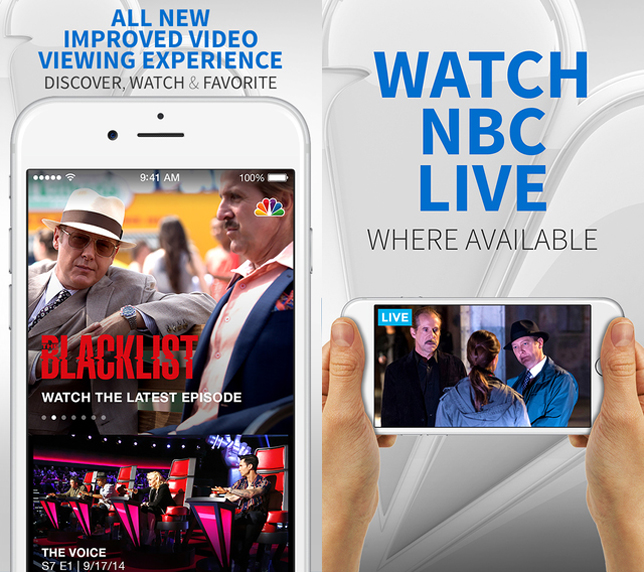
Seems straightforward enough? Most smartphone charging cables end with a USB connector, to easily link up with laptops or power adaptors but if your TV has a USB port, this is a simple way of getting your files onscreen.
You’re technically transferring files to open on the TV, rather than transmitting your phone’s display, though, so this is better for looking at your own photos and videos than anything else.
Like on a laptop or desktop PC, you should then be able to head to Source on your smart TV platform, and select USB. You should get a prompt on your smartphone screen that enabled you to transfer files .
Recommended Reading: What We Do In The Shadows TV Series
Cast From Phone To Roku
How To Stream Live TV To Your Mobile Phone
If you secretly live in fear of missing an episode of X Factor while on a night out , follow our guide to streaming live TV on your phone.
Nick Peers
Nick Peers has been writing about technology since 1994 and has written for over 40 publications worldwide. He specialises in writing tips and tutorials across a wide range of platforms. Nick is a freelance writer and is not an employee of CNET.
These days, mobile broadband is more than capable of streaming live TV to your phone. But while there are some really good web-based services like TVCatchup.com, there may be times when you want access to a channel that’s only available through your home TV signal . Or it may be that you’d like to access UK television when holidaying or working abroad.
If you have a digital TV tuner plugged into your Windows PC then it’s possible to stream that signal direct to your mobile device, wherever you are. In this article we’ll show you how to do it for free. Remember that streaming TV over the Internet can quickly eat up your mobile data allowance, so bear this in mind when using it.
Also Check: How Can I Contact Sling TV
The Tools Of The Trade
You’ll need a TV tuner card or USB stick plugged into your PC — this can be terrestrial , cable or satellite , depending on what signal you have.
In order to stream the signal over the Internet you’ll need to download a free media centre app called MediaPortal, along with a free plug-in called iPiMP. Make sure you download version 5.2.0.821 of iPiMP from the Downloads list.
How To Connect Your Android Phone To A TV Wirelessly
There are different methods you can use to connect your Android phone to a TV wirelessly. These include using Google Chromecast, Android Screen Mirroring, Smart View, and Roku.
Google Chromecast
You can use a to mirror the content from your Android phone to your TV. If you dont have a Micro HDMI port on your device, Google Chromecast is an affordable alternative that allows you to wirelessly connect your Android phone to a TV.
There are so many cool things you can do with Chromecast besides casting video from YouTube, Netflix, or casting your entire desktop. Chromecast relies on your Android device for it to cast your phones screen to your TV.
Once you plug the Chromecast dongle into your TV, app to detect Chromecast and establish a connection to help you set it up. The Google Home app helps you mirror your Android phones display to your TV, but for apps like YouTube or Netflix, you can tap the cast icon or logo on your phones screen to cast.
Our step-by-step guide on explains everything you need to know about setting up the Chromecast and casting content from your device.
Android Screen Mirroring
Android also supports the screen mirroring function, which works for apps that dont have the Cast button. You can use the screen mirroring feature from the or check for a Cast button by pulling down the settings shade on your Android phone.
Smart View
Roku
DLNA App
You can also use the Plex app to select the media youd like to stream and send it to your TV via DLNA.
Read Also: How To Restart My Roku TV
How To Mirror An Android Phone Or Tablet To Your TV Using Google Home
Step 1: Open the Google Home app. If you don’t have it, download it from the Google Play Store.
Step 2: Find the device you want to mirror to, tap it.
Step 3: On the following screen, tap the Cast my screen button.
Step 4: On the following dialogue panel, tap Cast screen.
Step 5: On the following dialogue panel, select Start Now.
Step 6: Your mirroring session will start automatically and you should see your screen’s content on your TV.
Step 7: To end the screen mirroring process, repeat steps 1-2, then tap Stop mirroring.
Mirror Your Device Using Bluetooth
You can mirror your smartphone to a smart TV by using Bluetooth. It is possible due to the Miracast technology thats built in on most modern smart TVs today. It mainly uses a Bluetooth connection on both your smartphone and smart TV.
Heres how to mirror your phone to your TV using Bluetooth:
Tip: If you have enough credits on your Mobile or Cellular data, you can also turn it on to search for movies directly on the installed streaming apps on your device.
We have even more methods in our guide on Casting Oculus Quest to Your TV without a chromecast. So if you are still stuck, check out that article as well.
You May Like: How Do I Use Roku TV
Try The Screenbeam Mini2 Display Wireless Adapter
ScreenBeams ScreenBeam Mini2 is a wireless display adapter. It is compatible with most Android mobile devices and is compatible with most mobile devices running Windows 8.1+ and Windows 10.
Heres how ScreenBeam Mini2 works:
Thats all Screenbeam Mini2 requires. The setup process is just as easy:
Get theScreenBeam Mini2 wireless display adapter to enhance your screen mirroring experience today. Looking for more information on why you should get on board with screen sharing? Heres why you should screen share in your home.
How To Connect iPhone To TV With Hdmi

You May Like: How Do I Know If My TV Has Chromecast
Mirror Your iPhone iPad Or Ipod Touch To A TV Or Mac
To stop mirroring your iOS or iPadOS device, open Control Center, tap Screen Mirroring, then tap Stop Mirroring. Or press the Menu button on your Apple TV Remote.
How To Stream From Your Phone To An Older TV
What if your TV is so old that it doesnt support streaming from Android or iPhone? Dont worry, you dont need to throw out your old set, unless its so old that it doesnt have HDMI ports .
As long as you have an HDMI port, you can buy and use a streaming stick. In essence, these make dumb TVs smart, introducing the kind of apps and/or interface youd get if you purchased a smart TV today.
There are a number of options available from Roku to . But people looking to stream their phones to an older TV should look to either Apple TV if they own an iPhone, or if theyre on Android
Weve covered the reasons for the former above, but for Chromecast the explanation comes down to its easy integration with all sorts of apps that you might want to broadcast on the big screen. Not only can you mirror your display with all but the oldest Android phones, but a huge range of apps can be instantly broadcast to the big screen too. That includes everything from Google Photos to share your holiday snaps to YouTube for broadcasting your home videos.
Also Check: How To Watch Glwiz On TV For Free
Screen Mirroring From iPhone To TV
The screen mirroring app for the iPhone is known as Airplay or Airplay 2. Your guide to screen mirroring with an iPhone is provided below:
Stream Painlessly Without Cables
HDMI may still be the best way to connect your phone to a TV. If you dont have an HDMI cable, any of the methods weve listed above can help you accomplish the same purpose wirelessly. If you have other methods that you use to connect your phone to a TV wirelessly, tell us about them in a comment.
Elsie is a technology writer and editor with a special focus on Windows, Android and iOS. She writes about software, electronics and other tech subjects, her ultimate goal being to help people out with useful solutions to their daily tech issues in a simple, straightforward and unbiased style. She has a BCom degree in Marketing and currently pursuing her Masters in Communications and New Media. Read Elsie’s Full Bio
You May Like: How Can I Put Netflix On My TV
How To Mirror Your Smartphone Or Tablet On Your TV
You can access the whole of the web and tons of streaming services right from your phone or tablet, but sometimes that content deserves to be seen on the biggest screen in your home – your TV. How can you mirror from a phone or tablet to a TV, you ask? If you have the right gear, it’s surprisingly easy. We’ll walk you through all of the options, whether you own an iPhone, an Android device, or a computer.
Mirror Livestream Videos To TV
One of the great things about screen mirroring is that it prevents you from having to watch content on small screens. Like livestreams on YouTube. You dont want to watch that on your little phone. Screen mirror all web videos to TV from your phone with the AirBeamTV app.
Discover this list with 30 free live cams on YouTube. And, stream it to your smart tv in record time.
You May Like: Which Channels Are Free On Apple TV
Nfl Week 6 Mnf Streaming Guide: How To Stream ‘monday Night Football’ Tonight
CBS Essentials is created independently from the CBS News staff. We may receive commissions from some links to products on this page. Promotions are subject to availability and retailer terms.
Week 6 of the 2022 NFL season wraps up tonight on “Monday Night Football,” when the Denver Broncos play at the Los Angeles Chargers . But don’t go looking for this game over-the-air on ABC — tonight’s “MNF” matchup is happening on ESPN and ESPN Desportes.
Here’s what you need to know to stream tonight’s “Monday Night Football” game on your phone and home TV.
Top products in this article:
The 2022 NFL regular season is scheduled to run over 18 weeks, and include 272 games in total. For more on how to watch every NFL game of the season, check out our more comprehensive NFL streaming guide.
Cast Your Screen To A TV Using The Google Home App

The most reliable and consistent way to mirror your Android phone’s screen is to use the Google Home app. If you’ve already set up any of Google’s smart speakers, Nest Wifi or Chromecast devices, you likely already have it installed. If not, you can .
Open the Home app and select the Chromecast device you want to use. At the bottom of the screen will be a button labeled Cast myScreen tap it. You’ll have to accept the prompt reminding you that whatever is on your phone’s screen will be visible on your TV to anyone in the room with you. You may also see a second prompt warning you if your device isn’t optimized for mirroring. I haven’t had any issues casting my screen when I’ve run into the warning. To stop casting your screen, tap on the button labeled Stop mirroring in the Home app.
There’s a shortcut: the quick settings panel.
Recommended Reading: Can I Screen Mirror From iPhone To Samsung TV