Can I Cast An Android Phone To Samsung TV How To Enable Screen Mirroring
Watching a film on a massive screen is a fantastic experience everyone craves. We will review every option for cast to Samsung TV from Android so you can get the most out of your smart TV.
Using AirDroid Cast Web, you have the best choice for screen mirroring available to you. It’s a robust web tool that doesn’t require any additional software or hardware on the recipient’s end.
If you want to mirror your phone or computer screen to your Samsung TV, you can alternatively use a Chromecast or an HDMI converter. Screen mirroring is also possible using the Samsung SmartThings app. Let’s take a close look at each of these approaches.
Casting Android To Samsung TV Tips And Tricks
There are a couple of things worth remembering when youre casting Android to Samsung TV:
Turn volume down on your phone and turn it up on TV
When youre casting or screen mirroring, you want to have the sound on your TV and not on your phone. Thats why, after connecting your smartphone with your television, you should turn the volume up on your TV and turn it down on your phone.
Turn off notifications
With screen mirroring, all that happens on your sender device screen will be shown on the receiver device. That includes any notifications and pop-ups. If you want to avoid people seeing your DMs, you have to turn your notifications off.
Heres how to do it on an Android device:
Avoid inserting sensitive informations when casting
Since everyone in your vicinity can see your screen while mirroring, we do not recommend using any case sensitive material while doing so. That includes passwords, bank data, private messages anything you dont want random people getting their eyes on!
Mirror iPhone & iPad To Samsung TV
Just like Android, iOS, iPadOS, and iPod OS also support screen mirroring. Using this feature, you can share the screen of your iPhone or iPad to your Apple TV or Samsung TV that supports AirPlay 2. If you want to find out if your Samsung TV has the Apple AirPlay feature or not, go to Settings > General and look for AirPlay Settings there.
Anyway, follow the steps given below to enjoy screen mirroring from iPhone and iPad to Samsung TV.
Also Check: How To Do Screen Mirroring On Samsung TV
Cast To TV With Smart View
This option allows you to connect your Samsung TV and phone wirelessly. Beam photos, videos, presentations, and games onto a large screen to make them appear larger and better.
Smart View, for example, is the screen mirroring feature on a Samsung Galaxy device. Mirroring your screen is as simple as tapping the Smart View icon and following a few simple steps.
The screen mirroring feature on iPhones is known as AirPlay Apple TV or google tv, and it serves the same purpose. It is important to note that the available screens and settings may differ depending on the wireless provider, software version, and device model.
To accomplish this, you must have Smart View installed on your device and be connected to the same Wi-Fi network as the TV for screen mirroring. To get there, take this step.
Way : Screen Share Android To Samsung TV With Smartthings
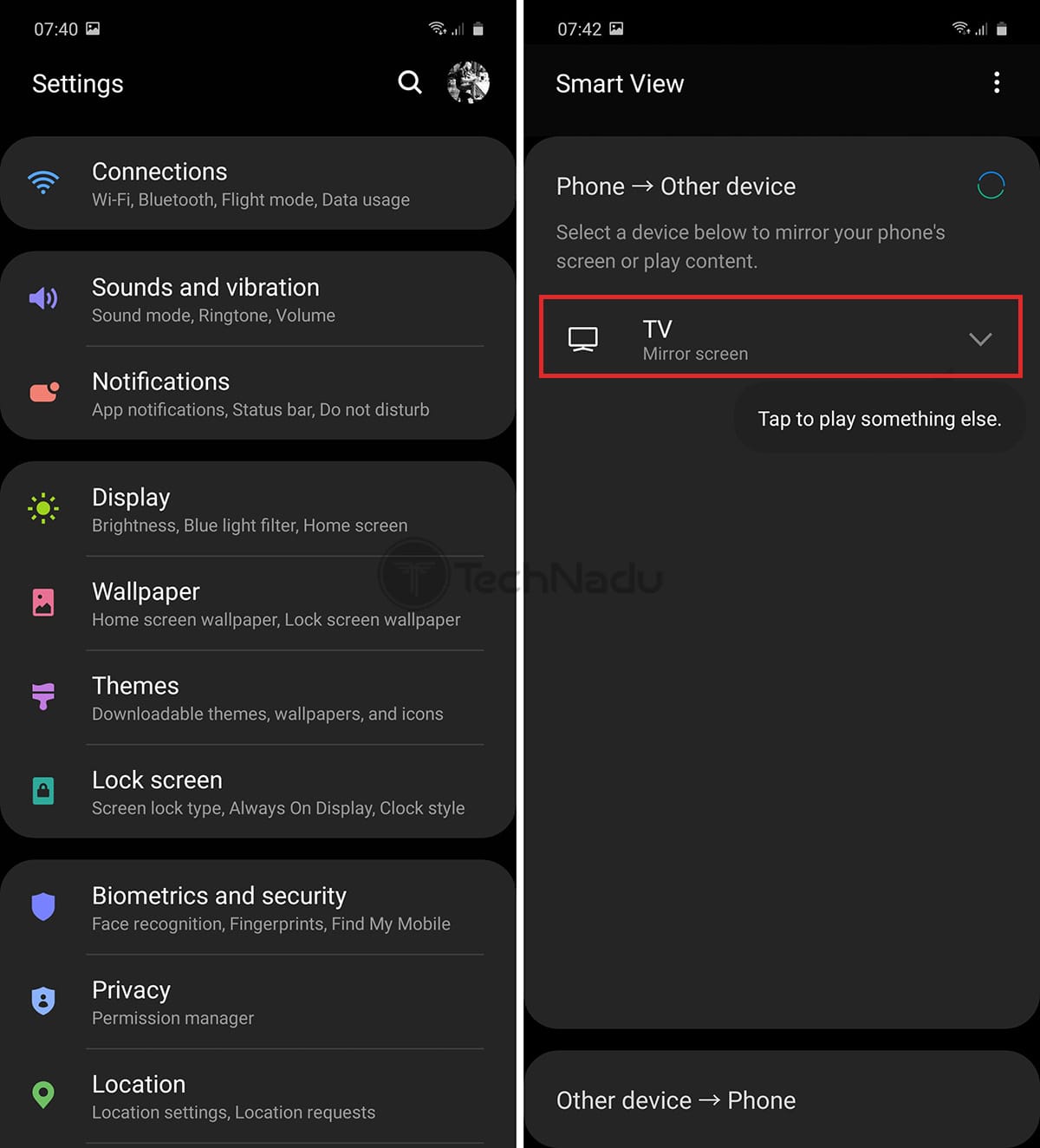
The second way to mirror an Android screen to your Samsung TV is by connecting with SmartThings, an app designed for monitoring and controlling smart home devices. To know how to screen mirror on Samsung TV with Android using SmartThings, follow the steps below.
- Connect both your Samsung TV and Android device to the same Wi-Fi network.
-
Tap the Plus icon and then tap Device. All available devices will show on the screen. Select your Samsung TV from the list of available devices.
- In the TV’s setting page, tap on the three vertical dots to reveal more options and select “Mirror Screen “.
-
When the pop-up window appears, tap on “Start now”. Tap “Allow” on your TV to give your TV permission to access your device if prompted.
Once this is done, you can see your Android device’s screen on your Samsung TV and your Android device can be used as a second remote for the Samsung TV.
Don’t Miss: How To Mirror iPhone To Roku TV
What Is Screen Mirroring And How Do I Use It With My Samsung TV
Attention : If even after following the procedures below, your problem is not resolved, please contact us via WhatsApp so that we can quickly diagnose your device and help you in the best possible way.
Note: the process of sharing your screen to a TV differs depending on the make and model of both your TV and device. The following instructions are for sharing the screen of any mobile device to a Samsung TV.
Watch your smartphone screen on TV. This means you can watch your favorite shows on your commute and then continue watching them on the big screen as soon as you walk through the door.
Kindly refer below video to mirror smartphone screen on TV:
Way : Screen Mirror Android To Samsung TV With Google Home
Another convenient way to screen mirror android to Samsung TV is by using a Chromecast. With a Chromecast plugged into your Samsung TV, you can easily cast your phones screen to the TV.
Here’s how you can do.
-
Connect a USB cable to a Chromecast and then plug the Chromecast’s HDMI connector into into the HDMI port of your Samsung Smart TV.
- Make sure the Chromecast and your phone are connected to the same Wi-Fi network.
- Download and install app from Google Play Store. Once installed, launch the app and select the chromecast device that you wish to use.
- Now you should see a code on your TV and your phone. Check whether the codes are a match. If yes, click on “That’s my code” in Chromecast App.
-
Tap on “Cast my Screen” available at the bottom of your phone screen.
- Confirm this process by tapping on “Start now” when the prompt window appears on the screen.
This is how your Android can be mirrored onto your Samsung TV using Chromecast. in order to stop mirroring, you can again go to the Google Home app and tap on Stop mirroring.
You May Like: How To Connect Amazon Fire Stick To Normal TV
How To Screen Mirror An iPhone To Samsung TV With An Hdmi Cord And Lightning Digital Av Adapter
If you find it easier to use a wired connection, or if your devices aren’t AirPlay-compatible, you can use an HDMI cable and a Lightning-to-HDMI adapter.
A Lightning-to-HDMI adapter is a dongle that attaches your iPhone to an HDMI cable, which connects to your TV. The adapter costs around $40 on Amazon, and you’ll also need to buy an HDMI cable if you don’t have one already.
1. Connect the Lightning end of the cable to your iPhone.
2. Plug one end of your HDMI cable into the other end of the adapter.
3. Connect the other end of the HDMI cable to your Samsung TV.
4. Switch the input of the television to the corresponding HDMI channel.
5. Begin playing the desired media on your phone to see it on your TV.
How To Screen Share
Samsung has streamlined their wireless screen sharing options by making their smart TVs compatible with some Samsung phones and tablets. To begin screen mirroring, simply select screen mirroring on your TV under the sources menu. On your compatible Samsung phone, select the Smart View icon under the notifications menu and pair your devices.
To connect your Samsung phone to a non-Samsung TV, you may use a wired HDMI connection or a smartphone to TV adapter like this one. The ScreenBeam Mini2 is a great wireless replacement for traditional wired connections. This low cost product wirelessly connects directly with your device. It does not rely on WiFi, so it does not bog down your home network.
You May Like: How Do I Get Cbs All Access On My TV
How Do I Turn On All Share Cast
There isnt a universal answer to this question since the share cast feature is controlled by the device or application that is creating the share cast. However, some tips on how to turn on share cast include checking the settings for the device or application to see if there is an option to enable share cast, or searching online for instructions specific to the device or application.
How To Cast Android To A TV Without Chromecast
There are select TVs and “bridge” devices, such as media streamers and smart Blu-ray disc players, that have a built-in system referred to as DIAL . Developed by Netflix and YouTube, the DIAL system allows an Android smartphone or tablet to discover apps on a smart TV or bridge device and launch content on them.
This means DIAL allows and Netflix apps and websites on your Android phone to link to the YouTube and Netflix apps on your smart TV or bridge device. You can then find videos from those services on your Android device and start playing them on your TV. The idea is you can use your Android device to control streaming apps that are already on your smart TV.
This type of casting typically only works with Netflix and YouTube. Additionally, for DIAL to work, the content you want to cast has to be available on both your Android phone and on your TV or bridge device.
To cast from your Android device to a compatible TV or bridge device, select the same Cast logo used for Chromecast. In this case, if a Chromecast isn’t detected, but you have a DIAL compatible device, the logo will appear.
DIAL works in the background. The only indication your Android phone and TV or bridge device is compatible with DIAL is the presence of the Cast logo on the content you want to cast, combined with a listing of compatible devices you may have to select from.
Read Also: How To Restart Lg Smart TV
What Is Screen Casting
Casting involves the transmission of sounds and images through the internet in real-time. Some apps allow you to cast videos from your Samsung phone to a bigger screen directly examples of these apps include YouTube and Netflix.
The TV screen in which you want to cast your phone does not have to be a smart TV as there are third-party casting devices such as Amazon Fire Stick or Chrome cast with which you can stream videos.
When casting your phone screen, what appears on your screen is the movie or video. In addition, you can also choose to close the app and carry out other activities using your phone while the streaming remains uninterrupted.
What Exactly Is Screen Mirroring
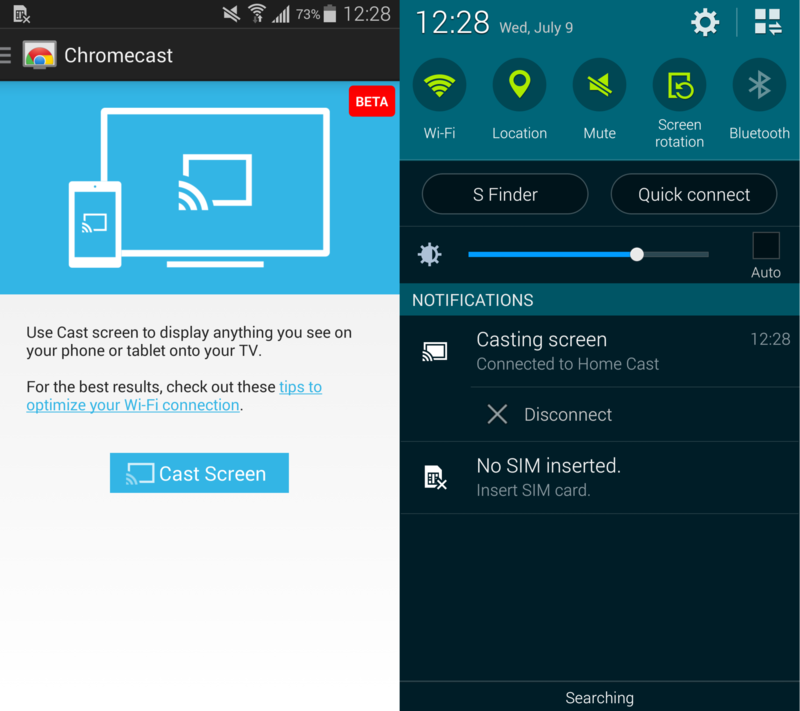
The answer is right in the name: screen mirroring.
This feature allows you to mirror what is now displayed on your phones screen to a larger screen, such as a smart TV.
Whatever is now displayed on your phone will be displayed on the television, whether it is a video, a photo, or a Settings menu.
It is possible that if you do an action on your phone , that action will also be displayed on the other screen.
Smart View is the name given to the screen mirroring feature on Samsung devices.
You may effortlessly mirror your screen with Smart View by just pressing on the Smart View icon and following a few simple instructions that are provided.
The screen mirroring technology for iPhones is known as AirPlay, and it accomplishes the same exact thing as on other devices it mirrors photos, videos, and other data.
AirPlay is similar to but slightly different from, using Smart View on a mobile device.
Whichever model you have, its a fantastic way to share files, images, and other media from your phone directly on the screen of your smart TV.
Read Also: How Do I Connect My Phone To My Sony TV
How To Mirror From Samsung Smartphone To TV
Imagine showing off your incredible photos on a bigger screen by connecting a Samsung mobile device to a Samsung Smart TV. Check out how easy you can mirror your favorite photos, videos, presentations, and games on a large screen to make them look bigger and better.
Before you try out below recommendations as to your solution, be sure to check if your device’s software and related apps are updated with latest version. Please check how to update your mobile device’s software in following order.
Step 1. Go to Settings> Software update.
Step 2. Tap on .
Step 3. Follow the on-screen instructions.
Ways To Cast To Samsung TV
The distinction between TV cast and mirroring is frequently misunderstood. Some people believe they mean the same thing, but this is not the case.
Their functions are similar in that both allow you to stream videos, photos, and other content to mirror your phone to screen mirror your smart TV.
Screenmirroring is the process of mirroring what is on your phones screen to a larger screen, such as a smart TV. This means that whatever is displayed on your phone will be displayed on the TV, whether its a video, a photo, or a Settings menu. If you navigate to a different app on your phone, that action will be displayed on the other screen as well.
Casting is the real-time transmission of sound and images over the internet. You can, for example, use Netflix or YouTube to cast videos from your phone to a large screen. If you dont have a smart TV, you can stream videos using third-party casting devices such as Chromecast or Amazon Firestick.
Only the video or movie will be displayed on the screen, and overall control will be on your phone.
See Other Related Articles:
Recommended Reading: How To Stream iPhone To Samsung TV
Why Am I Unable To Cast My Samsung Phone’s Screen To My Samsung TV
Check to confirm that both your Samsung TV and your device are linked to the same WiFi network before proceeding.
It is possible to download and install the SmartThings app on your device through the Google Play Store and Apple App Store.
Open the SmartThings app and select Add Device from the drop-down menu. By selecting Smart View, you will be able to cast content from your device to your Samsung TV.
Mirror Your Phone With A Tap On Your Samsung TV
Your new Samsung TV comes with an exciting new way to mirror your phones screen! Use Tap view to display your phones screen on your TV so you can enlarge photos, show friends a video, or maximize a spreadsheet for easier viewing. Set up Tap view in the SmartThings app and on your TV to start transferring your phones screen with a simple tap.
Also Check: How To Connect Roku TV To Google Home
Mirror Ios/android Screen With Smartthings
If you have a Samsung Galaxy phone, you must be familiar with the SmartThings app. This app comes pre-installed with most high-end Samsung devices. SmartThings lets you control your smart devices like an air conditioner, washer, refrigerator, camera, lighting, etc. from your phones interface. Obviously, it also supports Samsung Smart TVs as well.
Editors Pick: How to Update Samsung TV Software Manually
The good thing is that SmartThings is available for all non-Samsung devices, and iPhone and iPad as well. You can use this app not only to control your Samsung TV but also to share the screen of your Android device or iPhone or iPad with your TV.
Lets check out how to enjoy screen mirroring from iPhone, iPad, and Android to a Samsung TV using the SmartThings app.
Must Read: How to Lock Apps and Web Browser on Samsung TV
Screen Casting Pros And Cons
-
Easy way to view your Android display on a much larger TV.
-
Multitaskperform other tasks while the device is casting.
-
Screen casting reception is available via Chromecast devices, and TVs with Chromecast built-in.
-
DIAL allows for streamlined control of smart content.
-
The Android device and TV need to be on the same Wi-Fi network.
-
Not all apps support screen casting.
-
Requires aChromecast stick or TV with Chromecast built-in.
-
DIAL system is limited to Netflix and YouTube.
-
No guarantee the solution will work for a specific app.
Screen casting is convenient and widely available. It provides an easy way to view your Android phone screen on a larger TV screen. It also allows for multitasking. After the casting has started, you can still perform other tasks on your Android device or even turn it off entirely. In addition to Android devices, screen casting reception is available via Chromecast devices, and TVs with Chromecast built-in. And Dial compatibility provides a casting alternative on select TVs, video projectors, Blu-ray players, set-top boxes, media streamers, laptops, and PCs.
You May Like: How To Watch TV Without Cable