What Is Screen Casting
Casting involves the transmission of sounds and images through the internet in real-time. Some apps allow you to cast videos from your Samsung phone to a bigger screen directly examples of these apps include YouTube and Netflix.
The TV screen in which you want to cast your phone does not have to be a smart TV as there are third-party casting devices such as Amazon Fire Stick or Chrome cast with which you can stream videos.
When casting your phone screen, what appears on your screen is the movie or video. In addition, you can also choose to close the app and carry out other activities using your phone while the streaming remains uninterrupted.
What Is Screen Mirroring
Screen mirroring is a technology that allows the screen of a mobile device to be transmitted to the TV screen as it is and viewed on a large screen of the TV. The SmartThings and Smart View apps allow you to quickly and easily connect to your Samsung Smart TV, but you can also connect via a Wi-Fi or HDMI connection. In addition, from the 2020 model, you can mirror your phone by simply touching on the TV. Various contents such as photos, videos, and apps on your smartphone will be shown on a larger screen and feel more impressed.To mirror the screen wirelessly, Wi-Fi connection is essential to your TV. For non-smart TVs, you will need a casting device such as a Samsung AllShare Cast, Chromecast or Amazon Firestick.
Note: the process of sharing your screen to a TV differs depending on the make and model of both your TV and device. The following instructions are for sharing the screen of any mobile device to a Samsung TV.
SmartThings is Samsung’s hub for controlling smart home devices and can be downloaded to both Android and iOS devices. SmartThings can automatically detect and connect to most Samsung TV’s manufactured from 2016 onwards. If your TV was made before this, try connecting with the Smart View app instead.Step 1. Connect your Samsung smart TV and your device to the same Wi-Fi network.Step 2. Download the SmartThings app onto your device.
Note: If you’re using a Samsung device you may already have the SmartThings app installed.
Note:
Mirror On Android Instead
Not part of the Apple ecosystem, but still want to stream to your Samsung TV? No problem, you can use your Android device to share content with your Samsung TV.There are a few ways you can do this. With each step, it’s important to make sure your device and your television are on the same Wi-Fi network if they’re not, then it just won’t work.
Read Also: What TV Provider Is Roku
Screen Mirroring From Android To Samsung TV
All modern smartphones including Android and iOS come with built-in support for screen mirroring. Depending on your smartphone brand, the name of the screencast feature on your Android phone or tablet might differ.
- Samsung devices: Smart View
- On Samsung Galaxy devices, swipe down the status bar and tap on the Smart View tile on the Quick Settings page.
Dont Miss: Check Samsung TV Manufacturing Date and Country
Mirror Your iPhone & iPad To Samsung TV
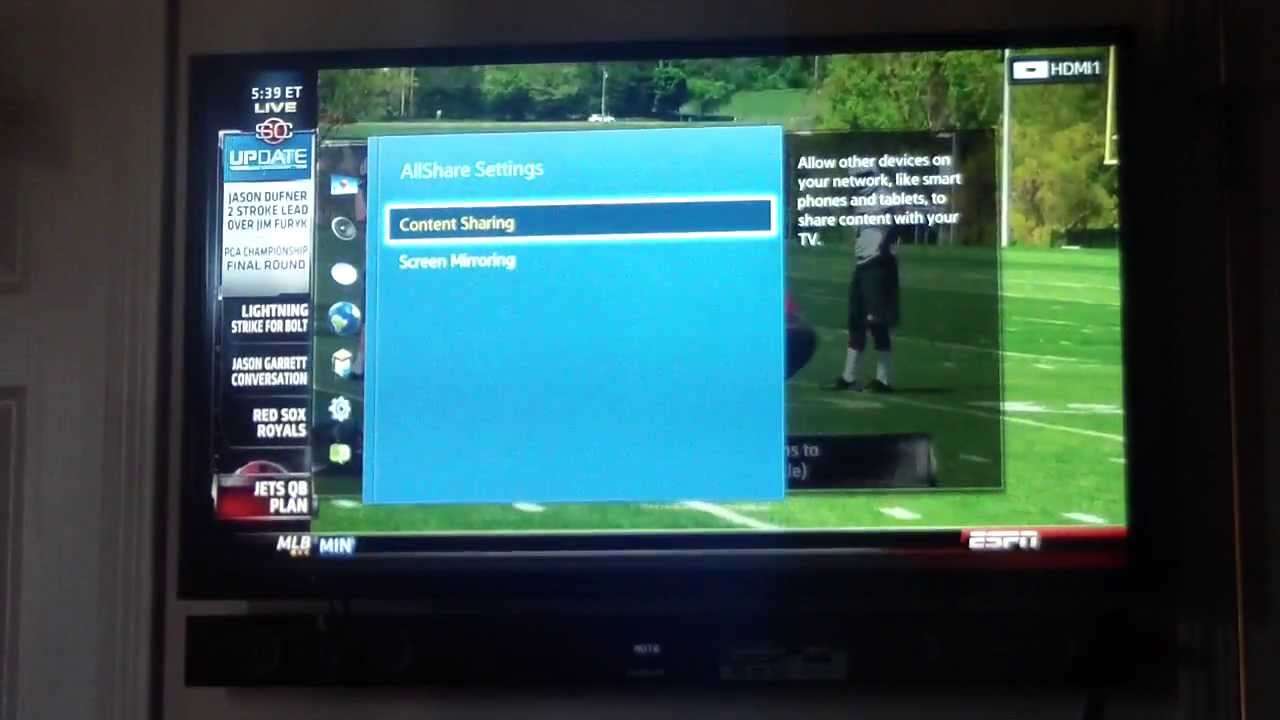
Cast your iPhone and iPad to the big screen with AirBeamTV. This Screen Mirroring app instantly casts phone or tablet screens to your Samsung TV over your WiFi network, no extra hardware needed.
Say goodbye to cables cluttering your entertainment space. AirBeamTV apps mirror iPad to Samsung Smart TVs without the need for bulky cords or expensive hardware. Once you download the app on your phone or tablet, you can start mirroring wirelessly. Your iPhone or iPad screen will appear instantly on your TV.
Don’t Miss: How To Mount TV Over Fireplace
A Wired Method Hdmi Cable
You can also mirror your Windows PC screen to a Samsung TV with a cable. All you need is an HDMI cable compatible with both devices. This is the fastest and easiest way for you to mirror your PC on your TV. To learn how to cast Windows 10 to Samsung TV, follow the simple steps below.
- Turn on your Windows 10 and Samsung TV. Get your HDMI and plug it on your PC and TVs HDMI port.
- On your TV, use your remote control to select HDMI from the input or source.
- Afterwards, your Samsung will be mirrored to your Samsung TV.
Stream Videos And Use Apps On The Big Screen
If you own an iPhone or iPad, AirBeamTV is the leading Screen Mirroring app for iOS devices. The app is fully compatible with Samsung TVs. Download AirBeamTV, open your device and start mirroring. Now you can stream videos and use apps like TikTok or Facebook on your iPhone or iPad and view it all on the big screen of your TV.
Recommended Reading: How Much Is Frontier TV
How To Mirror iPhone To Samsung TV Free Using Airplay
AirPlay is a screen mirroring and streaming feature that is mainly used for sharing videos, photos, music, and more among Apple devices. Previously, it is only can be used to connect an iOS device to a Mac or Apple TV. While since the release of AirPlay 2 in 2018, it has become much easier to screen mirror your iPhone to other TV device ecosystems. If you are using a new Samsung smart TV, you can now easily make the screen mirroring from iPhone to Samsung TV through AirPlay.
How To Mirror Your Entire iPhone Screen From The Control Center
1. Swipe down from the top-right of your iPhone’s screen to bring up the Control Center. For older iPhone models with a home button, the Control Center is accessed by swiping up from the bottom of the screen.
2. Tap “Screen Mirroring” beside an icon of two overlapping rectangles.
3. Select your Samsung TV from the list of available devices.
4. If a passcode appears on your Samsung TV, enter it into the pop-up on your iPhone.
5. Your entire iPhone screen should then begin mirroring onto your Samsung TV. When you play a video on your iPhone, your TV should automatically format it to full-screen.
Don’t Miss: How To Connect iPhone To Smart TV Without Wifi
How To Set Up Screen Mirroring On 2018 Samsung TVs
Sharing content between your mobile device and your smart TV has never been easier, and you can share everything from video and photos to games and apps. Casting and screen sharing to a Samsung TV requires the Samsung SmartThings app devices).
1. Download the SmartThings app. If you dont have it on your phone or tablet already, download and install the SmartThings app. When you open the app, it will automatically search for other Samsung devices, so search for and select your TV from the list of devices.
2. Open Screen Sharing. Select Mobile Device from the Connection Guide, and select Screen Sharing .
3. Get your phone and TV on the same network. Once you’ve installed and launched the app on your smartphone or tablet, it will prompt you to connect to the same network as the TV.
4. Add your Samsung TV, and allow sharing. In the SmartThings app, add your TV to the list of connected devices. On the TV, you will be asked to allow sharing, so select Yes using the TV remote.
5. Select Smart View to share content. Once your TV is connected to your phone, select the Smart View option on the app to begin mirroring content between the phone and the TV. Simply select the photos, movies or music from your phone using the on-screen menu on either the television or your device.
6. Use your phone as a remote. You will also be able to use the phone or tablet as a remote control for the TV, making all of the same controls on the remote available through the touch screen.
Project Your Windows 10 Or Windows 11 Pc To A TV
Requirements
Before everyone can enjoy the show, make sure your PC and TV have the right requirements. You will need:
A WiDi compatible PC: Most newer PCs will support WiDi. The best to way find out if your PC is compatible is by trying to mirror your screen. If your PC does not support WiDi, you can always use a separate USB adapter.
Miracast or WiDi receiver on your TV: Make sure your TV has a Miracast or WiDi receiver. If not, you can always use an external adapter.
Mirror your screen
On your PC, click Start, then begin typing Bluetooth and other device settings and click on it when it appears.
Click Add device or Add Bluetooth or other device. Then, click Wireless display or dock.
Click your TV once its name is displayed. If prompted, select Allow on your TV.
Now your PC screen will be mirrored to the TV.
Disconnect the devices
Once you are finished mirroring your screen, it’s time to disconnect.
On your PC, click Start, then begin typing Bluetooth and other device settings and click on it when it appears.
If you’re using Windows 10, simply click the connected device. If you’re using Windows 11, click More options next to the device you want to disconnect.
Click Remove device, and then click Yes.
Read Also: Does Roku TV Have Chromecast
Two Kinds Of Streaming: Mirroring And Casting
Before we dig into the ways you can stream from a phone or tablet to a TV, let’s quickly go over what that really means.
“Mirroring,” or “screen mirroring,” turns your phone, tablet or computer into a mini TV station, broadcasting everything you see on your device’s display to your TV. This can be super handy for when you want to use your TV as a monitor so that friends or family can see what you’re seeing and follow along – it’s awesome for planning trips or even to show someone how to accomplish a certain task on their own devices.
When there’s a particular movie, TV show, YouTube video, or song that you want to watch on your TV instead of your phone or tablet, this is typically known as “casting.” Casting is like sending a link to a friend, except in this case, the friend is your smart TV or streaming media device. Once you send the link, the media starts to play on your TV and you’ll usually be able to pause, skip forward, skip back, and stop the stream from the device you used to send the link.
For the purposes of this article, we’ll only be discussing how to mirror your devices.
How To Mirror An Android Phone Or Tablet To Your TV Using The Quick Settings Panel
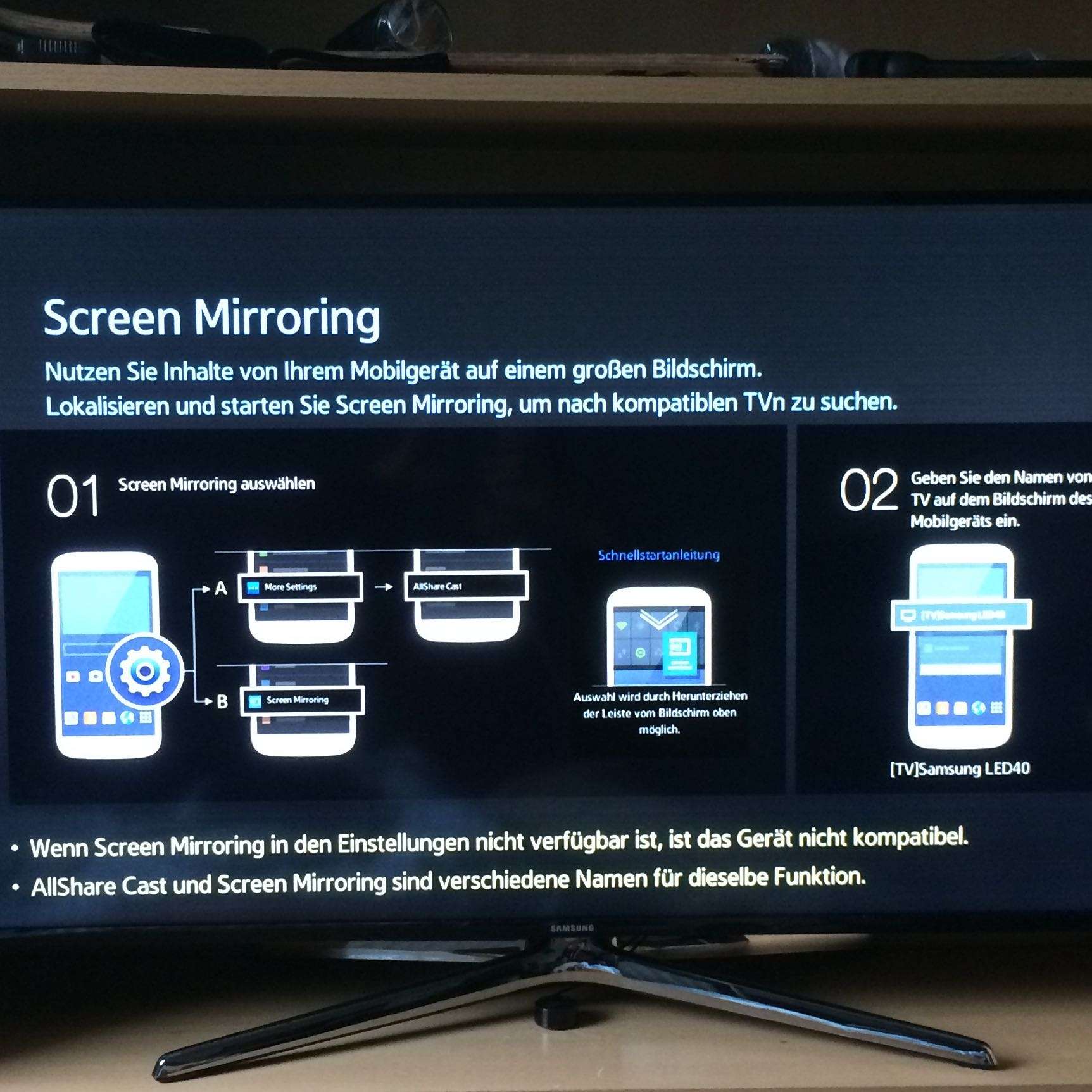
Step 1: From your device’s home screen, swipe down from the top edge.
Step 2: If you don’t see the full list of settings, swipe down further.
Step 3: Look for the Screen Cast button and tap it.
Step 4: From the list of Chromecast devices, pick the device you want to mirror to.
Step 5: On the following dialogue panel, select Start Now.
Step 6: Your mirroring session will start automatically and you should see your screen’s content on your TV.
Step 7: To end the screen mirroring process, repeat steps 1-3, then tap Disconnect
You May Like: How To Do Airplay On Lg TV
How To Mirror From Your Samsung Smartphone To Your TV
Imagine showing off your incredible photos on a bigger screen by connecting a Samsung mobile device to a Samsung Smart TV. Check out how easy you can mirror your favorite photos, videos, presentations, and games on a large screen to make them look bigger and better.
Before you try out below recommendations as to your solution, be sure to check if your device’s software and related apps are updated with latest version. Please check how to update your mobile device’s software in following order.
Step 1. Go to Settings> Software update.
Step 2. Tap on .
Step 3. Follow the on-screen instructions.
How To Mirror Android To Samsung TV Without Wi
There are slight chances that your Samsung TV may not support wireless connectivity. In that case, you will need a different way to connect your Android to Samsung TV. If you are looking for ways to perform screen mirroring Android to TV without Wifi, you can follow any of the two methods described below.
Also Check: How To Get Free TV Channels Without Cable
How To Screen Mirror Your iPhone To A Samsung Smart TV
With a little setup, your iPhone display can be cast to a much larger Samsung Smart TV by using Apple’s built-in iOS mirroring feature.
Apple’s iPhone has a very convenient, built-in casting feature that can be used with a Samsung Smart TV to mirror the phone’s display to the big screen. This is a great way to browse photographs and review videos. While the iPhone’s display might be nice and crisp, seeing high-resolution pictures and videos spread across a large panel really allows the details to come through, particularly on a 4K TV. Mirroring can also help with productivity and accessibility, making small text and controls easier to see.
Samsung sells several televisions with the latest technology and is one of the largest TV manufacturers in the world. Its line of Smart TVs, which were first introduced in 2007, come with internet connectivity and apps to add new capabilities. One of the best is Samsung’s TV Plus app and service, a collection of over 70 channels that owners can stream for free. Samsung’s latest Smart TVs also allow easy communication with smartphones.
Related: You Can View Your NFT Collection On Samsung’s 2022 Smart TVs
How To Mirror Your Smartphone Or Tablet On Your TV
You can access the whole of the web and tons of streaming services right from your phone or tablet, but sometimes that content deserves to be seen on the biggest screen in your home – your TV. How can you mirror from a phone or tablet to a TV, you ask? If you have the right gear, it’s surprisingly easy. We’ll walk you through all of the options, whether you own an iPhone, an Android device, or a computer.
Don’t Miss: Is Mlb TV Free With Amazon Prime
How Can I Share My Phone Screen On My TV
To use screen sharing on Samsung TV, you need to own a device that supports screen sharing. The feature is built into newer Samsung devices, but if you have an older model, you may need to look for it in your phones settings. Check for the Smart View icon if your phone has one. This feature is useful for both home entertainment and business presentations, as it lets you share photos, videos, music, and applications.
To use screen mirroring with your Samsung TV, you must first make sure that your iPhone and TV are connected to the same Wi-Fi network. Sometimes, it takes a few minutes to connect the two, but patience is a virtue. If your screen mirroring does not work, try removing your iPhone from Device Manager and reconnecting it to your Samsung TV. After this, follow the instructions on the screen mirroring app to see your phones screen on the TV.
Faqs Of Screen Mirroring From iPhone To Samsung TV
Question 1. How to enable AirPlay on a Samsung TV?
Turn on your Samsung smart TV and use your TV remote to open the Settings. Choose the General option and then go to the Apple AirPlay Settings. Now you should find the AirPlay feature and turn it on.
Question 2. How to mirror a Mac screen to Samsung TV?
Similar to screen mirroring an iPhone to your Samsung smart TV, you can use AirPlay to easily connect your Mac and Samsung TV. Locate the top AirPlay icon on your Mac and click on it. From the drop-down device list, choose your Samsung TV and start to screen mirror your Mac to TV. Also, you can open the content on your Mac, click on the AirPlay button, and then select your Samsung TV to start the screen casting from Mac to TV.
Question 3. Why can’t I screen mirror my iPhone to a Samsung smart TV?
Various reasons will cause you cant screen mirror your iPhone to a Samsung TV successfully. First, you should make sure you are using an AirPlay-compatible Samsung TV. Also, you should enable the screen mirroring feature in your TV. Also, you need to check the network connection. Ensure you have put both devices under the same network. If you still fail to make the connection, you should check the system versions and make sure they are up to date. You can restart your iPhone and Samsung TV, or perform a factory resetting on both devices. If these operations do not work, you also can try to mirror iPhone to PC using Aiseesoft Phone Mirror.
What do you think of this post?
Read Also: How To Screen Mirror On Element Roku TV
iPhone To Samsung Smart TV Setup
There is a bit of setup required before the iPhone’s screen can be mirrored to a Samsung Smart TV. Both devices should be connected to the same Wi-Fi network. On the Samsung TV, this can be checked by opening Settings, then General, and Network. The iPhone shows the current Wi-Fi network near the top of the Settings app. Samsung’s Smart TV needs to have AirPlay switched on, This option is found in Settings under General, then AirPlay Settings.
Unfortunately, not every Samsung TV supports AirPlay. This list is fairly long, however, and includes the 2018 Frame TV, QLED 4K, 4K UHD TV, and Smart Full HDTV N5300 the 2019 8K and 4K QLED TVs, along with the Frame, Serif, and 4K UHD TV the 2020 8K and 4K QLED TVs, Frame and Serif TV, Premiere Projector and Crystal UHD TVs and 2021’s 27-inch and 32-inch M5 Smart Monitors, 32-inch M7 Smart Monitor, 8K and 4K QLED TVs, Frame TV, and Crystal UHD TVs. Samsung Smart TVs continue to offer great value and advanced features and most newer models work with the iPhone for screen mirroring.