Connect Your Vizio Smart TV To The Internet
Vizios SmartCast system automates most app management, which is great news for users. You dont have to worry about searching for a specific app unless SmartCast doesnt have it . But you do need to connect your TV to the internet first, and the easiest way for most users is via your home Wi-Fi.
Once your TV is all set up, plugged in, and turned on, heres how to make sure it connects to your Wi-Fi.
Step 1: Press the Menu button on your Vizio remote. You can also use the SmartCast app as a remote, and even use it to connect to Wi-Fi, but the on-TV method is very simple and doesnt require an extra device.
Step 2: On the screen, use the remote navigation so select Network. Then confirm OK if necessary. Choose Network Connection, then choose Wireless. If you are able to route an Ethernet cable over to your TV without any trouble, a wired connection is also possible at this point and will generally be more reliable than Wi-Fi, but thats not always possible.
Step 3: Wait for the TV to bring up a list of nearby Wi-Fi networks, and select your own. Use the interface to enter your wireless network password when asked. The TV should now connect to your network on its own. If youre having trouble, Vizio has a guide on troubleshooting your wireless connection that may help out.
How To Use Your Chromecast Device
Heres a quick tutorial on how to use a Chromecast device that is not directly built-in to the functionality of your smart TV.
After this, you should be able to cast easily from any Chromecast-supported app. These days, most mainstream streaming services such as Netflix, Hulu, Amazon, HBO, and others are supported by Chromecast and are able to seamlessly transfer onto your TV with the push of a button.
Vizio TV Chromecast Not Working
Categories Electronics, Television, Vizio TV
With the benefit of the built-in Chromecast on a Vizio TV, you can use a wide variety of devices to stream directly to your TV without a direct connection or overly complex menus for normal operation.
Having more pieces of technology in your entertainment arsenal does mean you have to be ready to repair many of the common issues that come with those devices to use them without having a repair shop on speed dial. You wont be able to fix every issue and may not understand exactly why some solutions work, but the steps below will help with a wide variety of Vizio TV and Chromecast problems.
As a general guideline, the steps to fixing most Vizo TV Chromecast issues is to progress down the list of: check that the devices are powered, making sure the devices are sharing a network, restarting the devices, and restarting the router.
Recommended Reading: How Do I Get Hulu On My TV
Connect Your Apple Laptop To Vizio TV Using Airplay
Your Apple laptop must be connected to the same wifi network as your TV
Step 1: Open the app that you want to stream from
Step 2: Look for the Airplay button and click it
Step 3:From the list of displays, select your VIZIO TV.
If this method works, and then stops after a while, please read up on how to fix Airplay Not Working on VIZIO TV.
Way : Use Chromecast To Connect Android Phone To TV
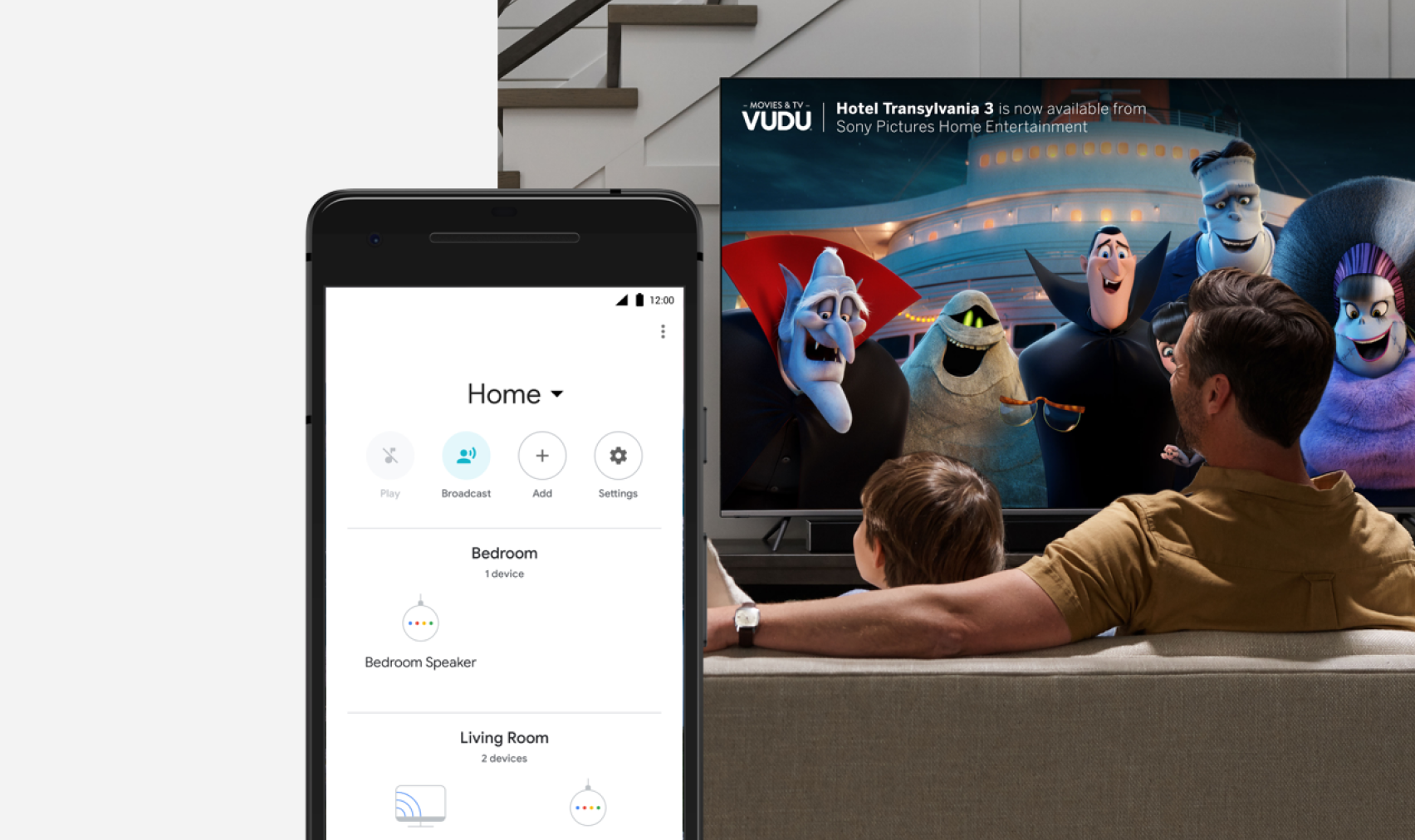
The first way that we will discuss is the Chromecast which is one of the easiest ways to connect your Android phone to your television.
Chromecast will help you in establishing a wireless connection between the two devices. Lets look at the steps that you can follow to make that happen.
Steps to Use Chromecast for Wireless Connection
- Usually, Chromecast is used by connecting it to the HDMI port of the television, but if you have an old TV that does not have an HDMI, you can use an HDMI adapter to establish the connection.
- Firstly you will have to connect the HDMI adapter to the available port in your television, and then you can connect the Chromecast with the HDMI adapter.
- In the next step, you have to download the Good Home App on your Android phone from where you will control and connect the Chromecast with the devices.
- When you open the app, you will automatically see a few instructions on the homepage to connect the Chromecast with your Wi-Fi network.
- In the next step, you have to open the Cast button that will be either on the lower right or upper right on the applications homepage. When you open the cast icon, you will see the list of devices you can connect with your Android phone.
- From the list, you have to select the Chromecast that you have connected with your television. When you tap on your Chromecast, the connection between the television and your Android phone will be established.
Related:How to Connect Vizio TV to WiFi Without Remote
You May Like: How Can I Make My TV Stand Higher
How To Cast To Vizio TV From Android Easily
If you want to cast your TV from your smartphone, a screen mirroring app is a must. VIZIO is undoubtedly one of that best kind. But many of you might not know the setup process and wondering how to cast to VIZIO TV from Android.
Screen mirroring has been around for a few ages on Samsung smartphones and Android in general if you have the required tools attached to your TV.
Display mirroring or screencasting is something just as it looks like it translates the TV into a secondary display of your Android smartphone.
And that kind of functionality helps people see whats on the display of their Android phones on a far larger screen. Well, if youd like to check out The YouTube video, some Netflix episode, or a Hulu movie on the VIZIO TV on your Android phone, thats the road to go.
So, here were going to share with you the process of screencasting through VIZIO. Welcome you to a new era widescreen entertainment experience.
How Do I Stream To Multiple TVs With One Chromecast
If you only have one Chromecast device, its still possible to stream to multiple TVs by using an HDMI splitter and two HDMI cables.
This method can only be used to mirror the same content on multiple TVs. You cant use this method to cast different content to different screens.
Here are the steps for how to cast to multiple TVs with one Chromecast device.
Connect your Google Chromecast device to a power source as per usual and plug its HDMI cable into the single side of your HDMI splitter.
HDMI splitters are relatively cheap and can be found in most electronic stores.
Plug the first HDMI cable into one of the HDMI ports on the double side of the splitter.
Plug the second HDMI cable into the second HDMI port.
With the Chromecast and two HDMI cables connected, your HDMI splitter setup should now look something like this.
Connect the other end of the first HDMI cable into your first TV or monitor.
Connect the second HDMI cable to your second screen.
You can now cast to your Chromecast as per usual and its image and sound should be perfectly mirrored simultaneously on both connected TVs.
If you want to mirror your Chromecast to three or more TVs, you can buy an HDMI splitter with more than two HDMI outlets or connect a second splitter to one of the HDMI cables.
Read Also: Where Can I Watch Bounce TV
Black Screen Of Death
The black screen of death can be caused by a power supply board failure in one of your Vizio TVs. However, you can try the following troubleshooting steps:
- Check the connections and power: Make sure the power cable is securely connected.
- Follow the steps in section two above to perform a power cycle on your television.
- Perform a flashlight test by shining a bright flashlight on your TV while standing at least two inches away from it. If you can see an image, the devices inverter board is faulty. Replace it with the help of a professional.
- Perform a sound test: Turn on the TV and listen for any noises or play a video that makes a lot of noise. If you can hear sound, your TV hardware needs to be replaced.
To resolve the problem, you may need to replace the inverter board or power board. You should ideally hire a professional to do it for you.
View All Of Vizios Apps
Gone are the days of needing to search out and download a specific app to your Vizio TV. Now, SmartCast will make sure that all supported apps are available to you. It may take an update to add any recent apps, which is why its important to start by connecting the TV to the internet. Then you can take a look at your options.
Step 1: Press the Home button on the remote to head to the SmartCast home screen. If you don’t have a Home button, look for an Input or Menu button that will allow you to choose SmartCast from a list.
Step 2: Head to the app section, and look for an option to show All Available Apps. Some SmartCast formats may be a little different here and may not have the same categories, but when in doubt you can always use the search function to look for a specific app. SmartCast has dozens of apps to choose from, including popular streamers like Netflix, Hulu, Prime Video, Apple TV+, and Disney+. It also has popular TV channels like Fox Now, Peacock, CBS Sports, and The CW. A wide variety of additional apps, from Plex to Funimation, are also here. Its a big list!
Step 3: Choose whichever app you want. It will automatically take you to the login screen for you to enter your account information, so make sure you have that handy. Otherwise, apps should be a breeze to start using. SmartCast will note what apps you are using, and you can shift apps around in your App Row for easier access.
Recommended Reading: How To Stream On Smart TV From Phone
Quest 2 Casting Requirements
In order to cast your Quest 2 to a TV, you need to have a few things in place first. The most important thing is to have a supported casting device. Strictly speaking, the Quest 2 can be cast to a , Google Home Hub, NVIDIA Shield, and NVIDIA Shield TV.
That sounds like a short list, but any Chromecast-compatible streaming device should work. Many smart TVs are compatible with Chromecast casting or have a Chromecast built-in. If you dont have a compatible TV or TV-connected device, you can still cast your Quest 2 to a phone using the official app, then simply connect it to a large screen using an HDMI adapter.
Apart from having a compatible casting device, your Quest 2 and TV must both be connected to the same Wi-Fi network.
If youre ready with both of these requirements, then you have a choice of how to cast. You can do it directly from the headset, or start casting from the app instead. Well cover both methods, starting with headset-based casting. Were using a Xiaomi Mi Box S with its built-in Chromecast for this tutorial, but you can use any device, like Googles .
What Comes Free With Apple TV
Make sure your device and TV is connected to the same WiFi network. Select your TV source to HDMI from settings after this Run Google Home App on your respective device, and then it will automatically start to search for the Chromecast device nearby. When the Chromecast was found, then and click continue.
Also Check: How Do I Cast Disney Plus To My TV
How Do I Know If My Vizio TV Has Chromecast
You can visit the official website of Vizio and then type in the model number of your device. This will provide you with all the information about it including every feature on it. Going through this will confirm if using SmartCast is available.
How do I know if my TV has Chromecast?built in? Select SETTINGS Select APP under the TV category. Select SYSTEM APP under the APP category. Select GOOGLE CAST RECEIVER or CHROMECAST BUILT-IN under the SYSTEM APP category.
How do I turn on Chromecast on my Vizio TV?
Disney Plus Not Casting To Vizio TV
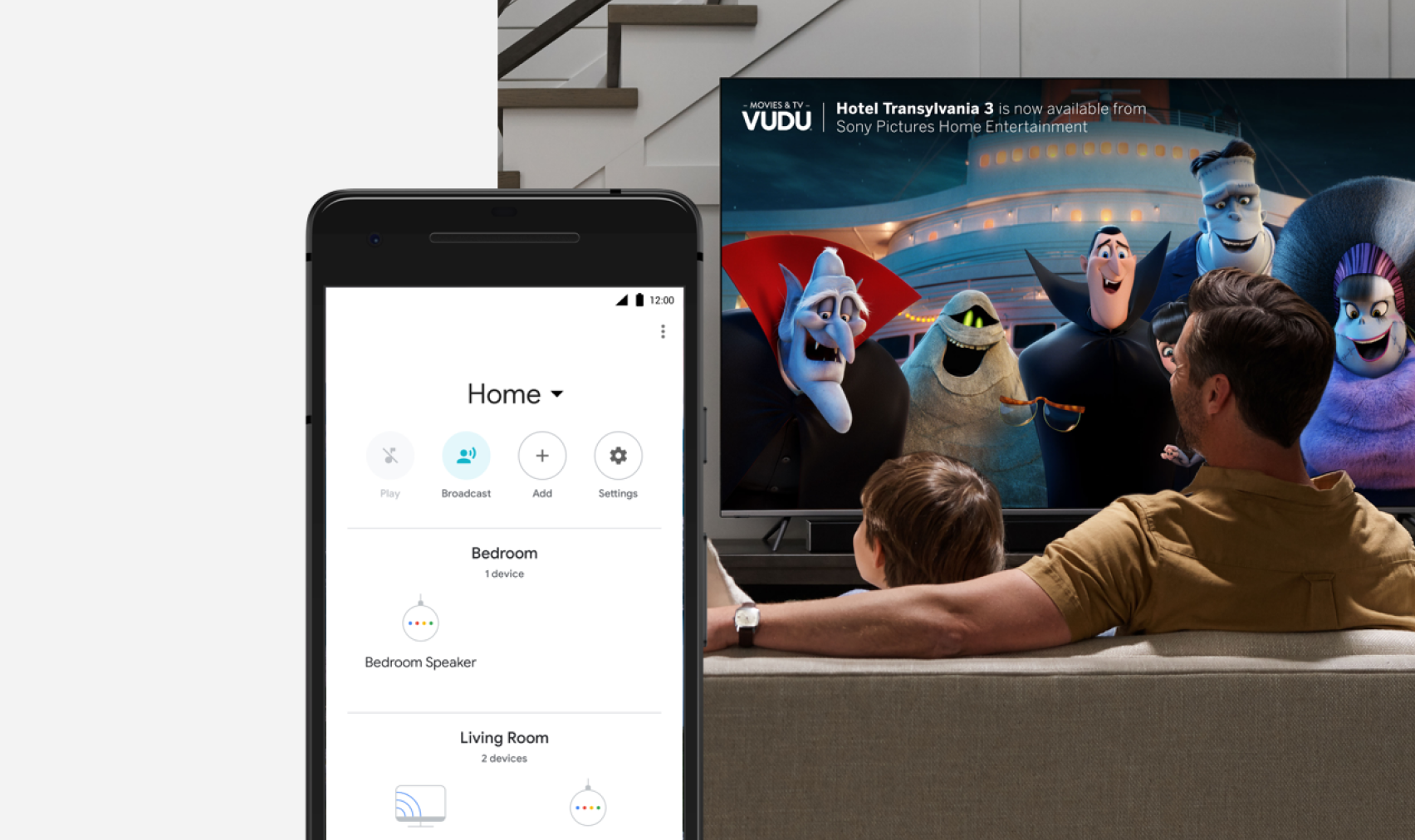
If you have a Vizio TV that does not support the Disney Plus app, but is capable of Smart Casting, this is another great workaround to getting your favorite content straight on your TV screen. By using another smart device that is capable of AirPlay, you can download the Disney Plus app straight to it and cast the same picture directly to your TV with the quick click of a button. What then do you do if Disney Plus will not cast to your Vizio TV?
If Disney Plus is not casting to your Vizio TV, it could be that both of your devices are not connected to the same network. To check which network your TV is connected to, press the Menu button on your remote > Ok> Network Connection> Wireless Option> then select a network.
Once you have verified the network that your Vizio TV is connected to, you will then need to do the same from the device you are trying to cast from. When you have confirmed that both are connected to the same network, you should be able to start playing the Disney Plus app from the device and select the AirPlay icon to begin casting.
Recommended Reading: Watching Spectrum Online
Also Check: How To Cast Pictures To TV
How To Cast Oculus Quest 2 To A TV
Sydney Butler
Sydney Butler has over 20 years of experience as a freelance PC technician and system builder. He’s worked for more than a decade in user education and spends his time explaining technology to professional, educational, and mainstream audiences. His interests include VR, PC, Mac, gaming, 3D printing, consumer electronics, the web, and privacy. He holds a Master of Arts degree in Research Psychology with a focus on Cyberpsychology in particular. Read more…
The Oculus Quest 2 is a great personal VR system you can use anywhere, but if you have friends and family in the room, why not share what youre seeing? Simply cast your Quest 2 onto a TV!
TV Wont Turn On With Remote
If your remote isnt working when you try to use it, try the following:
- Remove any obstructions from the front of the television.
- Replace the batteries.
- Power cycle the remote > Remove the batteries > Press each button on the device at least once > Replace the batteries > Check to see if the unit works
- Change the Vizio TV remote.
If your remote is in good working order, consider powering down your Vizio TV:
- Remove the power cord from the wall outlet.
- Hold down the power button for five seconds.
- Reconnect the power cord and turn on the television.
Try using the remote to power the TV.
Also Check: How To Clean Plasma TV Screen Without Streaks
How To Set Up Chromecast On Vizio TV
Google Chromecast is a streaming technology by Google and is widely used by people to stream content from their devices to their big screens. Vizio TVs proprietary SmartCast feature has Chromecast built-in and is already set up. This feature makes casting on your device so much easier as all Android devices and PCs can now connect to your device without any extra hardware. Follow the following instructions to connect your tablet/mobile to your TV using Chromecast:
Apart from Chromecast, you can also connect your mobile and tablet devices to your TV using Vizios app.
How To Connect My Vizio Smartcast To Wi
A Wi-Fi network provides one of the easiest ways to connect your Vizio smart TV to other devices. To complete the connection, follow these simple steps:
- Select Network
- Select your home network
If you cant locate your preferred network scroll down and click on More access points. After locating your network, enter your password and click Connect.
Your Vizio SmartCast is now connected to your Wi-Fi network and you can access Vizio smart TV screen mirroring services.
Recommended Reading: Why Do I Fall Asleep When Reading Or Watching TV
How To Add Apps On A Via Or Via+ TV
Netflix longer works on some Vizio 2012-2014 models. Contact tech support for your TV model for more details.
With VIA and VIA+ platforms, you’ll have a set of core apps, such as Netflix, Hulu, Vudu, YouTube, Pandora, and iHeart Radio, but you can add many more apps from the Vizio app store. On some models, you can also add the .
Here’s how to add more apps on smart TVs with Via and VIA+:
Click the V button on your Vizio TV remote to go to the home screen.
With VIA, select Connected TV Store> All Apps. With VIA +, choose an app category .
Select the app you want to add.
For VIA, press OK > Install App. For VIA+, press and hold OK until the app has been added to the My Apps list.
Installed apps display a colored star in the top-right hand corner of the app icon.
To play content from an installed app, select its icon using the remote.
To delete an app on a Vizio TV with the VIA or VIA+ platform, highlight the app and select Delete> OK. You can reinstall the app at any time via the app store.