How To Create A Roku Account From The Mobile App
If you prefer, you can create a Roku account using the Roku mobile app on iPhone or Android. The process is the same regardless of which phone you use.
1. Tap the User icon at the top-right of the screen.
2. On the next page, tap Sign in.
3. On the Sign In or Create Account screen, tap Create a free account at the bottom of the page.
4. Enter details like your name, email address, and password, then tap Submit.
Easy Ways To Hook Up Your Roku TV To A Soundbar
As an affiliate, I may collect a share of sales or other compensation from the links on this page.
If you are bringing home a new Soundbar to heighten your media streaming and movie-watching experience, then you are in for a treat. Regardless of the type of TV you have, you can generally connect the two devices.
But, what about a Roku TV? How do you hook up Roku TV to a Soundbar?
There are three main ways to connect your Roku TV to a Soundbar including connecting them via an HDMI cable or pairing them wirelessly with a Bluetooth receiver or on a shared WiFi network. Once connected, adjust your TV settings to enable the device and permit it as your preferred speaker option.
Fortunately, even for those who are newer to using a Roku TV or a Soundbar can typically figure this out without too much complication.
But, you will obviously want to know what you are doing or follow an instructional guide to ensure the safety of your equipment. Without further adieu, lets take a closer look at how to hook up your Roku TV to a Soundbar.
Also read: Does Roku Work with a Projector?
Using Your Phone As A Remote Control With Mobile Phone
Using the remote function of the Roku mobile app, you may browse through the player if your Roku mobile app and Roku device are both on the same network. Connecting to the wifi hotspot that youve made with your mobile phone is simple .
At the bottom of the screen, you will find a list of available devices to choose from. Whenever you are attempting to access your Roku devices for the first time, you must choose the OK button in order for the app to locate them. After that, youll need to choose the Roku streaming device.
Once you have done this, pick the Remote icon, which will appear as a plus-shaped symbol.
Finally, you will be able to view the remote control on the app, which will allow you to operate the television. Using this software on your smartphone, you will be able to operate the Roku player for as long as you like. What you need to do is make sure that both your smartphone and the Roku player are connected to the same WiFi network before proceeding.
These procedures are going to be useful for anybody who has misplaced their Roku remote or whose Roku remote is not functioning properly. Although this will not work if you are at a hotel or are unable to connect to the same Wi-Fi network that your Roku device was connected before. It can work if you are in a different location.
If you cant create a new network, you may use your smartphones mobile hotspot to connect the Roku player to the app.
Recommended Reading: Is Discovery Plus On Lg TV
Connect To A Server Through Your Vpns Interface
Once youve set up your router to work with your chosen VPN, you can use your VPNs interface to connect to any server you want. We recommend US or UK servers for Roku, because most streaming platforms have licensing rights to distribute all the content they can in those regions.
However, make sure you dont sign up to Roku before you set up your VPN. If you created your account with an IP from Germany, for example, Roku will think youre in Germany, regardless of what your IP says. Thats why you should only sign up for a Roku account after youve successfully set up a VPN on your router. You can still switch countries on your VPN, just use a new Roku account for each country you want to sign up from.
Can You Set Up A Roku Remote To Control TV
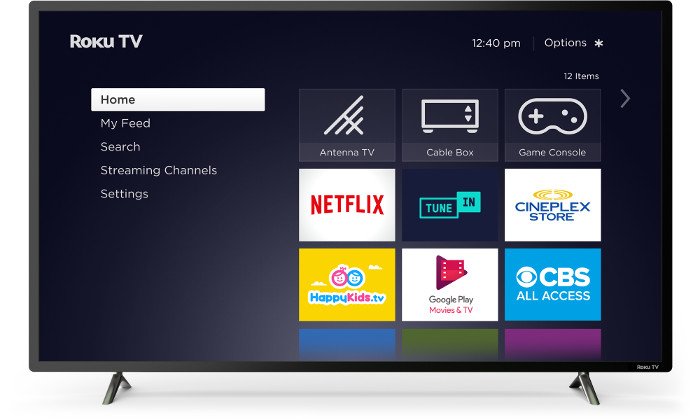
The 2017 release of Roku Streaming Stick + and Roku Ultra introduced a new Roku remote control that youre able to set up to control your TV. These enhanced remotes contain infrared and wireless technologies that allow you to control both your Roku player and certain functions of your TV.
With the enhanced Roku remote, you can control the power of your TV and adjust its volume, but you might not be able to change channels and use some other functions. Some TV brands allow you to do so, but theyre in the minority.
Furthermore, you cant use your Roku remote to control devices that are connected to your TV, such as audio and video receiver, sound bar, DVD player, and others.
Don’t Miss: Can I Watch Oculus Quest On TV
How To Connect A Roku To Wi
If you lost the remote to your Roku device you might need to use one of these workarounds to connect it to Wi-Fi.
Using a Roku device to stream your favorite content to your TV is a solid choice. It includes more streaming apps than most other streaming devices. It even has the Apple TV Plus app.
But what happens if you lose your Wi-Fi signal, but youve lost the remote, too? Heres how to connect your Roku device to Wi-Fi without a remote.
Adjust Your TV Settings
Now that the two devices are paired up physically with an HDMI cable, all you need to do to ensure that this connection will work for your intended purposes is to adjust your TV settings accordingly.
You will likely find that your TV has a standard sound/audio option- most often the TV general speakers. Instead of this being the preferred option, you will want to select your Soundbar as the preferred option.
This will likely be listed under Settings as the HDMI connection . On most Roku TVs, this will be found under the System Audio Control.
Along with this, if you have any issues with the device being recognized by the TV, then you can adjust the device settings under Control Other Devices to connect the Soundbar here.
Now, your Roku TV should both recognize the device as well as prefer it for the standard speaker option. You may begin streaming your media and celebrating your victory in a stable connection.
Read Also: How To Mirror iPhone To Vizio TV Without Wifi
Discover ‘secret’ Roku Channels
Not all available Roku channels are listed in the Roku Channel Store. To find private ones that don’t show up under the channel guide and to add them manually, check out the Roku Guide. Clink the link you want, then Add Channel, and you’ll be taken to a Roku account page. Log in, add the code for the channel, and you’re set.
Try A Chrome Extension
If you dont want to use your phone, you can use your computer to control your Roku device. Remoku is an excellent option for controlling your Roku using your PC.
Youll need to install the Remoku extension in your Google Chrome or Microsoft Edge browser first. Once the extension is installed, press the Remoku icon in your extension area , then select one of the simulated buttons.
Also Check: How To Mirror Android To Vizio TV Without Wifi
Hidden Roku Tricks For Streaming Success
Whether you’ve nabbed a new model or have had the same Roku for years, there’s more to know about these media streaming devices than meets the eye.
Whether you’re a cord cutter or not, you probably want a streaming device for your TV. Roku is a popular choice, particularly as it ramps up its own original content.
There’s a lot of variety and portability when it comes to Roku devices, from the budget Roku Express to the brand-new Roku Streaming Stick 4K. Whether you’ve nabbed a new model or have had the same one for years, there’s more to know beyond the basics of a . We’ve put together lots of ways for you to get more out of your streaming device.
Perfect Quality Multiple Devices
As you can see, anyone can easily connect their Roku TV to a cable box using one of the available cable ports. The process doesnt differ from connecting any other TV to a cable or a satellite receiver, and at the same time, it provides a clear image and much better audio when using HDMI. Of course, HDMI-CEC delivers the ability to have connected devices communicate with each other or adjust the TVs volume using the devices remote to do cool things like turning both devices on simultaneously.
Thanks to the variety of available ports, you can connect multiple devices to your Roku TV. For example, you can connect a cable box with a coaxial cable while connecting a Chromecast or another streaming platform in a USB porteach one providing you with countless high-definition content.
Don’t Miss: Connect Phone To Vizio TV Wirelessly
Initial Roku Setup Preparation
You purchased a Roku, and now you have to get it up and running. Whether you have a Roku box, streaming stick, or TV, the basic process is the same, and it’s easy. We show you how to do it below.
Here are some things you need to keep in mind before setting up your new Roku device:
- Connect the Roku box or streaming stick to your TV using HDMI, or turn on the Roku TV.
- If you have a 4K-enabled Roku streaming stick or box, such as a Streaming Stick+, Roku 4, Premiere, Premiere+, or Ultra, connect the stick or box to an HDMI port that’s HDCP 2.2 compatible. There should be a label on the input. This is especially important for compatibility with HDR-encoded content.
- Whether you have a 4K-enabled Roku stick, box, or TV, make sure you have access to internet speeds that support 4K.
- If you have a Roku 1 or Express Plus, you have the option of connecting a Roku box to a TV using composite video and analog audio connections. However, this should only be used for analog TVs.
- Put batteries in your remote control and plug the Roku TV, stick, or box into power with the provided power adapter or cord.
Roku streaming sticks provide the option to useUSB power. However, if your TV doesn’t have a USB port, use the power adapter. Even if your TV has a USB port, it’s typically better to use the power adapter.
Make Sure You Have Everything Youll Need
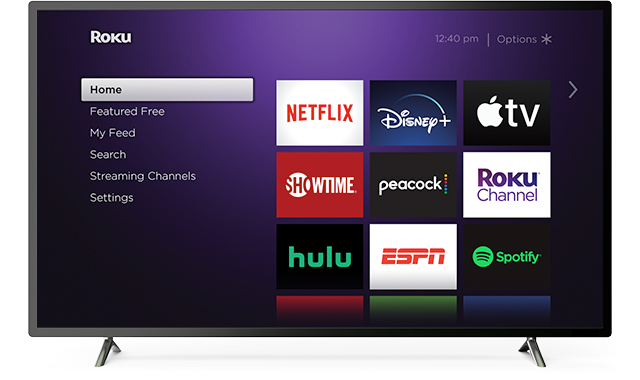
Before you begin, you should make sure that everything is in order. Youll want two mobile phones: one to operate as a hotspot for your Roku device and the other as a remote for your Roku player.
Knowing your Rokus wireless network name and password is essential. The Roku mobile app must be installed on both devices to complete the setup process. Look at How to fix Roku Overheating Issue
Before you go any further, check certain that your wireless service package supports hotspot access. Its possible that youll wind up paying more for your mobile data use if you dont use it instead.
Read Also: How Do I Turn On Airplay On My Samsung TV
Adding Roku To Your Harmony Setup
Watch Free Movies And Shows On The Roku Channel
Video-streaming services are great but they cost money. With The Roku Channel, you can sign in and access those premium channels , but the channel also offers free access to thousands of movies and TV episodes, if you can handle a few commercials. Roku acquired Quibi’s content in January, and is adding dozens of its own shows.
For a cable-like experience without the cost, go to the Roku Channel and scroll down to the Live TV Channel Guide for hundreds of channels. You can also watch in the Roku app whether you have a Roku device or not. Just download it, sign in or create an account, and start streaming.
Don’t Miss: How To Connect Phone To Vizio Smart TV Without Wifi
Create A Free Roku Account & Link The Roku Device
Now you need to set up your Roku account and activate your device. It wont cost you a cent you just need to be able to access your email account via your mobile device or computer.
1. Enter Email Address
Enter a valid email address to use with your Roku account. Youll then be sent an activation email.
2. Activate Your Account
When you receive it, click on the link provided to activate your account and link your Roku device to it. Itll take you to a web browser and you just need to go through the steps to create an account with Roku. It will ask you to add a payment method, such as a credit card or PayPal, but adding that does not mean you have to pay for anything. You can also add a purchase authorization PIN in the settings later.
3. Link Roku to Your Account
Once youve done that, you need to link your Roku device to your account. You do that by clicking link a device and entering the activation code displayed on your TV screen. You can link more devices if you decide to buy a new Roku or a Roku TV.
Thats it, youre all set. Roku will run you through a quick tutorial on how to use it. You can now add paid or free channels to your Roku home screen and start watching your favorite shows and movies. Some of those Roku channels have cloud DVR features.
If you want to access channels or services that arent available in your region, check out our best VPN for Roku guide.
Setting Up Your Roku TV
There are many advantages of Roku TV, like its smart features and Roku operating system that displays its familiar interface. As a smart TV, Roku TV connects to your Wi-Fi and is able to stream your apps without an additional streaming player. That means that you can stream your over-the-top cable-alternatives and video-on-demand streaming services from fuboTV to Disney+. Heres what the setup process looks like.
Read Also: Smarttv Club
Roku Standard Ir Remote Not Working
An IR remote works by sending a signal via infrared light from your remotes IR transmitter to your Roku players IR receiver. It works by line of sight, so in order for the signal to be reliable, there mustnt be anything blocking it. The remote needs to be able to point directly to your Roku device.
Ensure you can see your Roku device from where you are pointing your remote. If you find the remote to be more responsive in different positions, make sure that nothing is blocking the signals path. If you have placed your Roku device behind your TV screen for tidiness, try relocating it to somewhere more visible.
Activate Your Roku Device
Finally, it’s time to activate your Roku player.
1. Follow the on-screen directions to enter an email address that you want to use with your new Roku account. You need to have a Roku account to activate the device. If you already have an existing account, such as from a previous Roku device, you can use the email address associated with that.
2. Within a few minutes, you’ll receive an activation email. Click the link in the email to go to the Roku website. There, finish the process to complete your new account or log in to your existing Roku account.
3. You can now finalize setup on the Roku website, including letting you choose which streaming channels you want to use. Here, you can customize your Roku experience by choosing and logging into your favorite channels, like Netflix, Hulu, HBO Max, and any others you want to watch. You can always add more channels afterwards using the channel store on the Roku player.
You May Like: Chromecast Mirror Without Wifi
How To Create A Roku Account When Activating A Roku Device
You’ll automatically be offered the opportunity to create a Roku account when setting up a new Roku device.
When you power it on and connect it to your TV for the first time, one of the initial steps will be to enter your Roku account email address and password or to create an account if you don’t already have one.
If you have multiple Roku devices, it’s generally a good idea to use the same Roku account on all of them. This way you can manage all your Roku channels and payments with a single account.